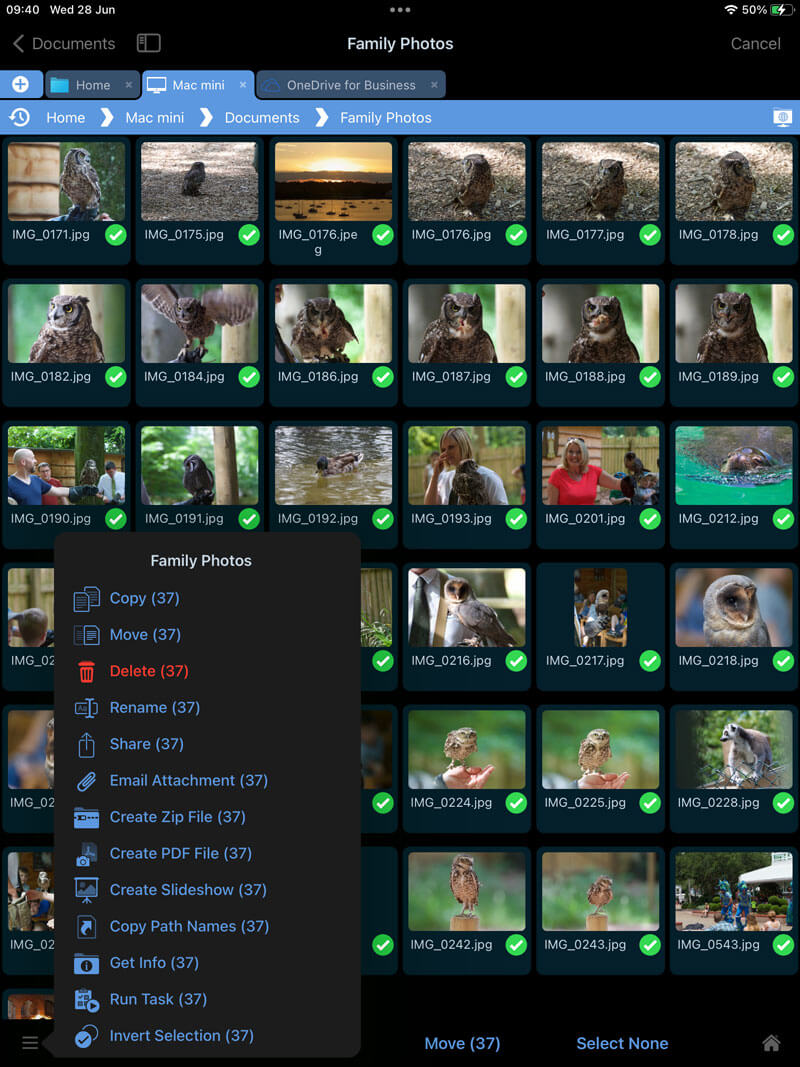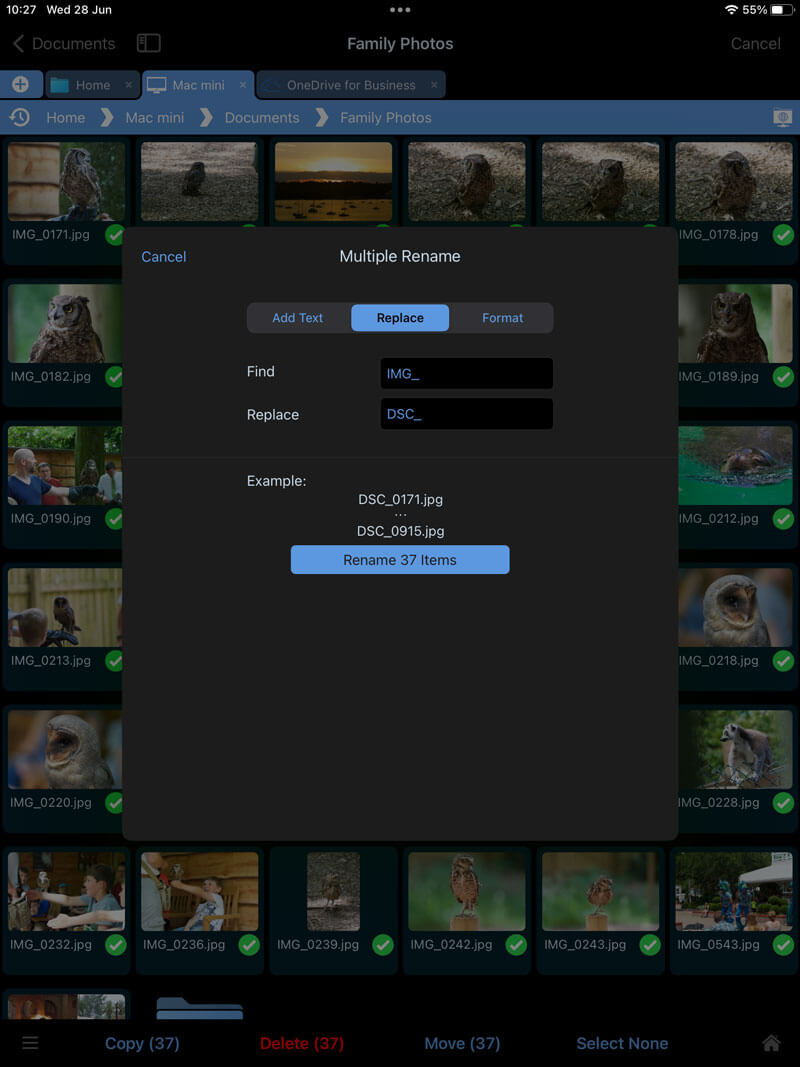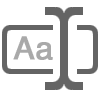Rename Multiple Files on iOS Using Find and Replace
Bulk Rename Tools for iPad/iPhone
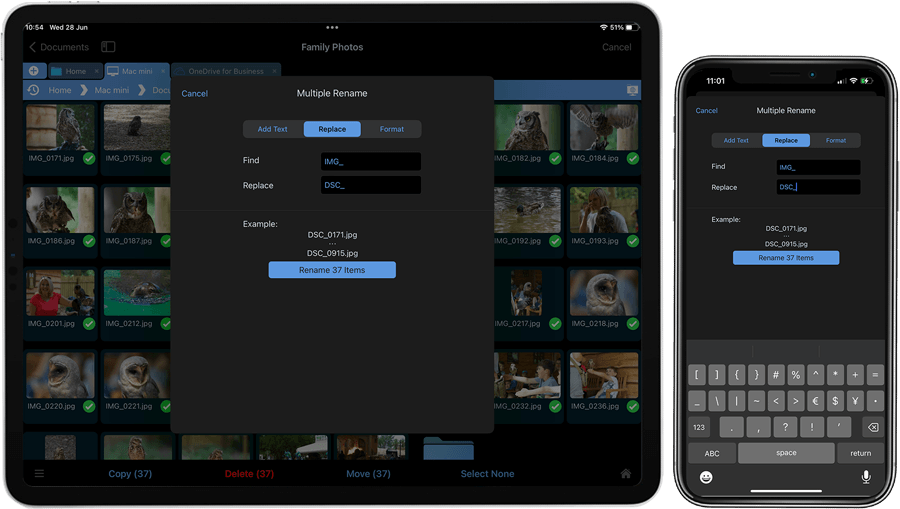
Step 1
Navigate to your photo folder using FileBrowser for Education, which could be on a USB drive, your computer or your cloud storage.
All the connections shown in this screenshot are included in FileBrowserGO and FileBrowser Professional.
Step 2
Tap and hold to enter multi select mode and select all the photos you want to rename. Once all your files are selected tap the context menu in the bottom left corner and select “Rename”.
Step 3
Then select “Replace” in the Dialog that appears. For this example let's replace the following text in the file name “IMG_” and replace is with “DSC_”. You can see an example of how your filenames will look after the rename.
Tap the “Rename (X) items” button and that's it.
FAQ
-
Can I find and replace text in filenames using my iPad?
Yes, use FileBrowser's bulk rename tools by selecting multiple files, then choose Rename and enter the text you wish to find and what you want to replace it with.
-
Can I add text to filenames in bulk using iPad / iPhone?
Yes, easily add text to the beginning or end of your filenames in bulk using FileBrowser's powerful rename options. Available now on the App Store.