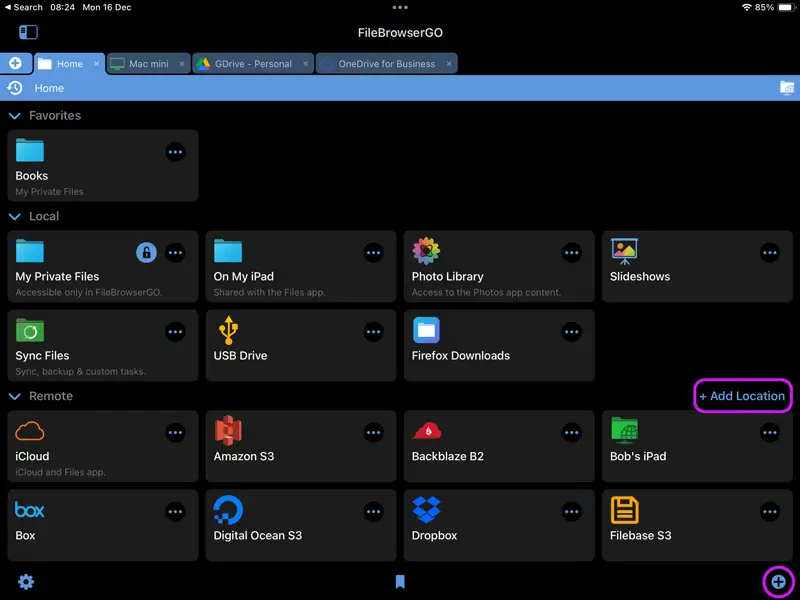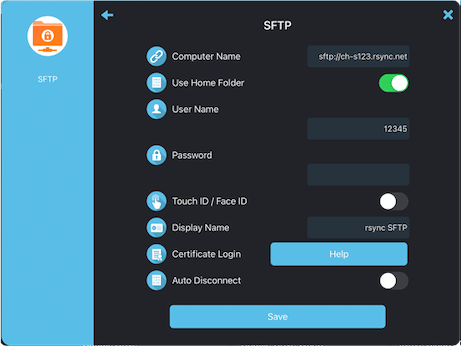How to Connect to rsync.net from your iPad or iPhone
rsync.net Connection Guide
Easily access your documents and files stored on the rsync.net cloud service. Organise folders using FileBrowser's comprehensive file management features. Follow the steps below to connect and start using rsync.net in FileBrowser.
Add a rsync.net Location
In FileBrowser tap "Add Location" or the "+" icon in the bottom right bar then select "SFTP" from the list of connections.
Enter your Details
Enter your details into the setup wizard to continue:
- Name or URL - Enter your rsync sftp address here. It will be something like this:
"sftp://ch-s123.rsync.net/" - Use Home Folder - Turn this switch on.
- User Name - Enter your user name.
- Password - Enter your password.
- Display Name - Change this to Rsync or a name of your choice.
Once finished tap "Save".
You are all set. Just tap the Rsync location on the homescreen to access all your files.