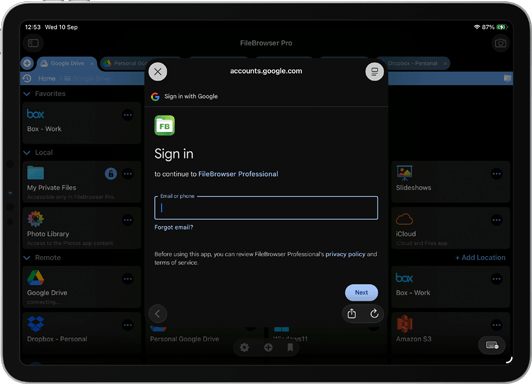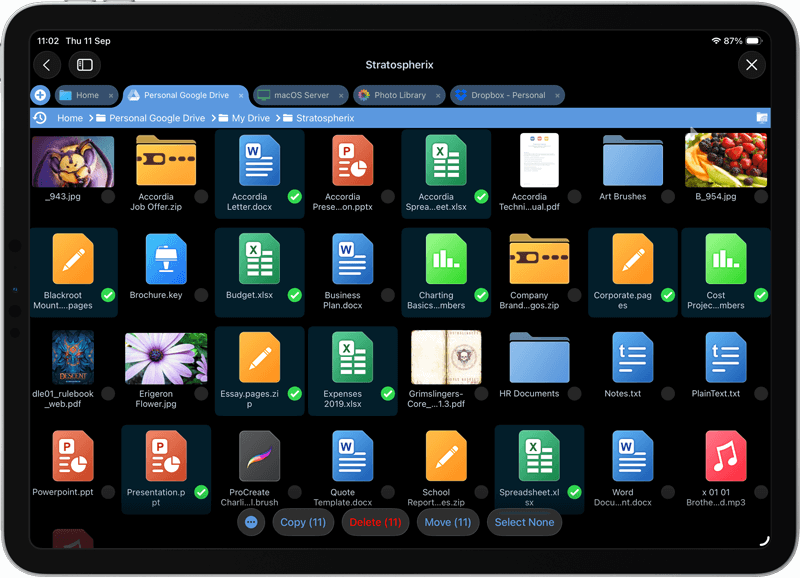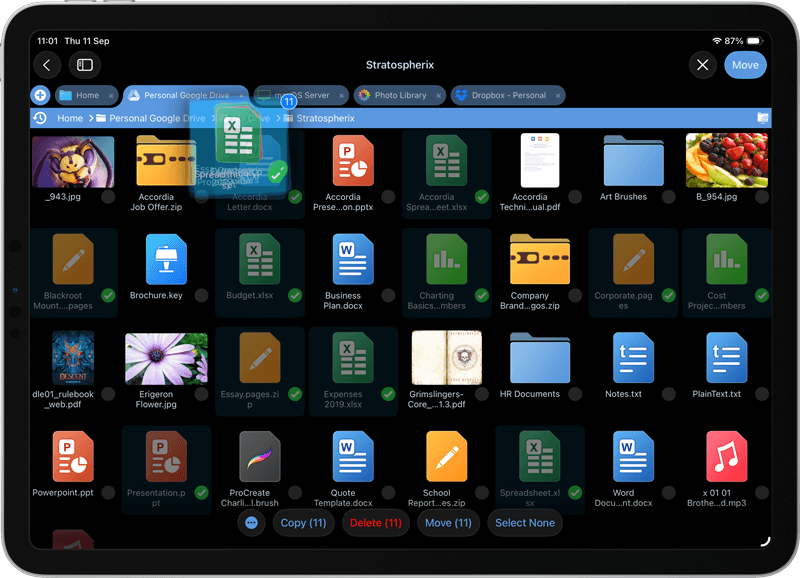Copy Documents from from One Google Drive Account to Another on iOS
Although you can switch between accounts in the Google Drive app you can’t copy files from one account to another. However you can link as many Google Drive user accounts as you like to FileBrowser Professional on your iPad / iPhone and copy files between your accounts easily.
How to Transfer Documents Between Multiple Google Drive Accounts on your iPad / iPhone
Follow our simple guide to link multiple Google Drive Accounts on iOS and transfer files between your accounts:
Link your Google Drive Accounts
Link one or more Google Drive accounts to FileBrowser Professional on your iPad or iPhone. Tap "Add Location" from the FileBrowser Professional home screen and add a Google Drive location, name it and tap "Save".
Now tap the new Google Drive location on your FileBrowser Professional home screen to link an account.
Enter your Google Drive login credentials to connect. You will also be asked to grant FileBrowser access to your Google Drive. FileBrowser will only access folders that you choose to browse into.
Repeat these steps to add as many Google Drive user accounts as you need.
Select and Copy your Google Drive Files
Browse to a Google Drive folder.
Simply tap “Select” in the top right corner and check the files of folders you want, then tap “Copy” or “Move”.
Paste your GoogleDrive Files into another GoogleDrive Account
Browse to another GoogleDrive account and navigate to the folder you want to copy the documents to.
Simply tap “Paste X files here” in the top right corner.
Optionally: if you have the two locations open in separate tabs or windows, you can just drag and drop the files between them.
Use FileBrowser Professional to solve all your cloud to cloud management, connecting to over 20 different cloud and network protocols from one app on iOS.
Try FileBrowserGO today with a 14 day free trial.
FAQ
-
Can I move documents from one Google account to another?
Yes, however the Google Drive app doesn’t let you move or copy files between user accounts without sharing them or downloading and re-uploading files. You need an app like FileBrowser Professional to link as many GDrive accounts as you like and transfer documents freely between them.
-
Can I Sync documents automatically from Google Drive to my Computer?
Yes, with FileBrowser Professional’s Sync Tasks, one or more Google folders can be configured to automatically sync to the iPhone/iPad, and local modifications will be uploaded back to Google Drive.
-
Can I transfer files from Google Drive to another Cloud Account on iOS?
You can transfer files from any cloud storage to another, even from account to account on the same storage with FileBrowser Professional.
-
Does FileBrowser Professional support Google Workspace?
Yes, if you or your workplace uses Google's Shared Drives (formerly called Team Drives), all of FileBrowser Professional's file & folder abilities will be available.