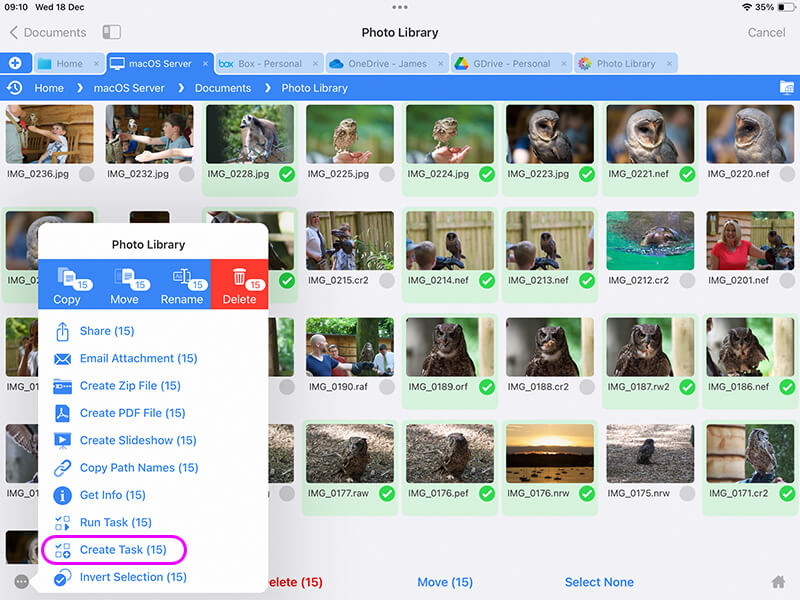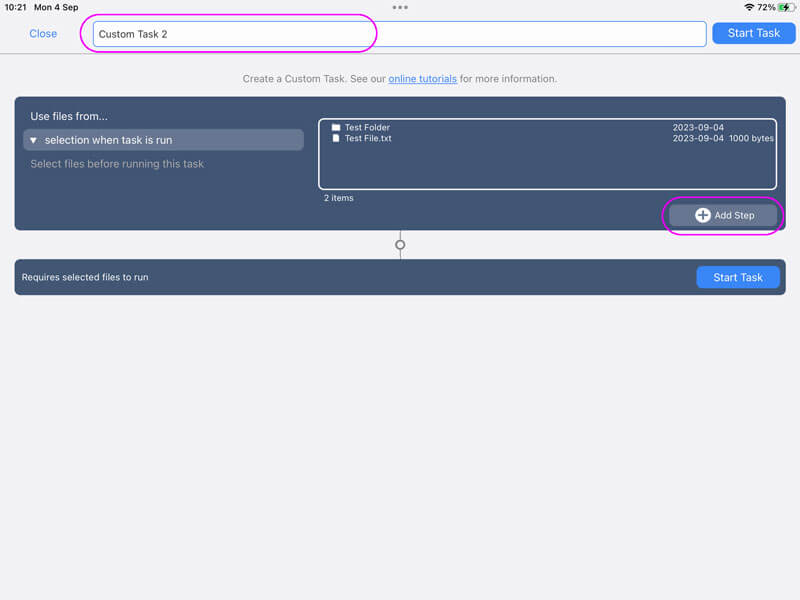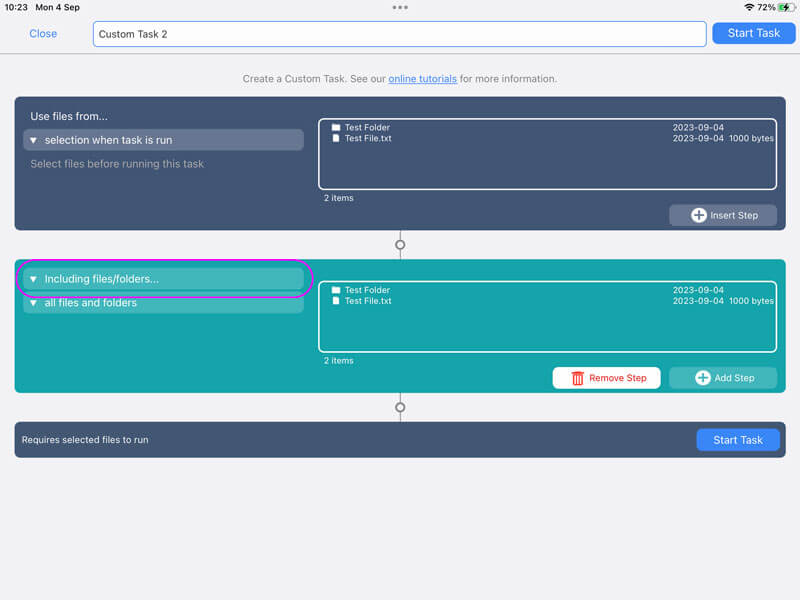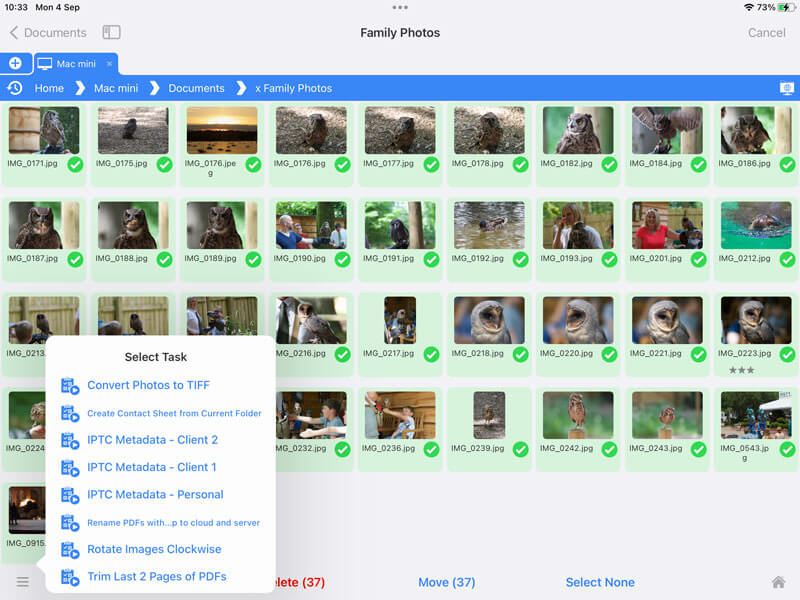Edit your Photos IPTC Metadata on iOS
Create IPTC Templates as Re-usable Actions Using your iPad
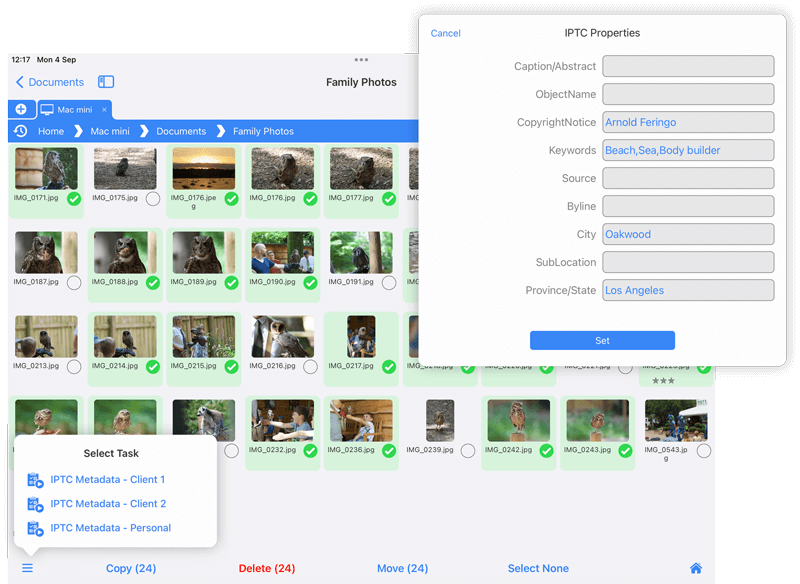
Filebrowser Professional has always had professional photographers in mind. Its latest feature allows you to change IPTC metadata on photos in bulk. Simply browse to a photo folder on your iOS device, a USB drive, computer, or cloud storage and start a Custom Task.
Save Templates
Work smarter by saving your IPTC metadata changes as preset Custom Tasks. Apply them to selected files or whole folders, and create multiple tasks to set metadata for different clients and projects. For example:
Client 1
- Keywords - Buildings,People,Nightlife
- Copyright Notice - Client 1
- City - New York
- Province/State - New York State
Client 2
- Keywords - Wildlife,Animals,Coastline
- Copyright Notice - Client 2
- City - Rockport
- Province/State - Maine
Personal Work
- Keywords - Beach,Sea,Body builder
- Copyright Notice - Arnold Feringo
- City - Oakwood
- Province/State - Los Angeles
How you run the IPTC custom tasks is up to you. Run one for all files in the current folder, or choose to include files in subfolders by adding an "Include files/folders" action step. You can also run a task on the currently selected images in a folder like this:
Step 1
Select a group of images to change their IPTC properties. (You don't have to update these images now, but this makes it easy to create a new custom task.) From the actions menu, choose "Create Task (n)".
Step 2
Give your Custom Task a name.
Ensure the top section is set to "selection when task is run" and tap "Add Step".
Step 3
In the new section tap the "Including files/folders..." drop-down and change it to "Set Image Properties".
Step 4
Tap "None" and a popup will appear allowing you to edit the IPTC properties for the image files. When finished tap "Set".
Keywords should be separated by commas or spaces. For example: fish, tank.Step 5
Either tap "Start Task" to run it immediately, or select new files in a folder and choose "Run Task" to re-run this new task on different files.
See a full list of actions you can use to create your Custom Tasks. We can't wait to see what workflows you create with Custom Tasks.