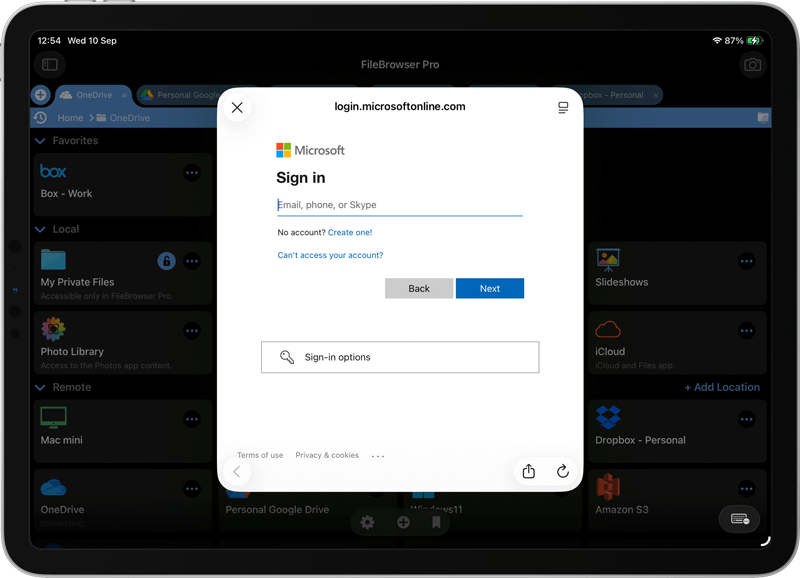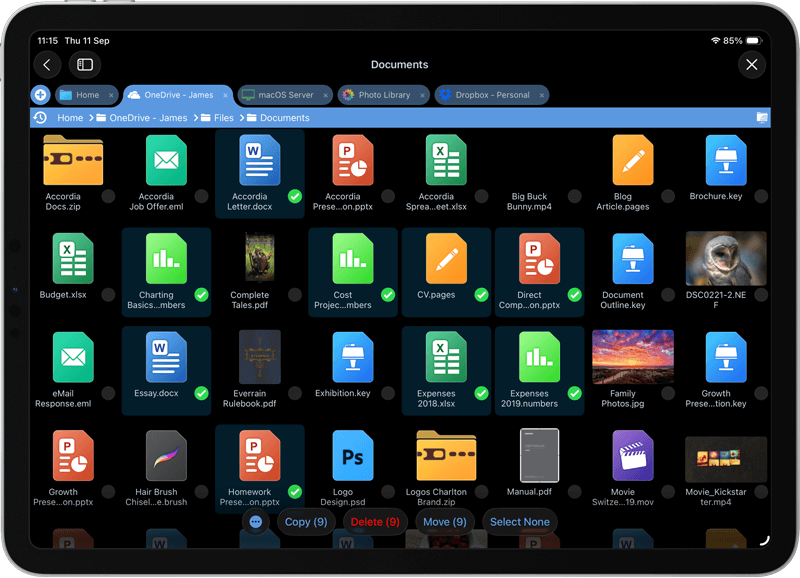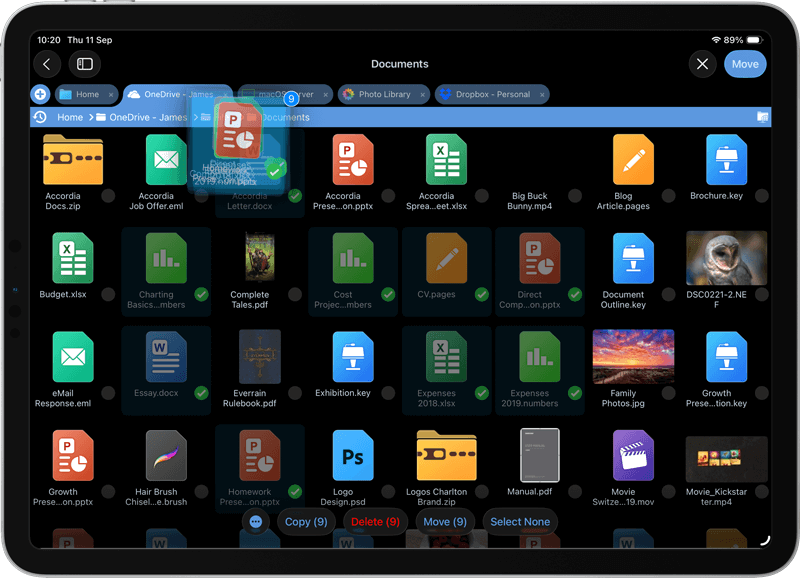Transfer OneDrive Files to Another Account on iOS
Copying files or folders from one OneDrive Account to another can be time consuming to download the files, switch accounts, and then upload to the other account. FileBrowser Professional on iPad/iPhone has a much more streamlined approach to multi cloud management. Simply add as many OneDrive accounts as you like to FileBrowser and transfer files freely between them.
How to Add Multiple OneDrive Accounts on iOS and Transfer Files Between Them
Follow our simple guide to link all your OneDrive accounts to FileBrowser and transfer files easily from one account to another:
Link your OneDrive Accounts
Link one or more OneDrive accounts to FileBrowser Professional on your iPad or iPhone. Tap the "Add Location" from FileBrowser's home screen and add a OneDrive location, name it and tap "Save".
Now tap the new OneDrive location on FileBrowser's home screen to link your account.
Enter your OneDrive login credentials to connect. You will also be asked to grant FileBrowser Professional access to your OneDrive. FileBrowser will only access folders that you choose to browse into.
Repeat these steps to add as many OneDrive user accounts as you need.
Select and Copy your Files
Browse a OneDrive folder.
Simply tap “Select” in the top right corner and check the files of folders you want, then tap “Copy” or “Move”.
Paste your Files into another OneDrive Account
Browse to your other OneDrive account and navigate to the folder you want to copy the files to.
Simply tap “Paste X files here” in the top right corner.
Optionally: if you have the two locations open in separate tabs or windows, you can just drag and drop the files between them.
You can connect to OneDrive in all versions of Filebrowser. However if you want to access a OneDrive for Business account you will need either FilebrowserGO of FileBrowser Professional. Try FileBrowserGO today with a 14 day free trial.
FAQ
-
Can I migrate files from one OneDrive account to another?
Copy files or folders with ease across multiple OneDrive user accounts with FileBrowser Professional on iOS and MacOS. Note: Using the OneDrive App you can't move or copy a document between accounts - you can only share it or download the file then re-upload.
-
Can I move files from OneDrive to another Cloud account?
Yes, with FileBrowser Professional easily transfer files between OneDrive and Google Drive or any other Cloud Storage.
-
Can I link multiple OneDrive Accounts on my iPad / iPhone?
Using the OneDrive app you can link multiple accounts but you can't copy or move files between accounts. You would need an app like FileBrowser Professional to easily transfer files between OneDrive user accounts.
-
Can I copy files from a Personal OneDrive account to OneDrive for Business?
Yes, copy files from OneDrive to OneDrive for Business or SharePoint with FileBrowser Professional, the cloud to cloud storage manager for iOS.