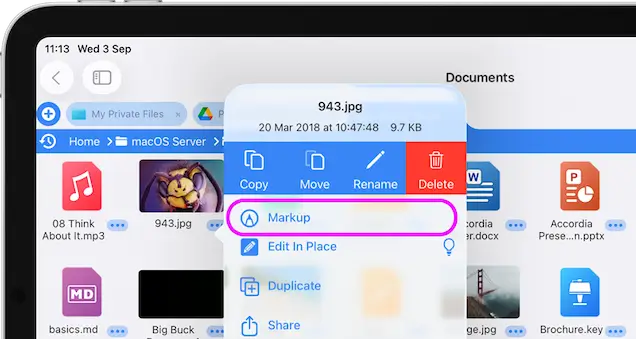- Connect to Mac
- Connect to Windows
- Connect to NAS Drives
- Connect to Cloud Storage
- USB Drives
- Map an App folder
- File Selection Mode
- Selecting Images in the Image Viewer
- Copying Files
- Drag and Drop
- AirDrop Files
- Copy Large files with macOS Finder
- Share Files
- Copy to iOS Clipboard
- eMail Files
- Download Files Using URL
- Bulk Rename - Add text to filenames
- Bulk Rename - Find and Replace
- Bulk Rename - Rename with Dates
- Bulk Rename - Rename using EXIF Data
- Rotate Images
- Convert Images
- Create Contact Sheets
- Rate Photos with XMP
- Remove GPS from Photos
- Edit IPTC Properties on Photos
- Slideshows
- - Chromecast Images
- - Airplay Photos
- Supported Music Types
- Play Modes
- Queueing Tracks
- Speed Up/Slow Down Playback
- AirPlay Music
- Chromecast Music
- Cast Music to Alexa Devices
- Recording Audio into FileBrowser
- Create Custom Tasks
- Monitor a Folder for a Keyword and Download Hourly
- Download PDFs from the Last 7 Days
- Trim PDF Pages
- Change IPTC Properties on Images in Bulk
- Rotate Images in Bulk
- Automated Backup of Video Files from a Chosen Folder
- Automate Backup and Deletion of Files Older than a Chosen Date
- Remove GPS from Multiple Photos
- Convert Images in Bulk
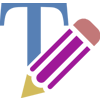
PDF and Image Annotation
Markup your PDFs and Images, highlight text and use the drawing tools or leave comments. FileBrowser Professional offers full support for Apple Pencil to make drawing and writing easier on iPad Pro.
Annotate/Markup PDFs
To Markup a PDF follow the steps below:
- Tap the file actions menu.
- Select "Markup".
- Tap the Pencil icon.
- Use the iOS Markup tools to annotate your PDF.
- Once finished tap the blue tick. On the iPhone tap the 3 dots menu then select "Done".
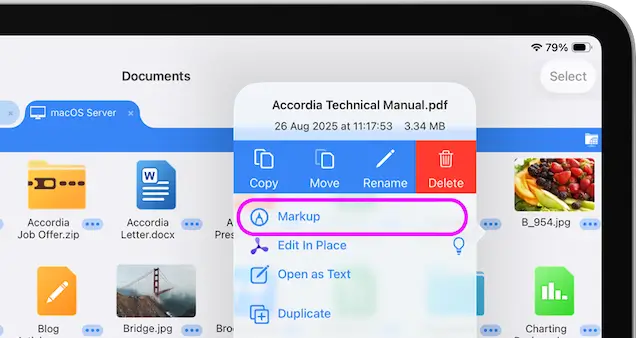
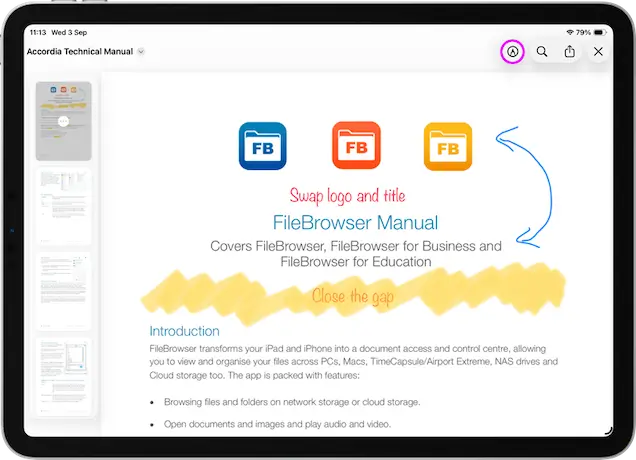
Annotate/Markup Images
To Markup an image follow the steps below::
- Tap the file actions menu.
- Select "Markup".
- Tap the Pencil icon.
- Use the iOS Markup tools to annotate your image.
- Once finished tap the blue tick.. On the iPhone tap the 3 dots menu then select "Done".