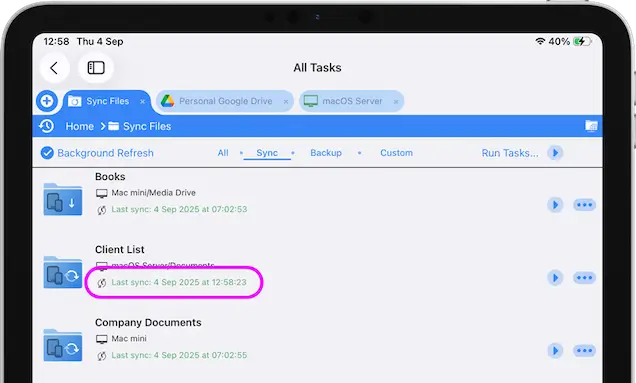- Connect to Mac
- Connect to Windows
- Connect to NAS Drives
- Connect to Cloud Storage
- USB Drives
- Map an App folder
- File Selection Mode
- Selecting Images in the Image Viewer
- Copying Files
- Drag and Drop
- AirDrop Files
- Copy Large files with macOS Finder
- Share Files
- Copy to iOS Clipboard
- eMail Files
- Download Files Using URL
- Bulk Rename - Add text to filenames
- Bulk Rename - Find and Replace
- Bulk Rename - Rename with Dates
- Bulk Rename - Rename using EXIF Data
- Rotate Images
- Convert Images
- Create Contact Sheets
- Rate Photos with XMP
- Remove GPS from Photos
- Edit IPTC Properties on Photos
- Slideshows
- - Chromecast Images
- - Airplay Photos
- Supported Music Types
- Play Modes
- Queueing Tracks
- Speed Up/Slow Down Playback
- AirPlay Music
- Chromecast Music
- Cast Music to Alexa Devices
- Recording Audio into FileBrowser
- Create Custom Tasks
- Monitor a Folder for a Keyword and Download Hourly
- Download PDFs from the Last 7 Days
- Trim PDF Pages
- Change IPTC Properties on Images in Bulk
- Rotate Images in Bulk
- Automated Backup of Video Files from a Chosen Folder
- Automate Backup and Deletion of Files Older than a Chosen Date
- Remove GPS from Multiple Photos
- Convert Images in Bulk
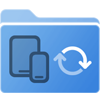
Sync Files or Folders to your iPad / iPhone
Sync folders from any location either network or cloud storage to your iPad/iPhone and schedule how frequently to sync your files with FileBrowser Professional.
Create Sync Task
- Tap the folder actions menu on the folder you want to sync.
- Select "Create Sync Task"
- Here you can change the preferences of your Sync Task.
- When ready, tap the blue tick and that's it.
If you want to change your settings see below.
Settings
Exclude List
Enter a comma separated list of files or folders to exclude. A * character can be used to match a part of a name.
For example:
- data.* excludes data.txt and data.jpg
- data* excludes files and folders starting with 'data'.
Sync Frequency
Set the frequency to re-run this task.
File Types
Enter a comma separated list of file extensions for file types to include.
For example: 'jpg,jpeg,png'
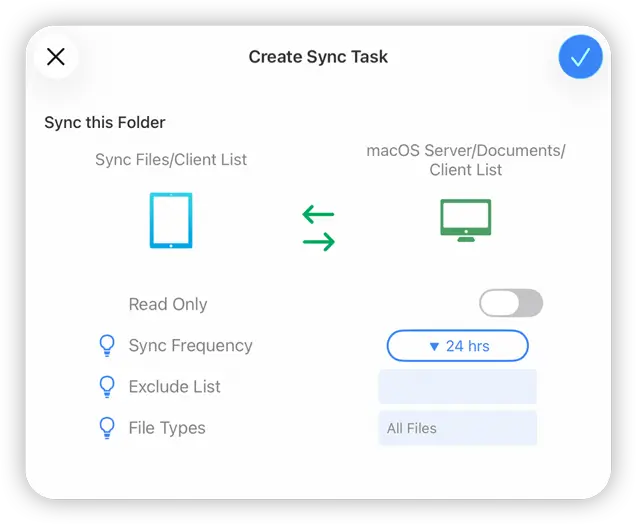
View your Synced Folders and Check your Sync has Run
Tap on your Sync location to view your files. Check on your Sync Tasks by:
- Tapping the "Sync Tasks" Location on FileBrowser Professional's home screen.
- Then Select the "Sync" heading and your Sync Task will be listed with a status.
- You can run this Sync again manually by tapping the refresh icon.
- View sync details by selecting "View Log" from the task’s menu.