- Connect to Mac
- Connect to Windows
- Connect to NAS Drives
- Connect to Cloud Storage
- USB Drives
- Map an App folder
- File Selection Mode
- Selecting Images in the Image Viewer
- Copying Files
- Drag and Drop
- AirDrop Files
- Copy Large files with macOS Finder
- Share Files
- Copy to iOS Clipboard
- eMail Files
- Download Files Using URL
- Bulk Rename - Add text to filenames
- Bulk Rename - Find and Replace
- Bulk Rename - Rename with Dates
- Bulk Rename - Rename using EXIF Data
- Rotate Images
- Convert Images
- Create Contact Sheets
- Rate Photos with XMP
- Remove GPS from Photos
- Edit IPTC Properties on Photos
- Slideshows
- - Chromecast Images
- - Airplay Photos
- Supported Music Types
- Play Modes
- Queueing Tracks
- Speed Up/Slow Down Playback
- AirPlay Music
- Chromecast Music
- Cast Music to Alexa Devices
- Recording Audio into FileBrowser
- Create Custom Tasks
- Monitor a Folder for a Keyword and Download Hourly
- Download PDFs from the Last 7 Days
- Trim PDF Pages
- Change IPTC Properties on Images in Bulk
- Rotate Images in Bulk
- Automated Backup of Video Files from a Chosen Folder
- Automate Backup and Deletion of Files Older than a Chosen Date
- Remove GPS from Multiple Photos
- Convert Images in Bulk
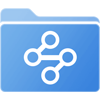
Custom Task - Automated Backup and Deletion of Files Older than a Chosen Date
Backup files from one location to another and remove the original files from the source folder.
- Tap the Sync Tasks location on your home screen.
- Then tap the "+" icon in the bottom toolbar and select "Create Custom Task".
- Give your task a name like "Move old files"
This will run the task on a preset folder.
Use files from:
Change the top dropdown to "a preset folder"
Then tap to change the second dropdown to be the location where your files are stored. When inside the folder tap the top list item to select that folder, for example: "Invoices / Select"
Then tap "Insert Step"
Limit the files to ONLY ones that are more than 30 days old.
In the new section, change the top dropdown to "Including files modified.."
Change the second dropdown to "more than 30 days ago"
Move the files to the new location.
In the new section, change the top dropdown to "Move to.."
Change the second dropdown to where you want to backup your files to. Cloud storage, computer or iPad.
Change the third dropdown to "May overwrite files"
Run task:
Change the dropdown that says "Manual" to "24 hrs".
Tap "Start Task" to run the task right now
This task will run every 24hrs. You can check its last backup by tapping View Log in the "Sync Files" section from the home screen where you can also tap the Custom Task to run it immediately.
