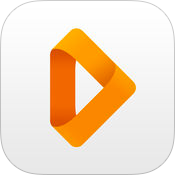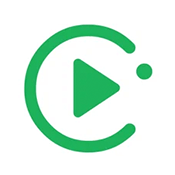FileBrowser's Media Player
Stream HD Movie Files from your PC, Mac, or Cloud Storage Directly to iPad / iPhone
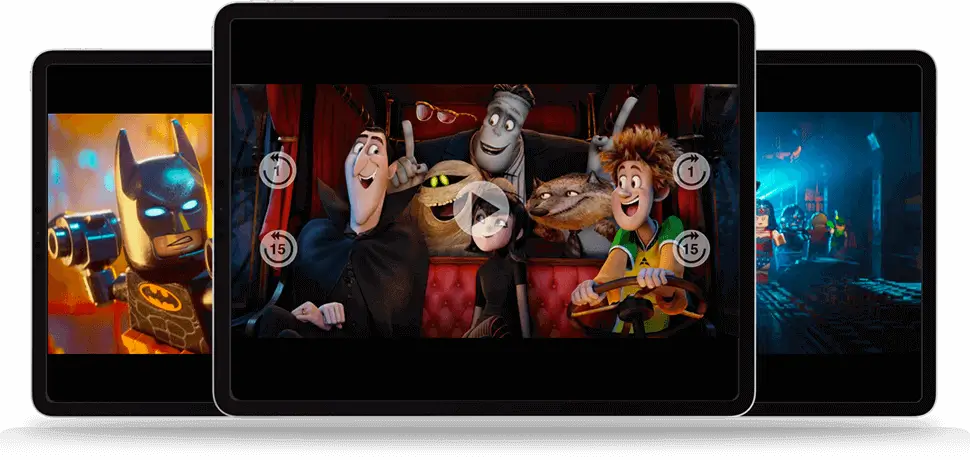
Browse your movie files on your Media drive or cloud storage and tap to start streaming
No need to take up space on your iPad or iPhone or even wait for a download. FileBrowser starts streaming your movie files straight away from your Mac, PC, Nas Drives and even your cloud storage such as Dropbox and OneDrive.
Stream HD movie files if your wireless network is fast enough.
Download Movie Files for Offline Moments
Download your video files for those offline moments. Load up your iPad / iPhone with your favorite movies and TV shows to entertain yourself while on the go.
Portable Media Drives
Take your whole movie and TV series collection on a WiFi Media Drive and stream your collection directly to your iPad / iPhone with FileBrowser.
Cast movie files to your Smart TV

Chromecast Movie Files from iOS
Easily cast movie files from your computer or cloud storage such as dropbox via your iPad to your Chromecast TV or device. Simply tap on the Chromecast icon and select your Chromecast TV or device from the list. See Google Cast's Full Supported Format List.

AirPlay Movie Files from iOS
To AirPlay movie files to your TV, open your movie file in FileBrowser and tap the AirPlay icon next to the volume control and choose your AirPlay device from the list. FileBrowser casts your video to your TV full screen without the controls.
Supported video formats
FileBrowser can play all video formats supported by Apple, including MP4, MOV, M4V, 3GP, 2G2 & AVI. For AVI files containing DIVX/MPG and other non-Apple formats see Stream to other apps below.
MP4
MOV
M4V
3GP
3G2
AVI
Stream to other apps
If you have another movie player app or need to stream a format not supported by Apple such as MKV or DivX, simply tap "Stream to another app" a list of your Movie players will be listed. If they are not installed we recommend a few.
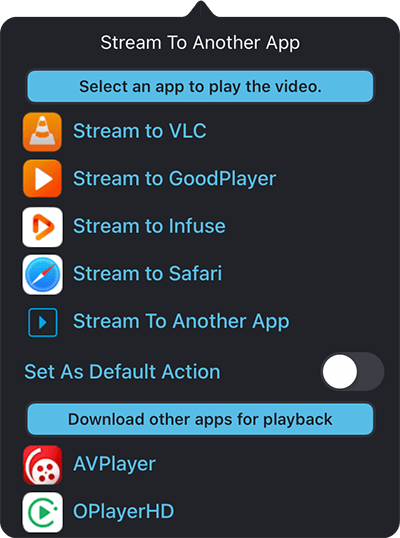
Set your prefered streaming app
When selecting which video player app to stream to, you can set that app as your default app. So the next time you tap a movie file it will automatically open your prefered app.
FileBrowser recommends the following video apps:
Stream your movie file to another app using a URL
FileBrowser can stream to any app that accepts a URL.
- Tap the context menu of the movie file in FileBrowser
- Tap "Stream To Another App" then on the next dialog tap "Stream to Another App"
- Now open your video player app and paste the copied URL in to watch your movie file.
The following video formats can be streamed through FileBrowser to other apps:
WMV / DIVX / FLV / MPG / MPEG / MKV / MOD / TS / VOB / OGG / RM / RMVB / ISO / IMG / WTV
Subtitle Support
If your movie files have embedded subtitles, simply select the ones you want to display.
SRT Files Supported
If you have a SRT file with the same name as your movie file name, then select the subtitle button in the media player to turn on subtitles.

Video Language Support
How to change movie language. If your downloaded movie files have embedded audio languages, simply tap the language button and select a different language from the list.
Listen to your Music & Podcasts
Stream your music files from computers or your cloud storage straight to your iPad or iPhone
Stream the following music formats MP3, M4a, Wav, Hi-Res FLAC from your cloud storage, network media drives, your PC or Mac.
MP3
M4a
Wav
Hi-Res FLAC
Queue your Music
Play entire albums by tapping play on the first track on an album and all tracks will automatically queue up to your "Now Playing" list in FileBrowser's media player.
Browse your music library and queue individual tracks or podcasts to the "Now Playing" list. Queue tracks from different folders, servers, or from cloud storage. You can reorder your play queue by simply draging the tracks up and down.
Play modes
Multiple play modes allow you to play tracks from the current folder in sequence, randomize, repeat, or play a single track.
Background audio
Play music in the background whilst watching a photo slideshow, browsing the Internet, viewing documents, or whilst running other apps.
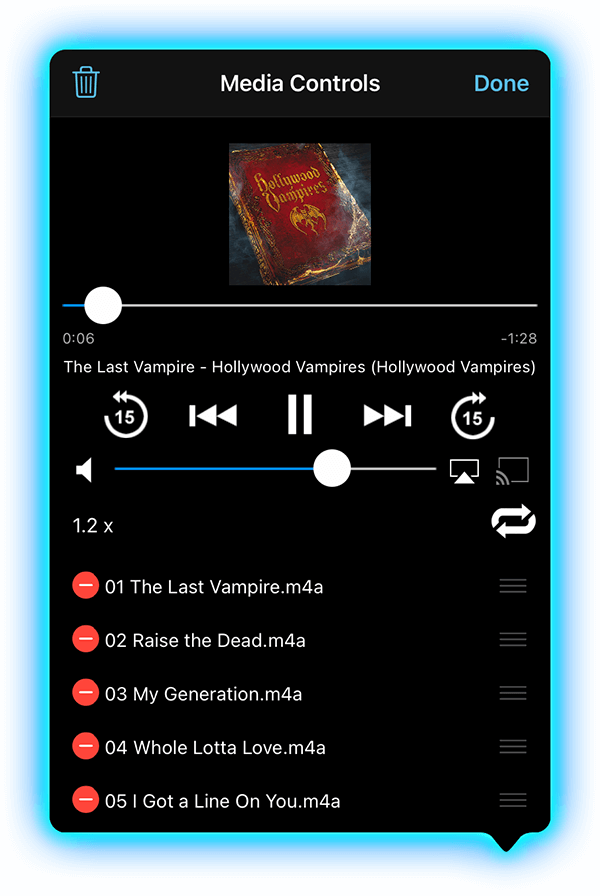
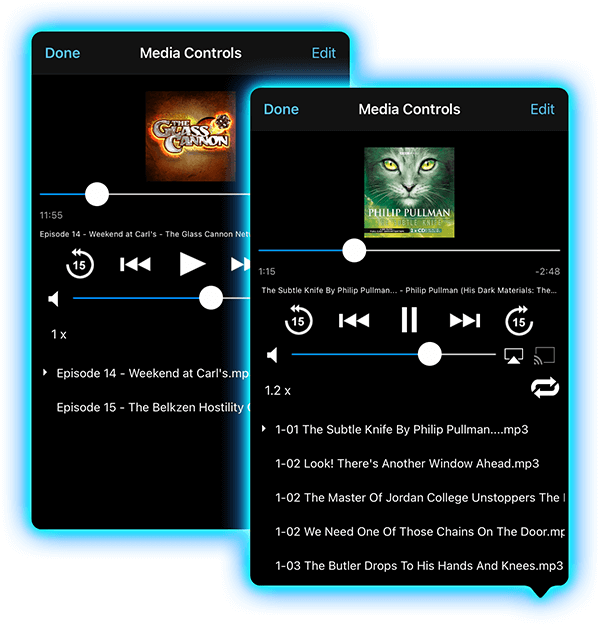
AudioBooks & podcasts
FileBrowser is great for listening to your favourite Podcasts or Audiobooks, stream them directly from your computer or cloud storage or save them to your iPad or iPhone to listen to offline.
Remember your Playback Position
Automatically remember your Audiobook last playback position. Use the multi-select feature to queue many podcasts in one go.
Adjust Playback Speed
Audiobooks and Podcasts are sometimes a little slow. Control the playback speed, with automatic pitch adjustment. Great for learning to play music slowed down but at the correct pitch.
Stream your Music to other devices
Automatic network discovery of AirPlay and Chromecast devices.

Chromecast
Cast your Music or Podcasts to your Chromecast speakers or devices or use Chromecast Multi-room.

Airplay
Stream your music or podcasts to your AirPlay enabled speakers or AirPlay to Multiple devices.
Amazon Echo
Follow our simple guide on how to pair and play your music from your iPad or iPhone to a Amazon Echo device.
For a Dedicated Music Player, Try Our MusicStreamer App
Scan your Entire Music Collection
Dont Sync your music files. Simply use our MusicStreamer app on your iPad / iPhone to browse your music library on your computer or Media Drive and stream your music files directly to your iPad / iPhone.
Import Playlists
Import your m3u or m3u8 playlists. MusicStreamer will match the tracks in your music library.
Playlists
Create new music playlists and export your music playlists back to iTunes.
Offline Playback
Download your music files as tracks, albums or entire playlists for offline listening.