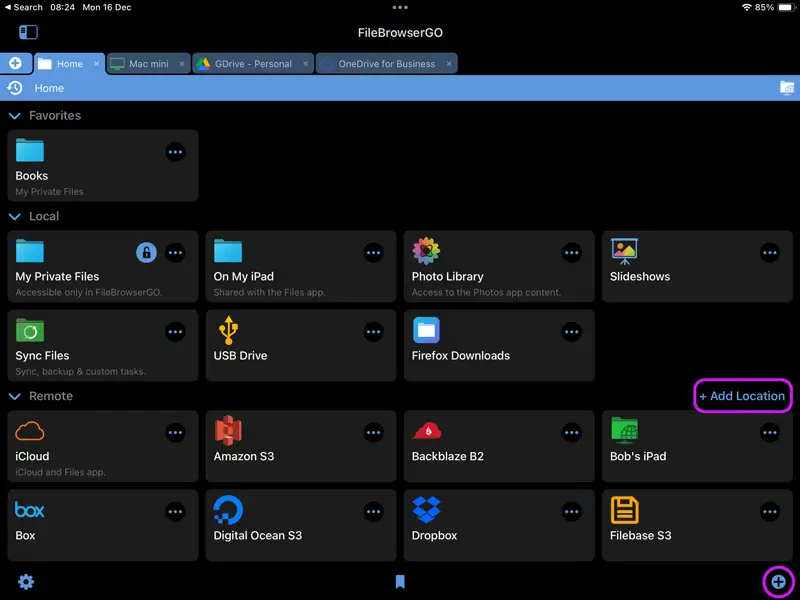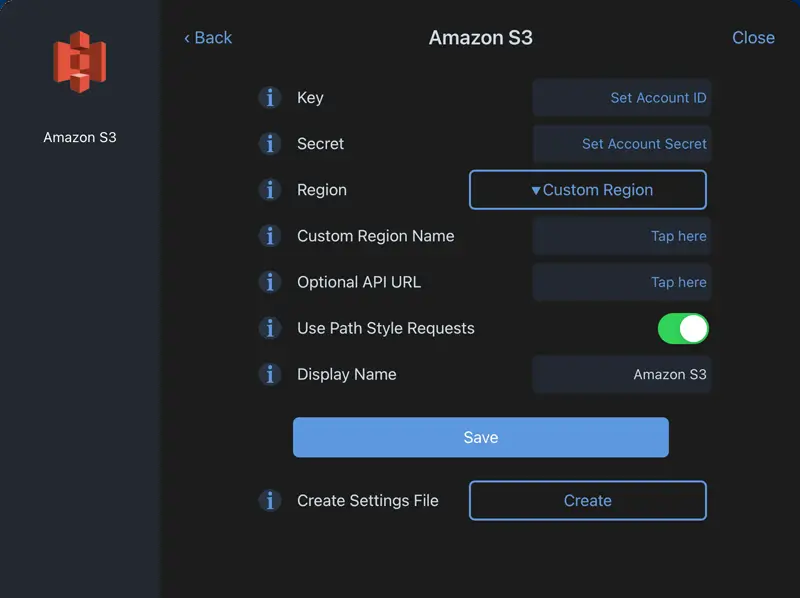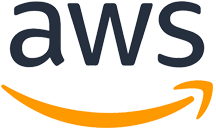
Transfer Files Between AWS Amazon S3 and your iPad or iPhone
How to Connect to Amazon S3 from your iOS Device
Easily access your Amazon S3 documents and files on your iPad or iPhone using FileBrowser Professional or FileBrowserGO's integrated Amazon S3 client, browse and manage your files and folders in a professional document management app. Follow our simple Amazon S3 connection guide below.
Add an Amazon S3 location
In FileBrowserGO or FileBrowser Professional tap "Add Location" or the "+" icon in the bottom right bar then select "Amazon S3" from the list of connections. This will open FileBrowser's integrated Amazon S3 client for you to enter your settings.
Enter your Details
Enter your details into the Amazon S3 client to continue:
- Key - Your account ID.
- Secret - Your secret key.
- Region - Set the storage region from the options.
- Custom Region Name - Leave this blank.
- Optional API URL - Leave this blank.
Once finished tap "Save".
You are all set. Just tap the Amazon Machine on the homescreen to access all your files.
If the account that you are authenticating with does not have the list-buckets privilege, you can add the desired bucket name after the Key setting, separated by a forward slash. This restricts browsing to the named bucket. You can also add more path components to control the root folder.
Please note access to Amazon S3 is only available in FileBrowserGo and FileBrowser Professional.
Download FileBrowserGO (Free Trial) or FileBrowser Professional to access all your AWS Amazon S3 storage from your iPad / iPhone.