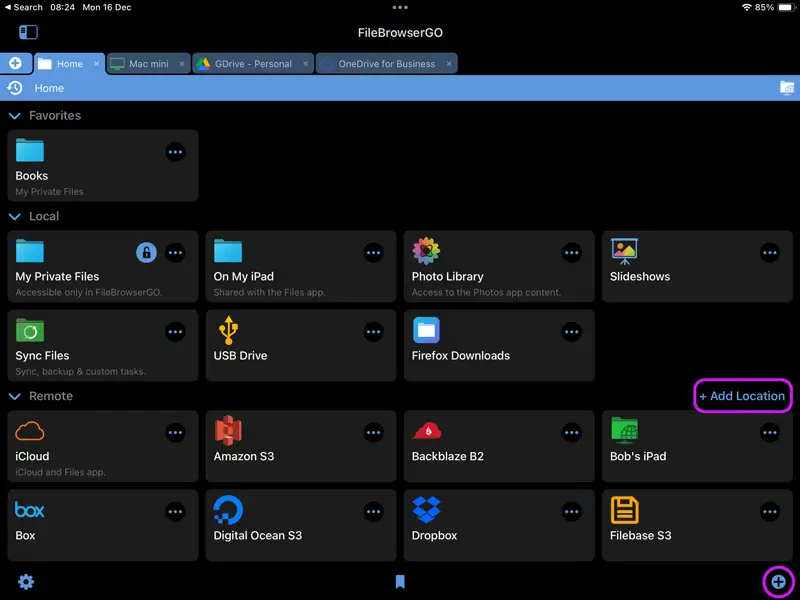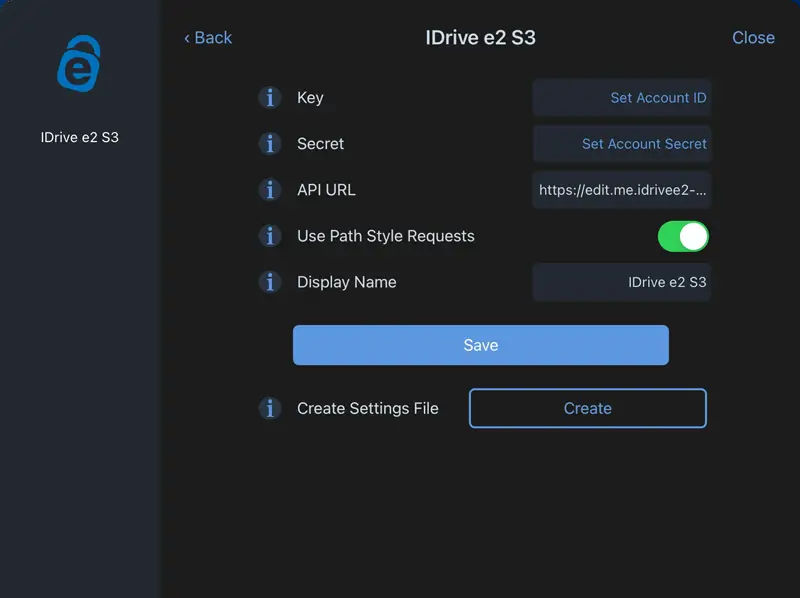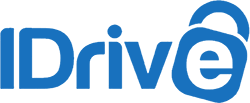
How to Connect to iDrive e2 S3 storage from your iPad or iPhone
iDrive e2 S3 Connection Guide
Easily access your iDrive e2 S3 files and files on your iPad or iPhone using FileBrowserGO or FileBrowser Professional's integrated iDrive Cloud access, organise your files and folders in a professional file management app. Follow our simple iDrive Cloud connection guide below:
Add iDrive Cloud Location
In FileBrowser tap "Add Location" or the "+" icon in the bottom right bar then select "iDrive" from the list of connections.
Enter your Details
Enter your details into the setup wizard to continue:
- Key - Your Access key ID.
- Secret - Your Secret Access key.
- API URL - Your region endpoint, starting with https:// (Remove the bucket name from this URL if it has been added to the start.)
- Display Name - You may change this to a name of your choice.
Once finished tap "Save".
You are all set. Just tap the iDrive Cloud Machine on the homescreen to access all your files.
iDrive e2 S3 is only available in FileBrowserGO and FileBrowser Professional. Download FileBrowserGo (Free Trial) or FileBrowser Professional to access all your iDrive storage from your iPad / iPhone.