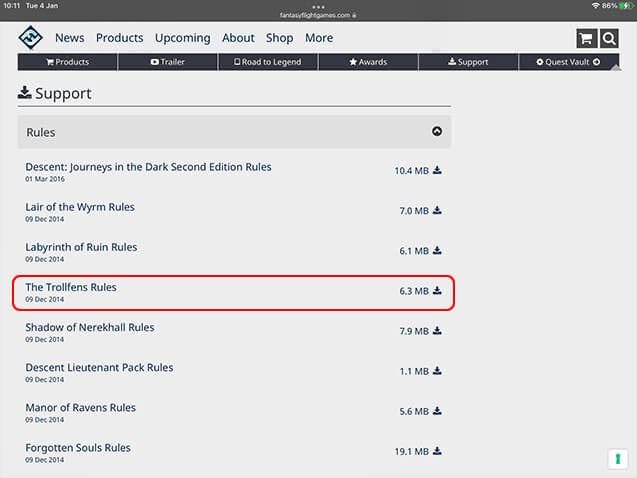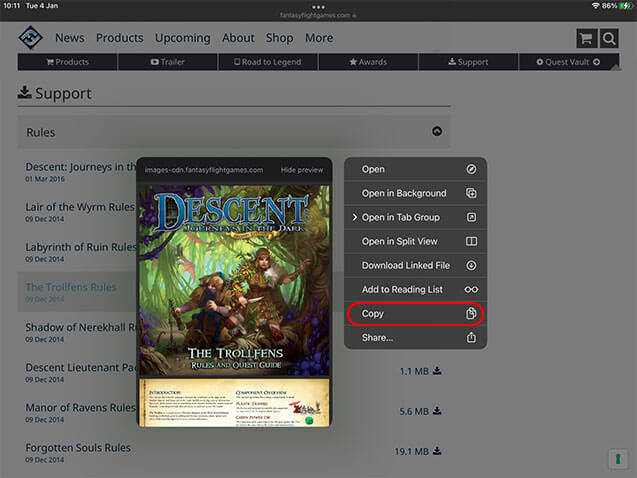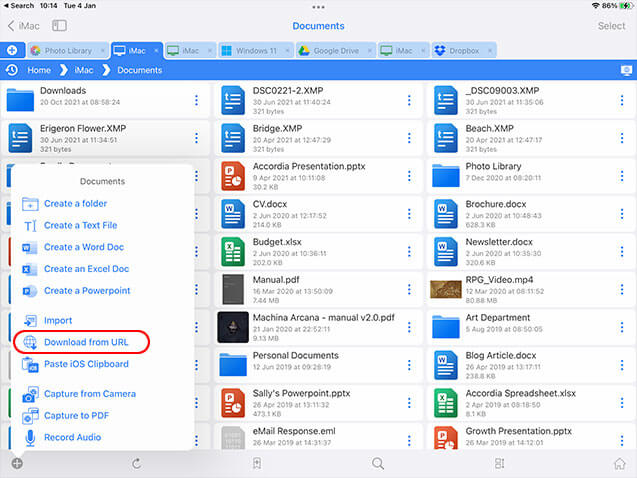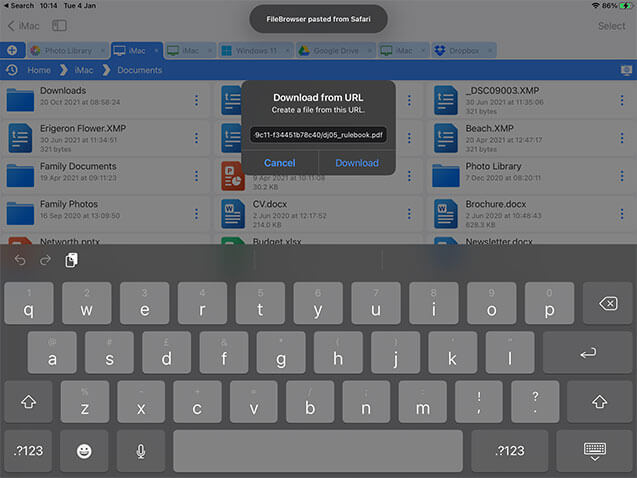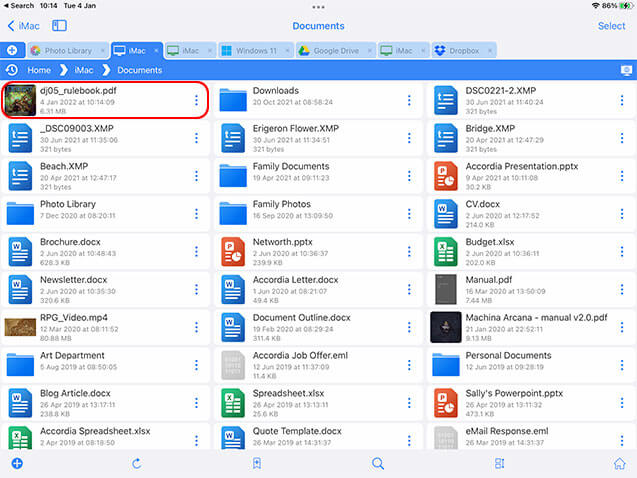How to Download Files from the Internet Directly to your Computer Using your iPad / iPhone
Follow our Simple Guide Download Files from Safari on your iPad to Any Remote Location
Step 3
Using FileBrowser go to the folder you want to copy the file to (in this case I will download it straight to my iMac in a Documents folder) tap the actions menu then tap "Download from URL".
Download files directly to your computer from the internet with a free trial of FileBrowserGO
Estimated Time: 1 minutes