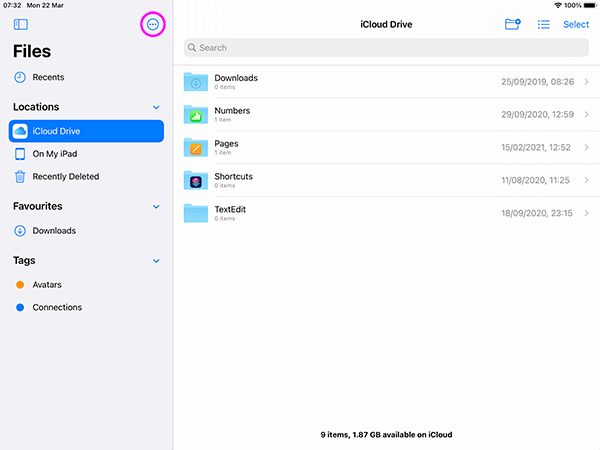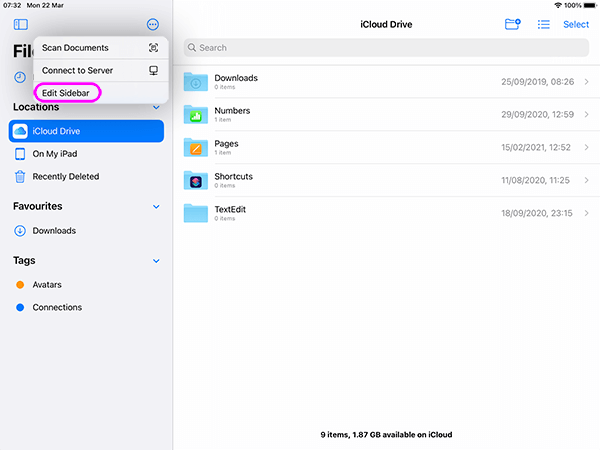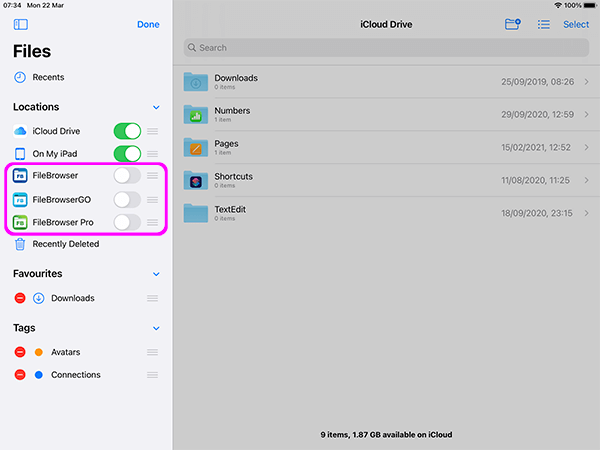Connect to WebDAV, FTP and SFTP Servers from the iOS Files App
Transfer Files Between WebDAV, FTP, FTPS and SFTP Servers from your iPhone/iPad
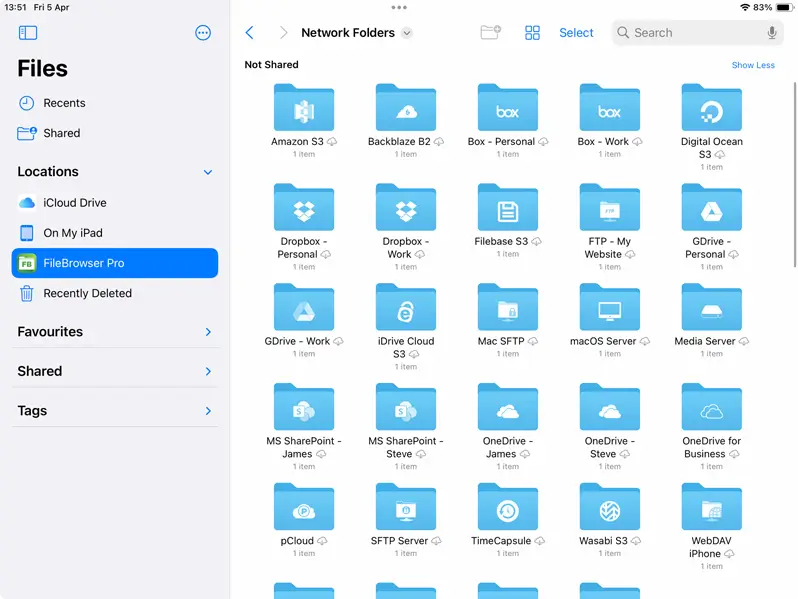
Apple's iOS Files App only supports SMB connections and requires an app to be installed for each cloud storage you want to access. FileBrowser Professional adds 12 different cloud providers and network protocols including an integrated SMB, FTP and WebDAV Clients to the iOS Files App.
For Access to S3 and B2 cloud storage FileBrowser Professional or FileBrowserGO is required. See our comparison page.How to Unlock All Connection Types in the Files App
Follow our simple guide to browse all your FileBrowser Professional locations, both network or cloud storage directly from within the iPhone / iPad Files app.
Step 3
Switch on FileBrowser Professional in the sidebar. You can also re-order your apps from this view.
Finally, tap "Done".
Step 4
Tap FileBrowser Professional in the sidebar, then tap "Network Folders". Now you can connect to all your FileBrowser Professional locations such as cloud accounts, FTP, FTPS, SFTP and WebDAV servers within the iPhone / iPad Files app.
FAQ
-
Why cant I access a WebDAV server using the iOS Files app?
The iPhone/iPad iOS Files app doesn't support WebDAV. You can add a WebDAV server using FileBrowser Professional's WebDAV client then open it within the Files app. See our guide.
-
Why can't I switch GDrive Accounts in the iOS Files app?
The iOS Files app only allows you access to the current logged in user, regardless of the number of accounts linked in your GDrive app. You can link multiple GDrive accounts in FileBrowser Professional and access them all, either from FileBrowser or via the Files app with our simple guide.
-
Can I access FTP, FTPS or SFTP from the Files app?
Natively the iOS Files app does not support FTP, FTPS or SFTP server connections. However FileBrowser Professional has a FTP client that you can easily access these within the Files app.
-
Do I have to use the iOS Files app?
No. You may use the Files app to open documents in apps that use the Files app as a file picker, but for more complex file and folder operations FileBrowser Professional offers more features and capabilities.