FileBrowser Professional Help & Support
Here to help you get FileBrowser Professional connected. Find how-to articles, quick start guides, trouble shooters, tips and tutorials in our FileBrowser Professional support pages.
Connection Issues?
Has your FileBrowser Professional stopped connecting after upgrading to macOS Sequoia?
Please refer to our help page.
Has your FileBrowser Professional stopped connecting after an app or iOS upgrade?
Check iOS Permissions.
Scan your Network
If your computer is already set up to share folders over your home network, just tap Scan to create location entries in FileBrowser Professional. You'll be prompted for the user name and password. See below for detailed setup instructions.
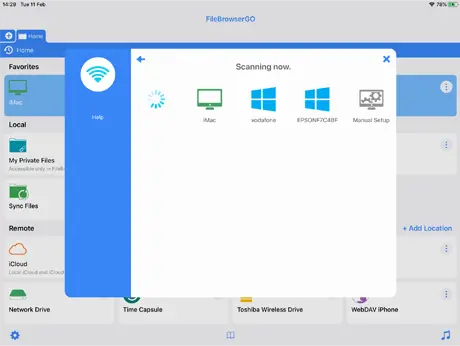
Setup your Machine for File Sharing
Please click one of the links below to see our step by step instructions on how to get FileBrowser Professional connected:
Trouble Shooter
If you used our guides and still can't connect, please use our FileBrowser Professional trouble shooter for specific steps to resolve common problems.
Start TroubleshooterAccess your documents from anywhere
ZeroTier
Use our simple guide to using ZeroTier to securely connect and browse your documents from anywhere. Simple Setup
Synology NAS
Use Synology's OpenVPN server package to securely connect and browse your documents from anywhere. Simple Setup
