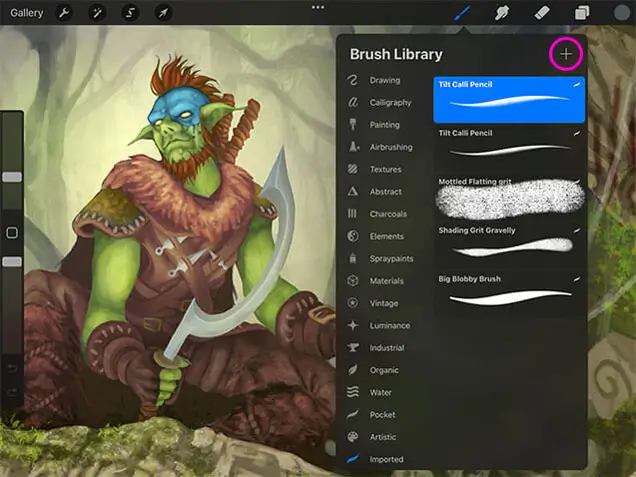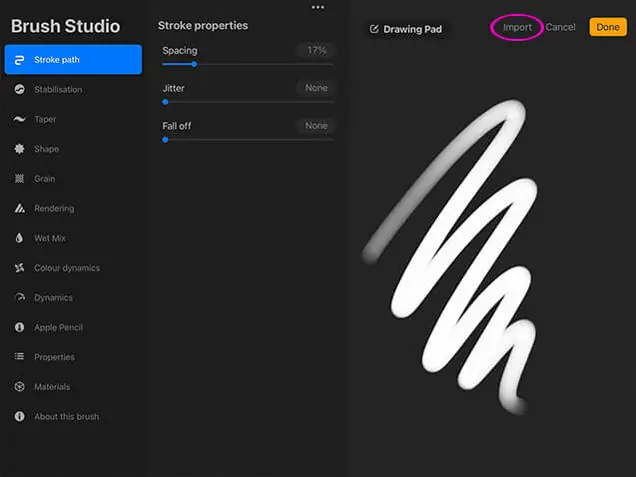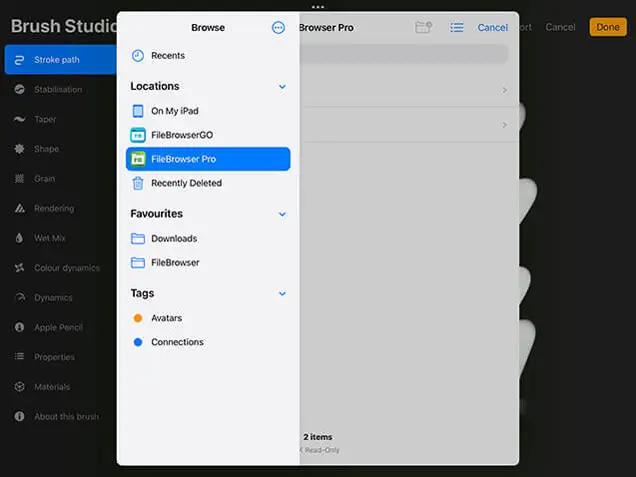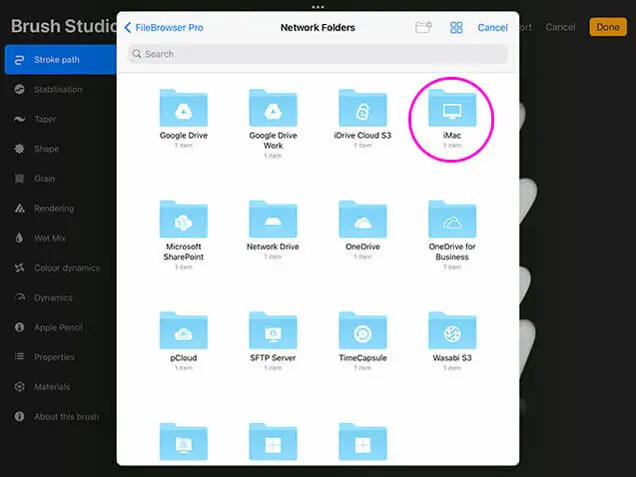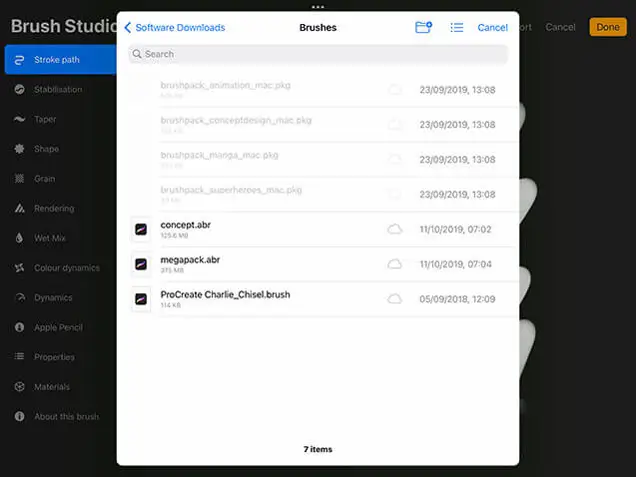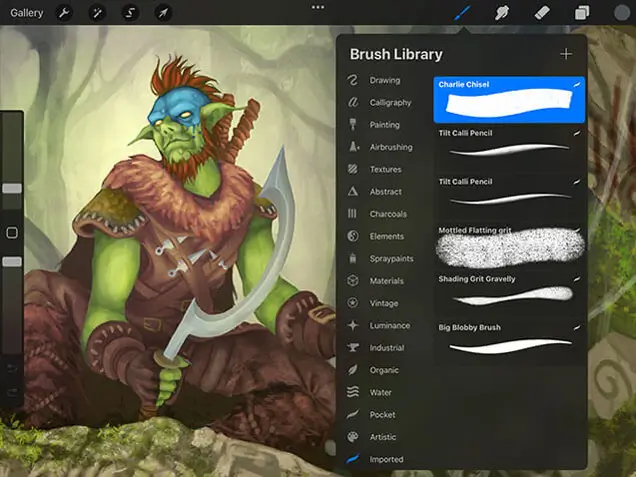Step 1
In the ProCreate app tap the brushes icon to bring up the brushes menu, then tap the "+" icon.
Step 3
This will open the iOS Files app, now you have two options you can either:
- Find a brush file on a network computer or cloud storage simply tap on "FileBrowser Pro" and "Network folders"
- Find a brush you have stored on your iPad, simply tap "On My iPad" then "FileBrowser Pro".
Step 4
Navigate to the correct folder where you stored your Photoshop .ABR brushes or Procreate brushes.
Once you have found the brush you want simply tap on it.
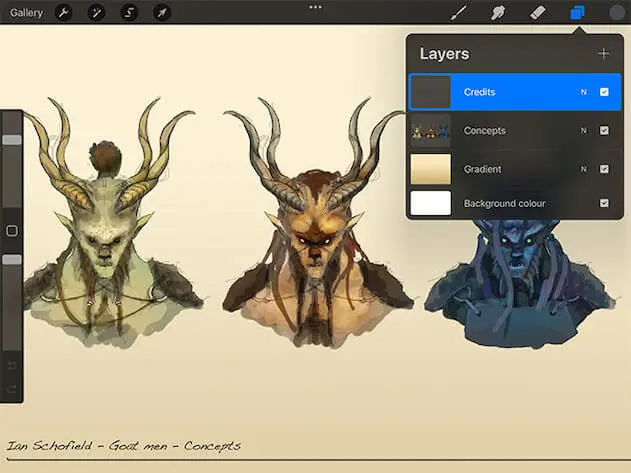
Import PSD Files into ProCreate
Follow our simple how to guide and import your Photoshop Files from your computer into ProCreate.
Import PSD Files into Procreate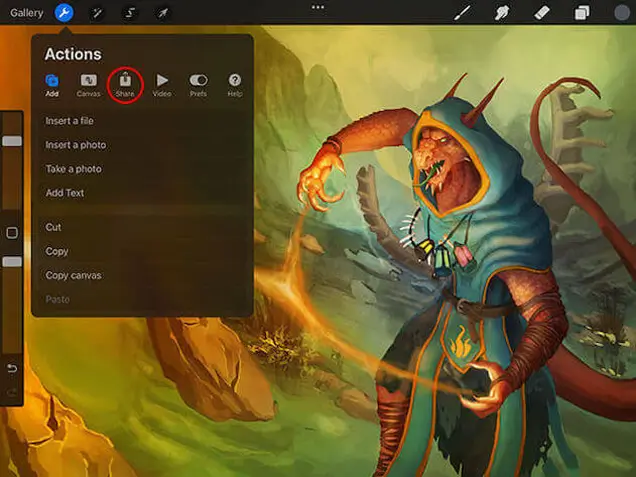
Export PSD Files from ProCreate
Follow our simple how to guide and export your ProCreate Files as Photoshop PSD files back to your computer.
Export PSD Files from Procreate