Getting Started With Windows XP
Enable File Sharing
Windows File Sharing may not be enabled, especially if you don't have other computers on your network or this is the first time you have tried to access shared folders over your network.
If you select a folder in windows explorer, right click and choose "Sharing and Security..." and the window shown to the right appears, then file sharing is not enabled.
Click the link highlighted to enable file sharing
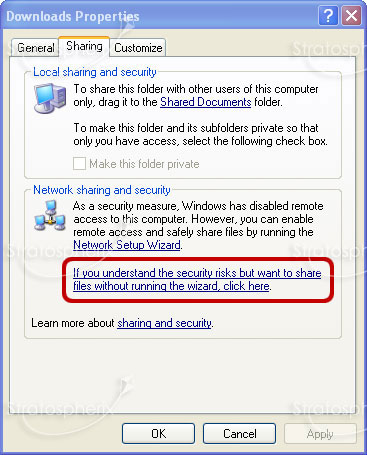
How to share a folder.
You should now see one of the two windows shown below.
Tick the box "Share this folder on the Network" and then enter a share name and click OK.
Select "Share this Folder", enter a Share name and click OK.
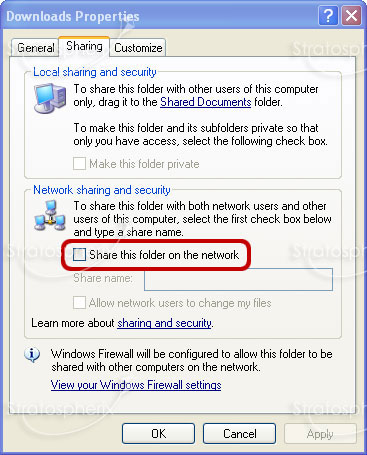
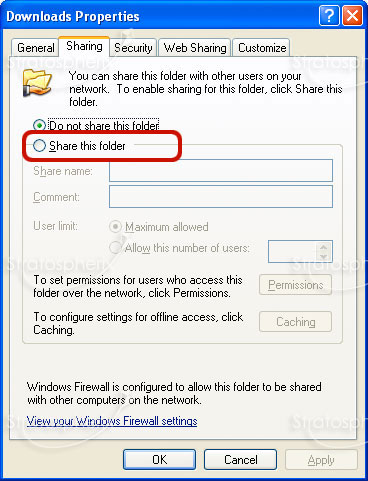
Find your Username
- Launch "Control Panel" via the Windows Start menu.
- If on the right-hand-side, the title is "Pick a category", do the following, otherwise go to step 3. Click the "User Accounts" link and on the following page click "User Accounts" in the lower section of the right-hand pane. This should bring up a new window showing all the users on your PC. Go to Step 4.
- Double-click "User Accounts" and a new window should appear showing all the user accounts on your computer in the lower part of the window.
- The Window that appeared (via either step 2 or step 3) should have a title of "Pick a task...". In the lower section of the window each account has an icon and 2 or 3 lines of text to the right of it. The first line is the username
 , and one of them should be familiar to you. We recommend choosing one that has "Computer administrator" written under it. Enter this first line into FileBrowser's Username field.
, and one of them should be familiar to you. We recommend choosing one that has "Computer administrator" written under it. Enter this first line into FileBrowser's Username field. - If the account you have chosen does not say "Password protected" under it, then it has no password. This is not essential for Windows XP, but is highly recommended. If it is blank, then in FileBrowser you will need to tap the "Blank" button on the Password field. If the account is password protected, then the password you enter in FileBrowser is simply your password, but be careful when typing it because it is case-sensitive.
- If the account you chose does not say "Password protected" under it, you can create a password by clicking the user and on the following page, clicking the "Create a password" link and follow the instructions. Having a password will mean that you will need to enter it each time you boot your Windows PC.
Scan your Network
In FileBrowser follow these steps:
- From the home screen.
- Tap "Add Location" to the right of the "Remote" Section.
- Tap "Computer / Network Drive" this will start a scan of your local network.
- Select your computer from the list.
- Enter your credentials and tap 'Save'.
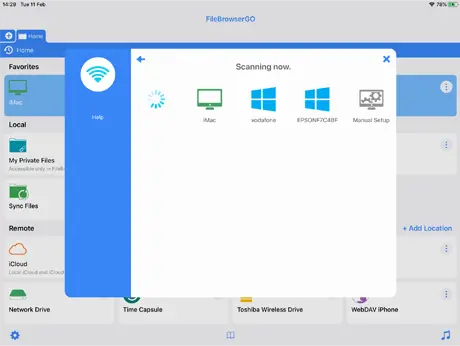
If the scan hasn't worked try adding it manually
Find Computer Name
- Launch File Explorer. (To start Explorer on Windows 10, at the tiles screen type 'File Explorer'.)
- In the left-hand pane, find the "Computer" or "This PC" node.
- Right-click it and choose "Properties".
- You should now have a window that looks like the following.
- The text ringed is your computer name.
- This will be the text to enter in FileBrowser's "Name or URL" setting.
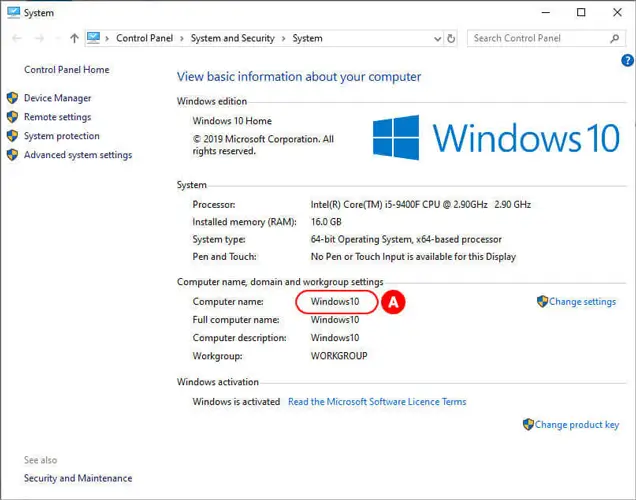
In FileBrowser follow these steps:
- From the home screen.
- Tap "Add Location" to the right of the "Remote" Section.
- Tap "Computer / Network Drive" this will start a scan of your local network.
- Tap the 'Manual Setup' icon.
- Take the machine name labelled above with an 'A' and enter it into the 'Name or URL' field.
- Take the username labelled 'B' above and enter it into the 'Username' field.
- Enter the password for your user account into the 'Password' field. If your account doesn't have a password, tap the 'Blank' button.
- Tap the Save button.
- Tap your new location which has been added to your home screen to connect.
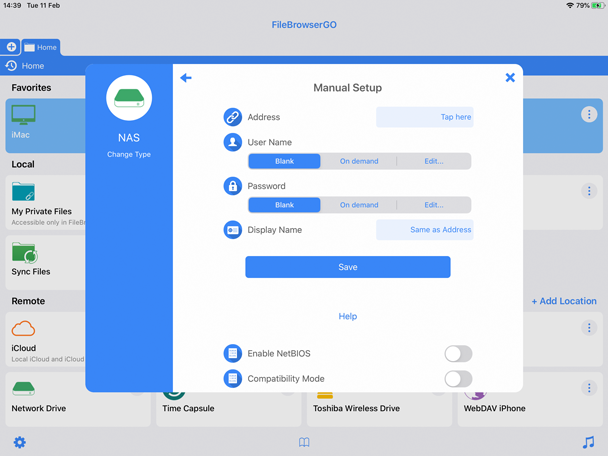
If not connected or getting errors please try our Trouble Shooter.
-
Please select from the options below:
Computers or Servers
Cloud Providers

