FileBrowser Enhances the iOS Files App
Open and edit documents from your network directly into other apps
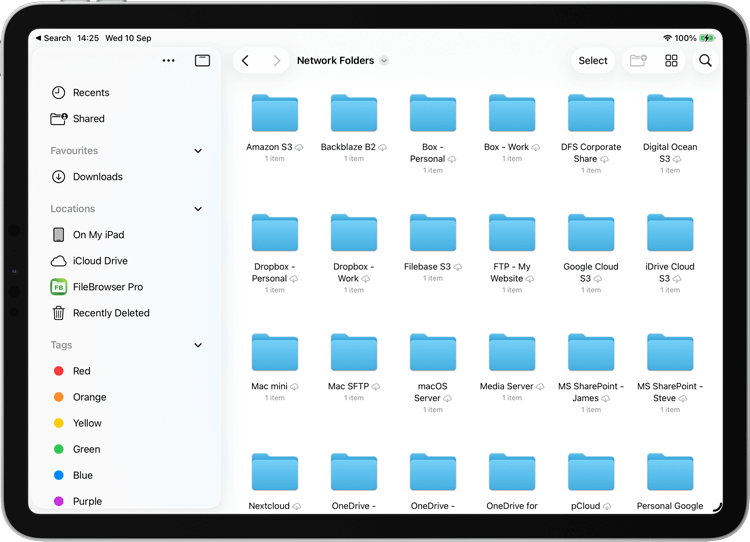
If apps let you choose from the iOS Files app and you have FileBrowser installed, you gain access to all your FileBrowser connections such as Windows, Mac, FTP, WebDAV, TimeCapule or even your cloud storage that you setup previously in FileBrowser.
Works great with apps such as ProCreate. See our tutorials on Opening PSDs or importing your brushes.
If you need to edit text files or code then Kodex works great too.
Each app is different but it's generally:
- Tap "Open" and on the bottom of the dialog tap "Browse".
- Then tap "FileBrowser" and "Network Folders" and you now have access to all your computers and cloud storage previously set up in FileBrowser.
If you can't see FileBrowser in the sidebar, tap the three dots then select "Edit Sidebar" and switch on the toggle for FileBrowser, then tap Done.
Note: FileBrowser will need to be running in the background.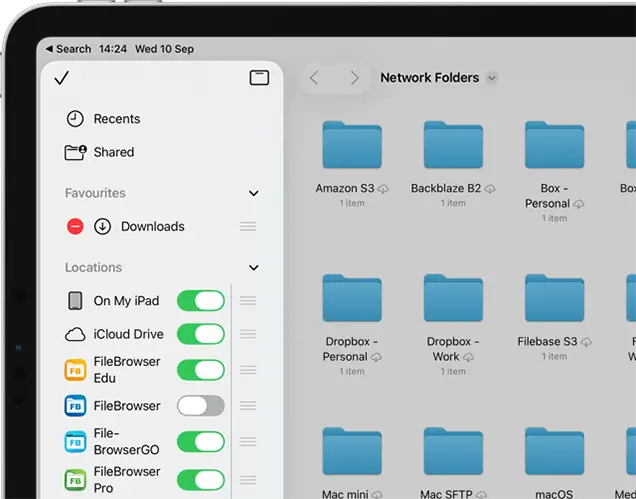
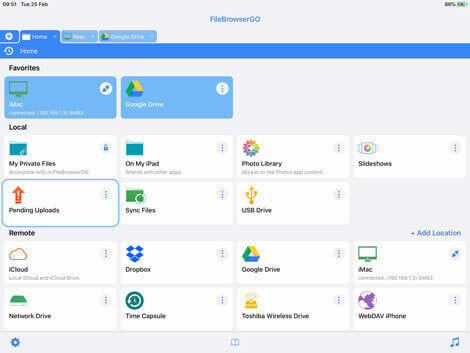
What happens if I start editing and go offline?
If you go offline while editing a document, FileBrowser will store your updated files in a folder called 'Pending Uploads'. Your documents are always safe.
When you're back online, open up FileBrowser and tap the 'Pending Uploads' folder. Tap a file to upload the changes back to the server or cloud storage.
You can also save a copy of an edited file to a new location if the original one is unavailable.



