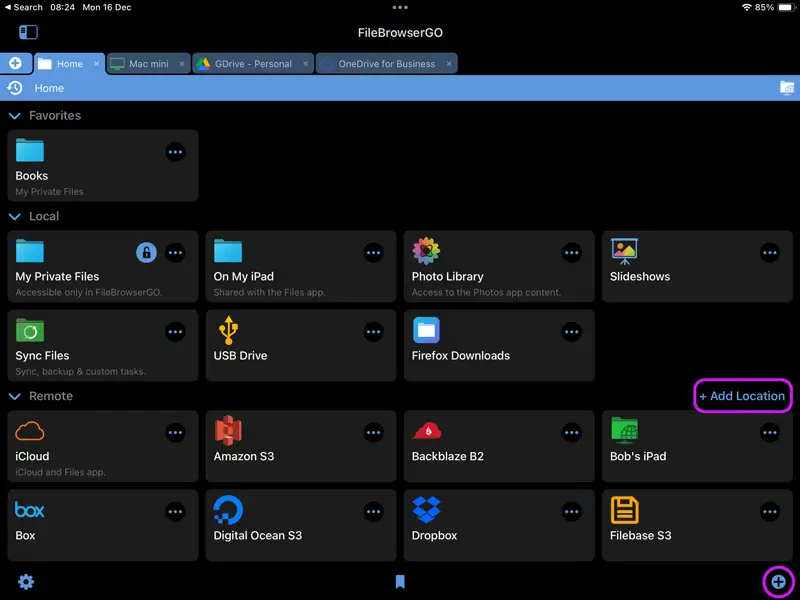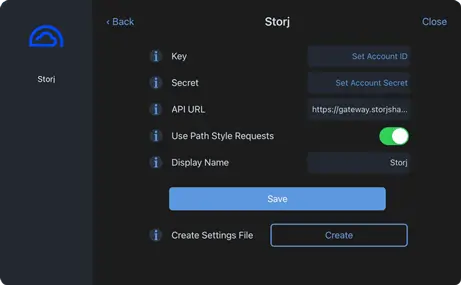How to Connect to Storj Cloud Storage from your iPad or iPhone
Storj Connection Guide
Easily connect to and access your Storj documents or files using your iPad or iPhone with FileBrowserGo or FileBrowser Professional's integrated Storj access. Organise your files and folders, in a professional file management app.
Follow our simple Storj connection guide below.
Add a Storj Location
In FileBrowser tap "Add Location" or the "+" icon in the bottom right bar then select "Storj" from the list of connections.
Enter your Details
Enter your details into the setup wizard to continue:
- Key - Your account ID.
- Secret - Your secret key.
- API URL - This setting may need to be changed if your data is accessed via a different server. Check the documentation from your service provider.
- Display Name - You may change this to a name of your choice.
Once finished tap "Save".
You are all set. Just tap the Storj Location on the homescreen to access all your files.
Click here to open a Storj account
Estimated Time: 2 minutesPlease note access to Storj is only available in FileBrowserGo and FileBrowser Professional.
Download a free trial of the FileBrowserGO app or buy FileBrowser Professional to access all your Storj documents from your iPad or iPhone.
FAQ
-
Can I use multiple Storj accounts in FileBrowserGO or Professional?
Yes - Simply enter the credentials for each of your Storj accounts to access them all via your iPad or iPhone.
-
Can I easily access my Storj files on iPad / iPhone?
Yes, using FileBrowserGO or FileBrowser Professional simply enter your Storj credentials to access all your bucket storage.
-
Can I easily transfer files to my Storj account from other cloud storage?
Yes, using FileBrowserGo or FileBrowser Professional copy files from any cloud or network location to your Storj account.
-
Can you create new buckets with FileBrowser?
Unfortuntely you cannot create new buckets with FileBrowser, you can only access and manage the files within existing buckets.