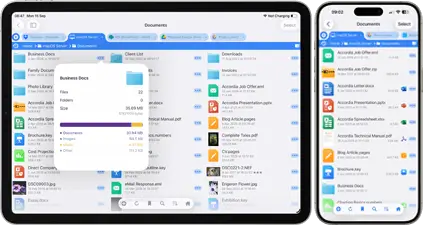Install the ZeroTier VPN app on iPhone/iPad
Installing the iPhone/iPad client
Download the "ZeroTier One" iOS client app from the Apple App Store.
Launch the app.
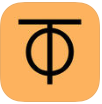
Tap the + button in the top-right corner of the screen.
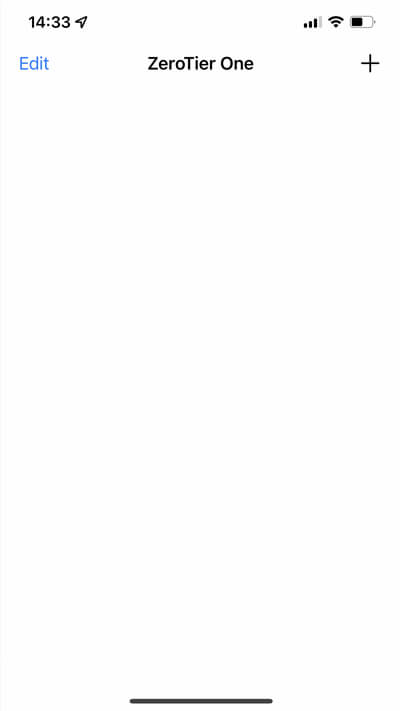
Paste or enter the ZeroTier Network ID and tap the "Add Network" button. Don't mistakenly switch on "Enable Default Route", as this is close to the "Add Network" button.
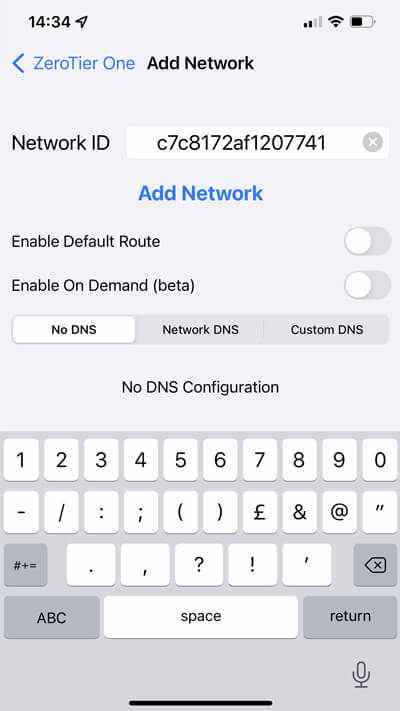
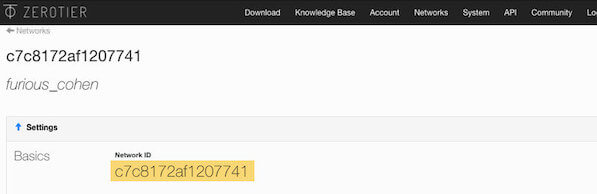
A warning about adding a VPN configuration will popup. ZeroTier's privacy policy states that they only gather meta-data and "Relayed traffic is encrypted and can't be read by us.". Click 'Allow' to proceed. If your iPhone / iPad has Touch ID enabled it may also ask you to protect the new VPN configuration with your fingerprint.
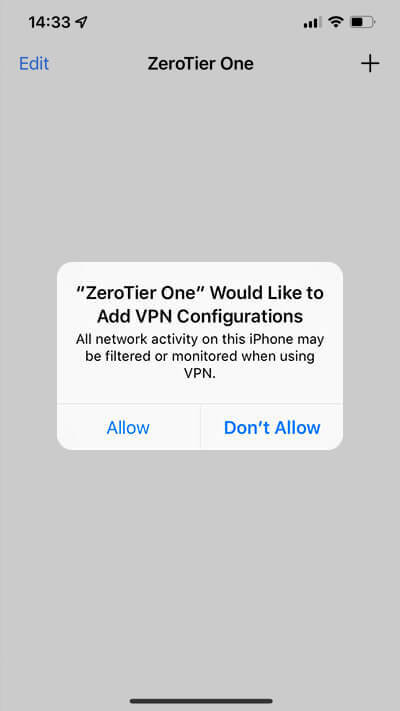
The screen should now show the Network ID. Tap the switch to connect. When you do this for the first time, we will need to go to the web page where we created the network and authorize this client device.
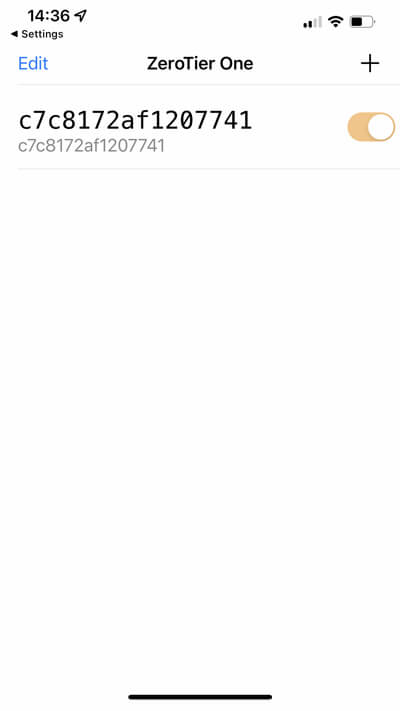
Refresh the Zerotier Networks browser page and scroll right to the bottom. The list of devices that are either active on the network or are wanting to connect are shown here. I have already added a Mac to my ZeroTier network, and I can now see a second, unauthorized, device in the list.
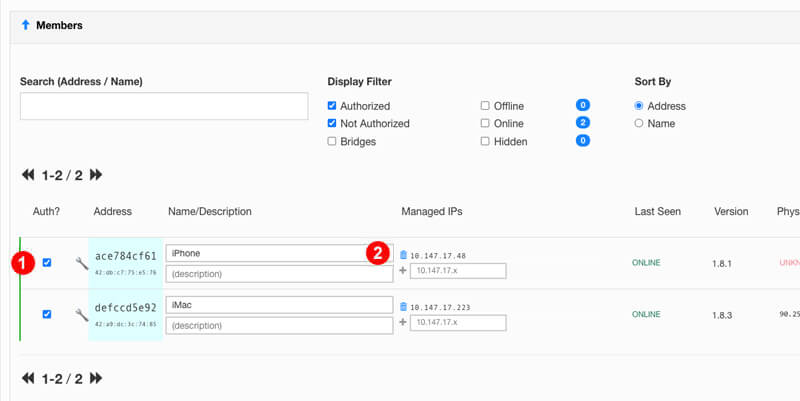
To authorize it, simply tick the box on the left-hand side (1). Filling in the Short Name field (2) will help you keep track of all your devices. I've called this "My iPhone", and ZeroTier has assigned the IP address 10.147.17.226 to it. This IP address is only accessible by other devices connected to your ZeroTier network. Nobody else will be able to access this from the Internet.
That's it. We're connected. We just need to configure FileBrowser now.
- 1 - Create a ZeroTier account & network
- 2 - Install the ZeroTier Mac or PC app
- 3 - Install the ZeroTier VPN app on iPhone/iPad
- 4 - Configure FileBrowser to connect
Do you Have a Synology NAS?
If you are Trying to Connect to your Synology via a VPN, you can connect using Synology's OpenVPN server package. View our guide here.