How to share a folder in Windows 10
-
In Windows File Explorer find the folder you wish to share right-click it and choose "Properties"
-
In the Properties dialog select the "Sharing" tab.
-
You should now see the following dialog. Click the "Advanced Sharing..." button.
-
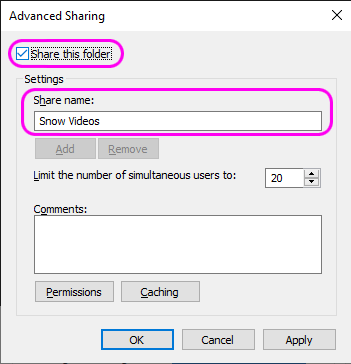
Tick "Share this folder"
-
Enter a Share Name that this folder will be known by on the network.
By default, the folder will be shared for read-only access for the user who creates the share.If you wish to change this security, click the "Permissions" button and choose the level of access that you require.
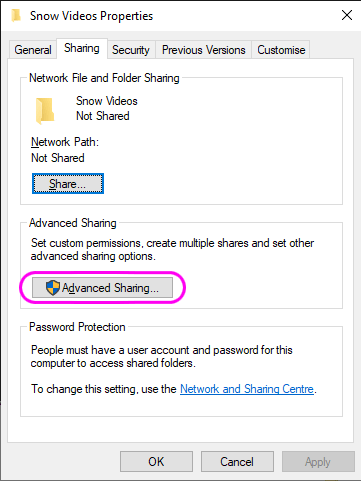
The following dialog should appear.
Options
I have a different version of Windows
- How to share a folder, in Windows 7
- How to share a folder, in Windows Vista
- How to share a folder, in Windows XP

