Edit In Place with Pages
Open and edit documents on a server or cloud using Word, Excel, Pages, Powerpoint, iWork apps and FileBrowser.
If you are using the list view mode, any Microsoft Office or Apple iSuite apps or PDF documents will have an additional icon that will bring up the Share menu.
If you can't see the icons, see the section below.
You can add more file types on the Config/Preferences popup.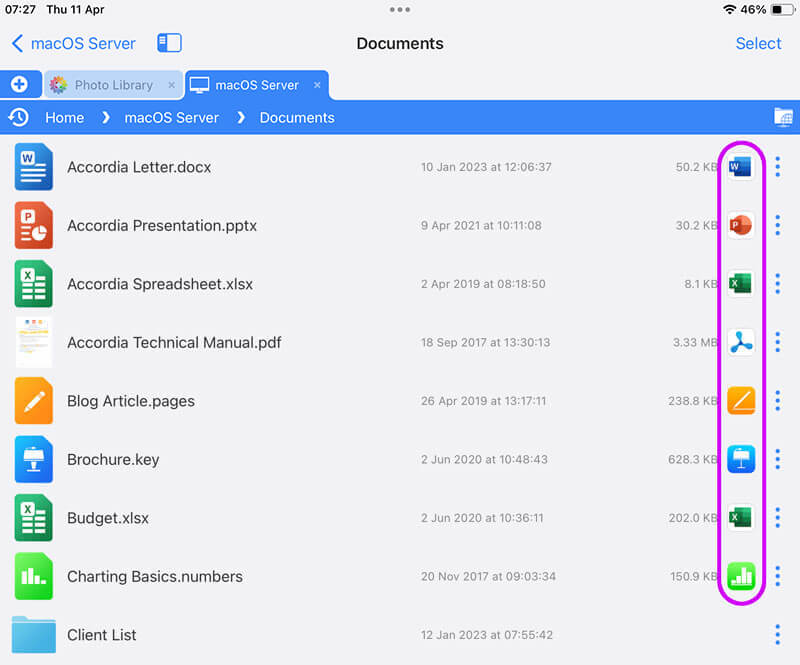
If you are not using the list view, simply tap the document actions menu and select "Edit In Place" from the menu.
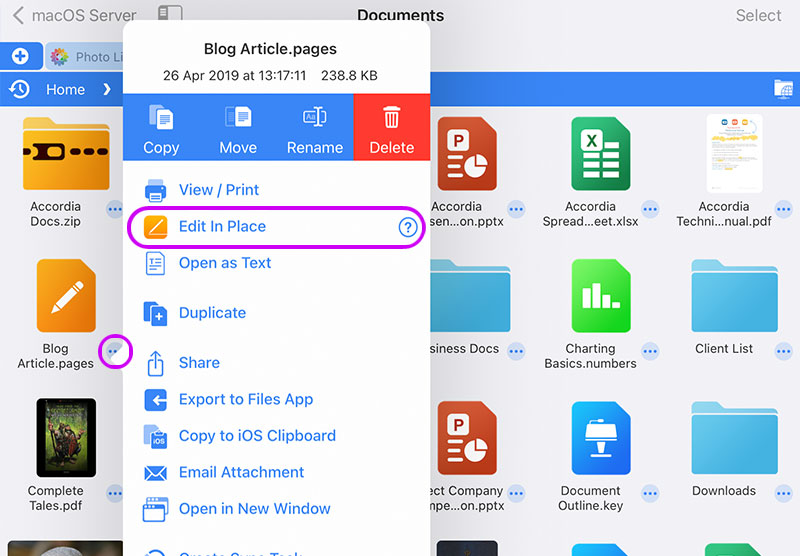
Now iOS will show you the apps that this file can be passed to. Scroll the app icons list to the right until you find Pages and tap it.

Simply edit your document and when finished, tap the back arrow. This will save your changes back to the Server or Cloud where you opened your document.
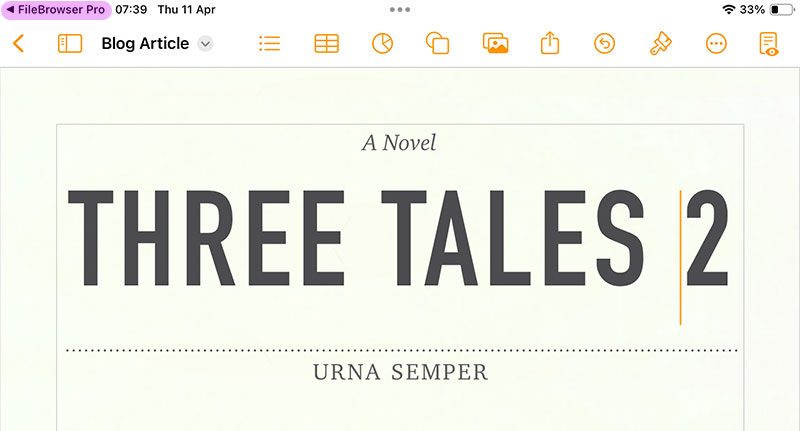
Can't See the App Icons in the File Listing?
If you don't see the Pages, Numbers or Keynote App Icons appear in the file listing, you need to install the apps.
If you still can't see the icon it may need turning on in Config. Perform the following steps:
- Navigate to the Home Screen
- Tap Config (Gear icon bottom left)
- Tap Preferences
- Scroll down to "Edit in Place in List View" and turn it on.
Can't See the Pages Icon in the Share Menu?
Tap "Edit In Place" if you can't see Pages, scroll to the far right and tap "More". Then tap "Edit" in the top right.
Find Pages which will be under the "Suggested" section. Tap the plus icon next to it and it will now appear as one of your "Favourites".
Tap "Done", then "Done" again.
Pages should now appear as one of the icons in the list.
Download a Free Trial
This feature is available in FileBrowser and FileBrowserGO. See our comparison page to see which version fits your needs. Download a Free trial of FileBrowserGO.
