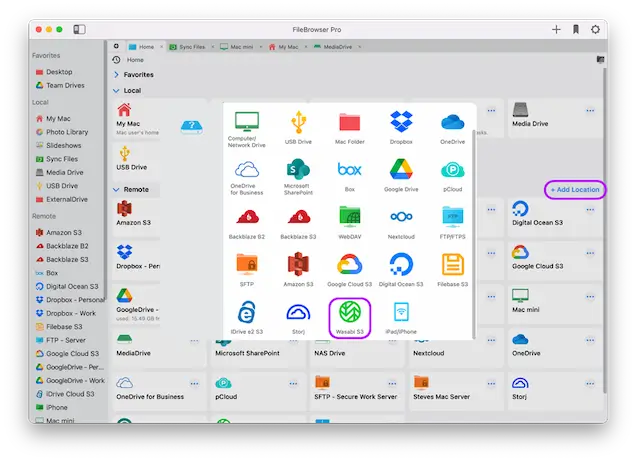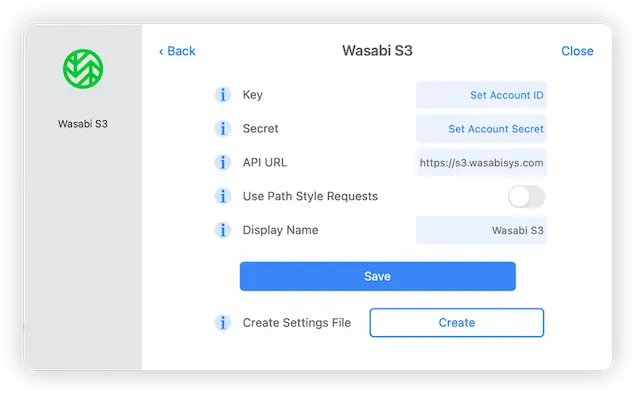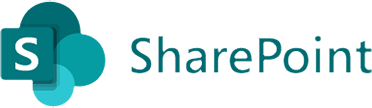How to Connect to and Browse your Wasabi S3 Cloud Storage on your Mac
Wasabi Connection Guide
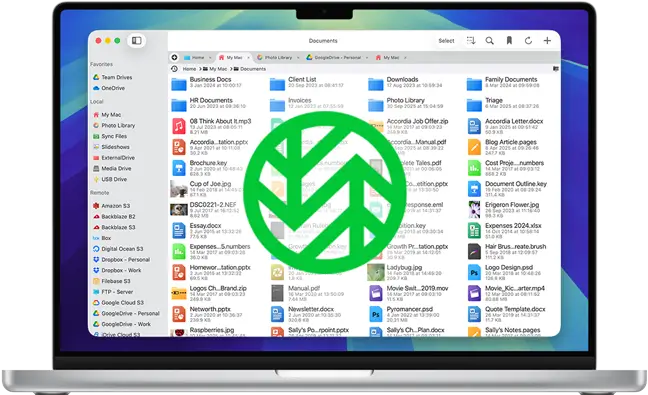
Easily browse your Wasabi storage from your Mac using FileBrowser Pro's integrated Wasabi Cloud storage client for Mac, manage your files and folders in a professional cloud manager app for macOS. Follow our simple Wasabi connection guide below.
Add a Wasabi S3 Location
On your Mac open FileBrowser Pro and select "Add Location" this will open the setup wizard, select "Wasabi S3" from the list of available connections. This will open FileBrowser Pro's integrated Wasabi client for you to enter your settings.
Enter your Details
Enter your Wasabi Cloud Storage details into FileBrowser Pro's setup wizard to continue:
- Key - Your account ID.
- Secret - Your secret key.
- API URL - This setting may need to be changed if your data is accessed via a different server. Check the documentation from your service provider.
- Display Name - You may change this to a name of your choice.
Once finished click "Save".
You are all set. Just select your new Wasabi Machine on FileBrowser Pro's homescreen to start browsing your Wasabi S3 cloud storage.
FileBrowser Pro for Mac your Cloud Storage Manager
Stop working with limiting cloud storage apps. FileBrowser Pro for Mac connects to all your online cloud storage such as Wasabi and allows you to transfer files from anywhere to anywhere even between multiple accounts . Available now on the Mac App Store.