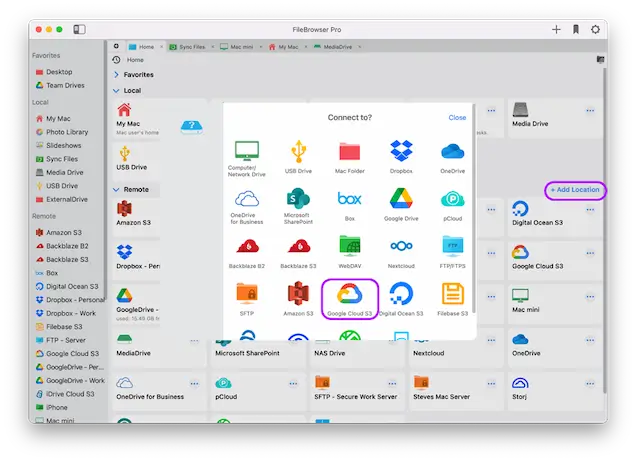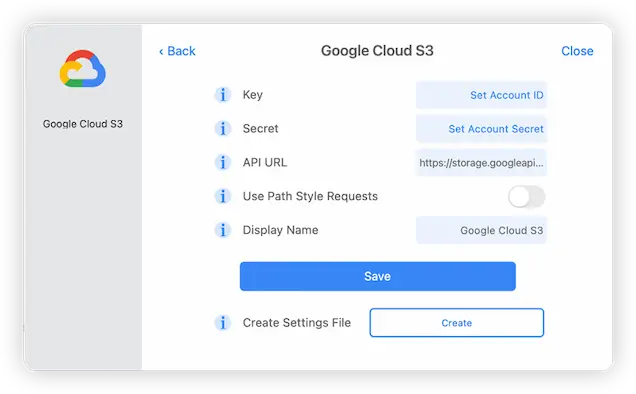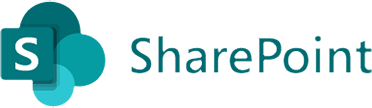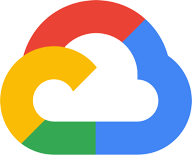
Connect to and Browse your Google Cloud Online Storage on macOS
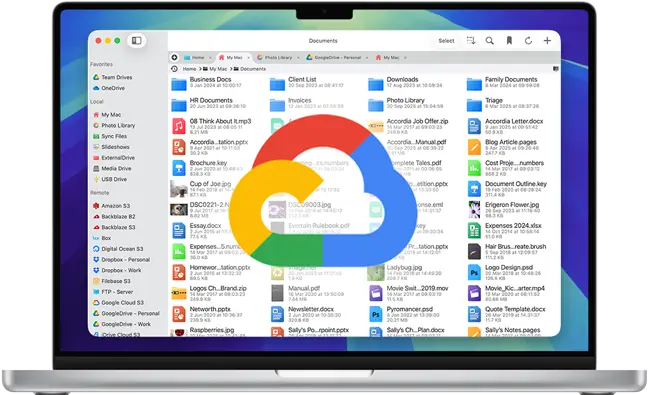
Google Cloud macOS Connection Guide
Easily connect to and browse your Google Cloud S3 accounts on your Mac. View your documents and folders on macOS using FileBrowser Pro's integrated Google Cloud S3 client for Mac. Follow our simple macOS Google Cloud S3 connection guide below.
Add a Google Cloud S3 location
On your Mac open FileBrowser Pro and click "Add Location". Then select "Google Cloud S3" from the list of available connections.
Enter your Details
Enter your Google Cloud details into FileBrowser Pro for Mac's setup wizard to continue:
- Key - Your account ID.
- Secret - Your secret key.
- Optional API URL - This setting may need to be changed if your data is accessed via a different server. Check the documentation from your service provider.
- Display Name - You may change this to a name of your choice
Once finished click "Save".
You are all set. Just click the Google Cloud location on FileBrowser Pro's homescreen to start browsing your GoogleCloud files.
You can add as many Google Cloud accounts as you like to FileBrowser Pro and transfer files between accounts with ease.
FileBrowser Pro for Mac your Cloud Storage Manager
Stop working with limiting cloud storage apps. FileBrowser Pro for Mac connects to all your online cloud storage such as Google Cloud and allows you to transfer files from anywhere to anywhere even between multiple accounts . Available now on the Mac App Store.