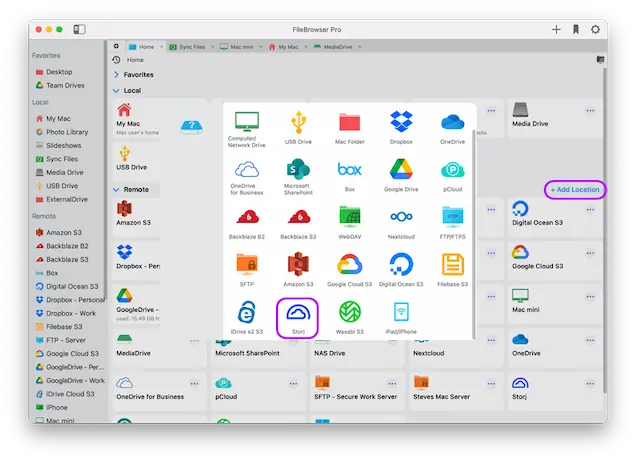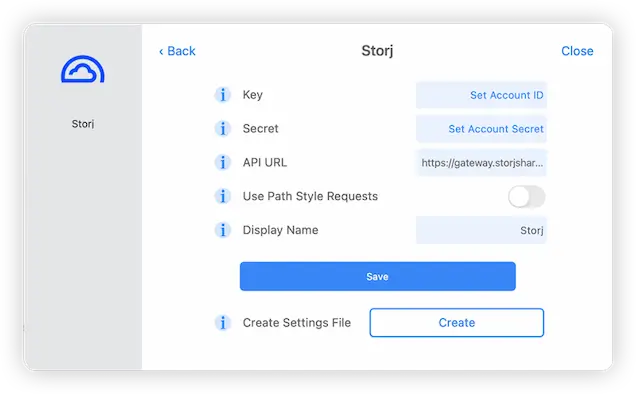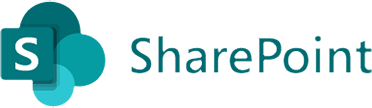How to Connect to your Storj Cloud Storage from macOS
Storj Connection Guide
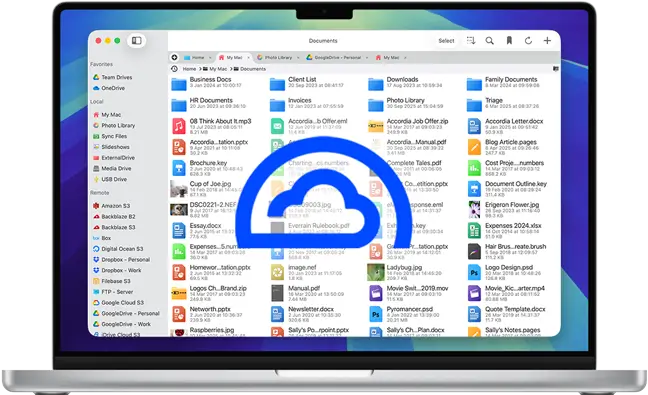
Easily connect to and browse your Storj cloud storage accounts from your Mac with FileBrowser Pro and manage your Storj files and folders with ease. Follow our simple macOS Storj connection guide below.
Add a Storj Location
On your Mac open FileBrowser Pro and tap "Add Location" then select "Storj" from the list of available connections. This will open FileBrowser Pro's integrated Storj client for you to enter your settings.
Enter your Details
Enter your Storj account details into the setup wizard to continue:
- Key - Your account ID.
- Secret - Your secret key.
- API URL - This setting may need to be changed if your data is accessed via a different server. Check the documentation from your service provider.
- Display Name - You may change this to a name of your choice.
Once finished tap "Save".
You are all set. Just tap the Storj Location on FileBrowser Pro's homescreen to start browsing your Storj files.
You can add as many Storj Accounts as you like to FileBrowser Pro for Mac and copy files between accounts with ease.
Click here to signup for a Storj account
Estimated Time: 2 minutesFAQ
-
Can I connect to multiple Storj accounts on macOS?
Yes, FileBrowser Pro allows access to multiple Storj accounts on macOS. Simply enter the credentials for each of your Storj accounts to browse them all.
-
Can I easily access my Storj files on macOS?
Yes, using the FileBrowser Pro mac App simply enter your Storj credentials to access all your bucket storage.
-
Can I transfer files to my Storj account from other cloud storage using macOS?
Yes, using FileBrowser Pro on your Mac copy files from any cloud or network location to your Storj account.
FileBrowser Pro for Mac your Cloud Storage Manager
Stop working with limiting cloud storage apps. FileBrowser Pro for Mac connects to all your online cloud storage such as Storj and allows you to transfer files from anywhere to anywhere even between multiple accounts . Available now on the Mac App Store.