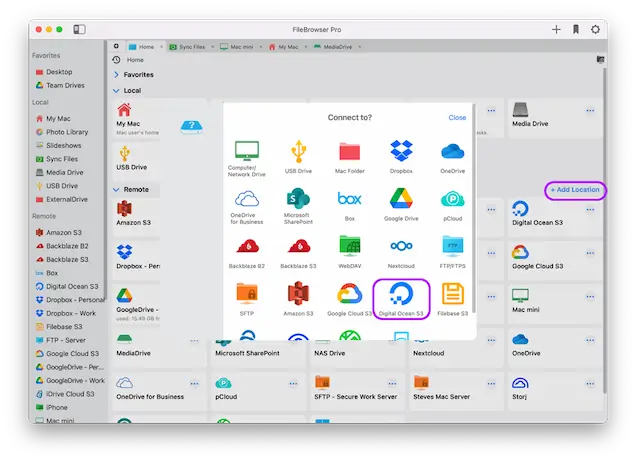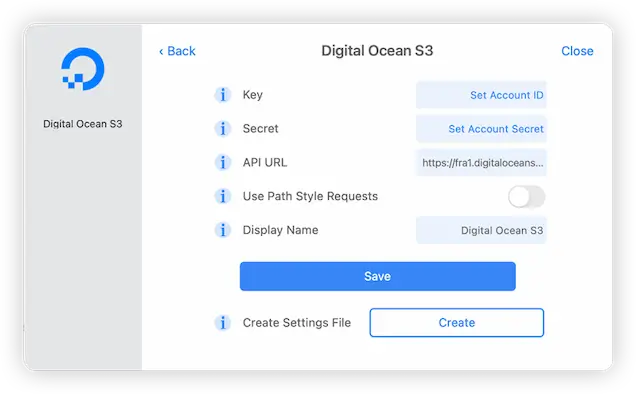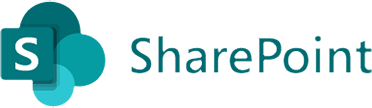How to Connect to Digital Ocean Cloud Storage from your Mac
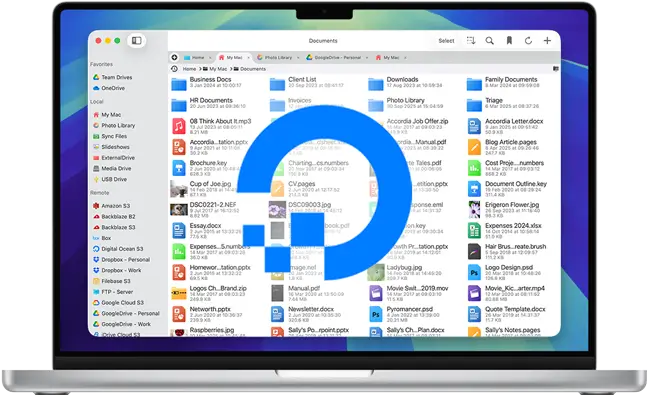
Digital Ocean macOS Connection Guide
Connect to and browse your Digital Ocean cloud storage, view and manage your documents and files on macOS using FileBrowser Pro with ease on your Mac. Follow our simple Digital Ocean macOS connection guide below.
Add a Digital Ocean Location
On your Mac open FileBrowser and click "Add Location" then select "Digital Ocean S3" from the list of available connections.
Enter your Details
Enter your Digital Ocean account details into the setup wizard to continue:
- Key - Your account ID.
- Secret - Your secret key.
- API URL This setting may need to be changed if your data is accessed via a different server. Check the documentation from your service provider.
- Display Name - You may change this to a name of your choice.
Once finished click "Save".
You are all set. Just click the Digital Ocean location on FileBrowser Pro's homescreen to start browsing your files.
You can add as many Digital Ocean accounts as you like to FileBrowser Pro for Mac and transfer files between accounts with ease.
FileBrowser Pro for Mac your Cloud Storage Manager
Stop working with limiting cloud storage apps. FileBrowser Pro for Mac connects to all your online cloud storage such as Digital Ocean and allows you to transfer files from anywhere to anywhere even between multiple accounts . Available now on the Mac App Store.