- Connect to Mac
- Connect to Windows
- Connect to NAS Drives
- Connect to Cloud Storage
- USB Drives
- Map an App folder
- File Selection Mode
- Selecting Images in the Image Viewer
- Copying Files
- Drag and Drop
- AirDrop Files
- Copy Large files with macOS Finder
- Share Files
- Copy to iOS Clipboard
- eMail Files
- Download Files Using URL
- Bulk Rename - Add text to filenames
- Bulk Rename - Find and Replace
- Bulk Rename - Rename with Dates
- Bulk Rename - Rename using EXIF Data
- Rotate Images
- Convert Images
- Create Contact Sheets
- Rate Photos with XMP
- Remove GPS from Photos
- Edit IPTC Properties on Photos
- Slideshows
- - Chromecast Images
- - Airplay Photos
- Supported Music Types
- Play Modes
- Queueing Tracks
- Speed Up/Slow Down Playback
- AirPlay Music
- Chromecast Music
- Cast Music to Alexa Devices
- Recording Audio into FileBrowser
- Create Custom Tasks
- Monitor a Folder for a Keyword and Download Hourly
- Download PDFs from the Last 7 Days
- Trim PDF Pages
- Change IPTC Properties on Images in Bulk
- Rotate Images in Bulk
- Automated Backup of Video Files from a Chosen Folder
- Automate Backup and Deletion of Files Older than a Chosen Date
- Remove GPS from Multiple Photos
- Convert Images in Bulk
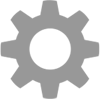
Advanced
FileBrowser has so many advanced features such as Siri Voice options, create folder links as QRCodes, scan Bar Codes from yoru ERP system to navigate to folders. Add Face or TouchID to your FileBrowser connections.
Siri Navigation
User Siri with FileBrowser to quickly navigate folders or to set reminders with links into FileBrowser.
Siri Reminders
The Siri keyword "this" will associate FileBrowser's current document or Folder with the Siri reminder.
For example navigate to a folder or file and say "Siri remind me of this tonight" or "Siri remind me of this when I get home" and Siri will create a reminder linked to FileBrowser's current folder or document.
Voice Shortcut
Create a phrase to Bookmark a folder, and repeat this phase to Siri, FileBrowser will open, connect and navigate to your chosen folder.
QR and Bar Code Support
Create QR Codes
You can now use FileBrowser to track assets in your organisation. Perhaps you have banks of servers you need to identify or paper documents to locate in a directory. Print QR code labels on the assets and then find the corresponding server, folder or computer file instantly with FileBrowser's QR Code scanner.
You could also point to any folder or location on your servers.
Use FileBrowser for Education's QR Code scanner to make it easy for students to find their class or personal folder. Create QR codes with the app to print in worksheets or on wall displays so that students can scan them to open specific folders or documents.
Creating a Code
- Tap the Toolbar menu and select "Create a folder link".
- Then choose "Copy QR Code to Clipboard"
- Paste your QR Code into an email, document or use "Paste iOS clipboard" to save the code directly to a folder.
Scan QR Codes
- Use the camera to read a QR Code and jump to a folder.
How Does it Work?
- Tap the Bookmarks Icon.
- Tap the QR Code icon and scan your QR Code and tap Use.
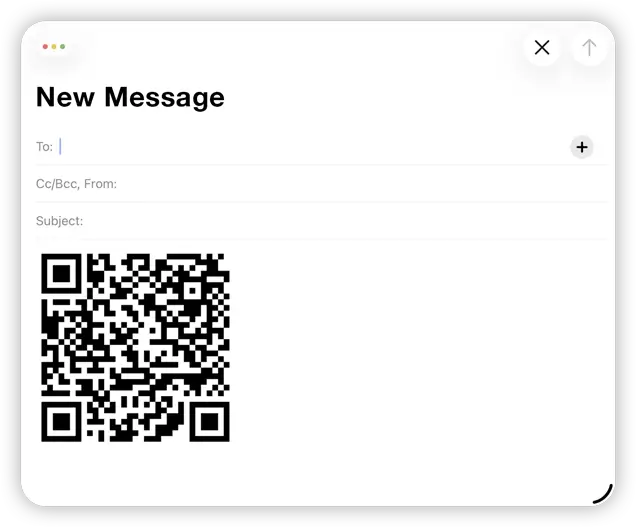
Barcode Search
Your ERP system may already create barcodes that identify files or folders on the company file system. Tap the search button in FileBrowser Professional and then the barcode button to scan and search.
Enable "the Barcode Button on Toolbar" setting: Tap the search icon then expand the advanced settings, then select "Preferences" and turn on "Enable Search by Barcode".
QR and Bar code features are only available in FileBrowserGO and FileBrowser Professional.
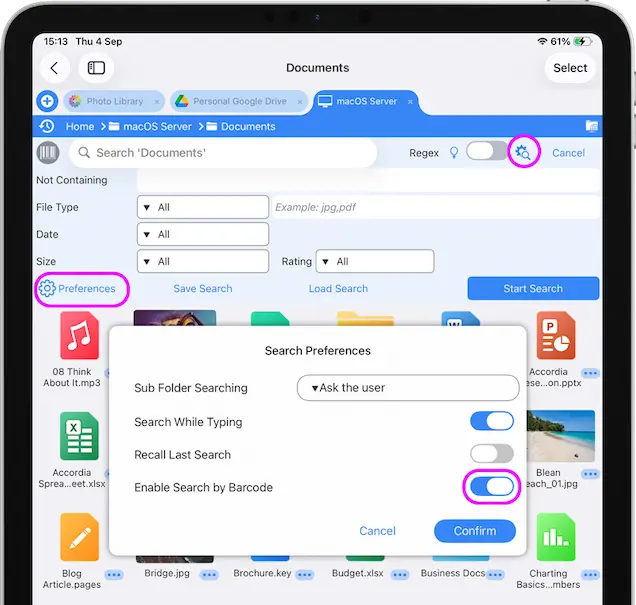
Face ID Logins
With Face/Touch ID you can add an extra level of security when accessing your machines.
- From FileBrowser's home screen
- Tap the actions menu on the machine/server and select "Edit".
- Then enable Touch ID / Face ID and tap "Save".
Once activated, your face or fingerprint will be required to access your stored credentials to connect.
Face and TouchID are only available in FileBrowserGO and FileBrowser Professional.
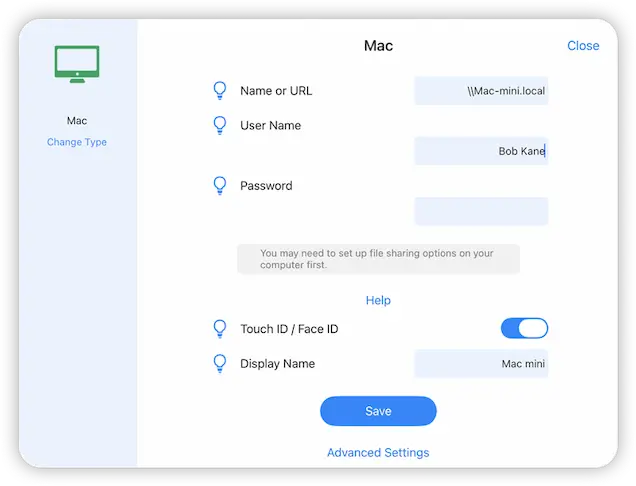
Kiosk Browser Mode on iPad
Turn your iPad into the perfect Kiosk device for your stand with FileBrowser Professional. Lock down file viewing to a specific set of folders and files such as pdfs, photos or videos of your products. Restrict editing and deleting of files also.
Kiosk mode is a combination of a few settings to get the best result:
- In "Config -> Admin Settings -> Startup Preferences", turn on the "Kiosk mode" setting. This will replace the homescreen with your Bookmarks.
- Set an Admin Password (in "Config -> Admin Settings -> Admin Password") to prevent users opening the locations tab or gaining access to configuration details etc.
- Set bookmarks or quick access tabs to the locations that users need. This will be the way they navigate to their folders.
- Restrict the actions they can do by turning features off in "Config -> Admin Settings -> Features".

Family Sharing
To enable this feature, you need to turn on Family Sharing.
Enable Family Sharing: In iOS "Settings > Apple ID > Family Sharing". Under the Family Sharing tab, you can add your family members with valid Apple IDs.
Subscription Family Sharing Settings
You can also view the Apple Subscriptions that you can share including FileBrowserGO. Once you have added your family members as needed, view the "Subscriptions" tab on the Apple ID menu. There you can toggle "Share New Subscriptions" to automatically share new subscriptions with family members or you can select the FileBrowserGO subscription from the list and toggle "Share with family".
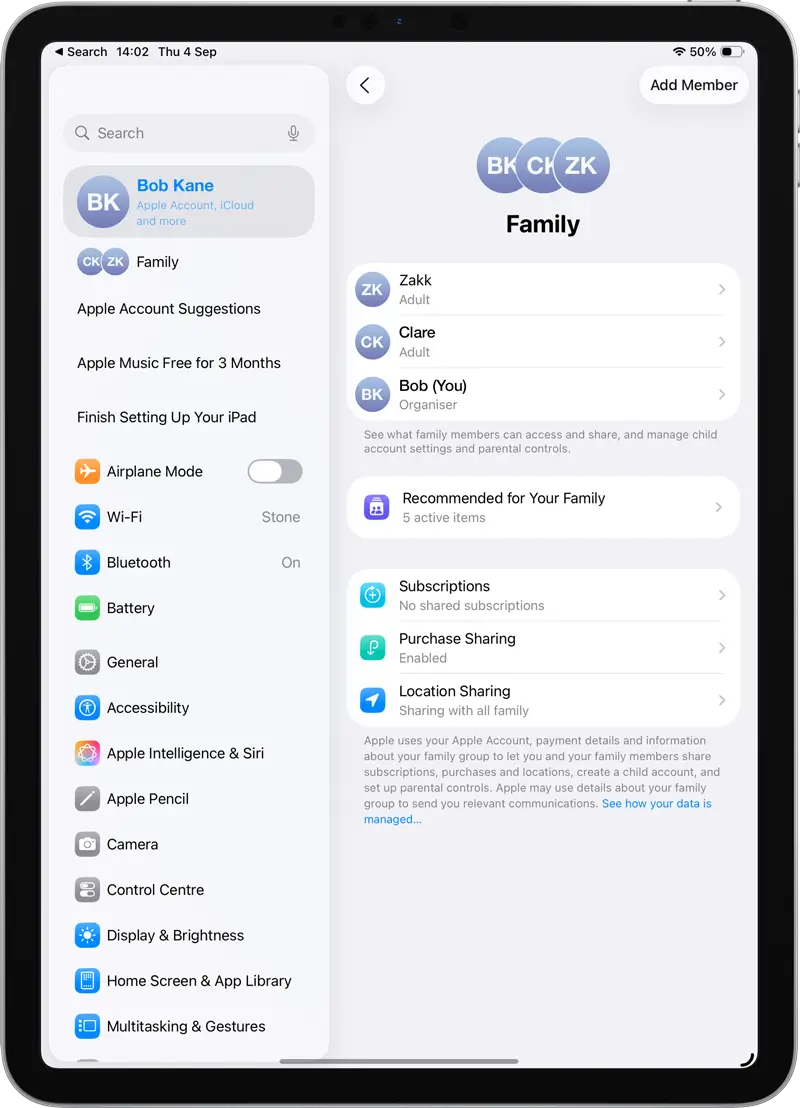
Configuration files
Export your FileBrowser settings
Easily export all your location connection details to a settings.FILEBROWSER file. This file can be used to set up a second device or if you upgraded to FileBrowser Professional or FileBrowserGO to speed up your setup.
All the settings of FileBrowser can be transferred to another device. First you need to save a copy of the current configuration.
- From FileBrowser's Homescreen tap the Cog icon in the bottom left corner.
- Then Tap "Admin Settings" scroll to the bottom of the dialog and tap the "Export all Settings to File" button.
- Your settings.FILEBROWSER file is then saved to your FileBrowser "My Private Files" location.
- If you have FileBrowserGO or FileBrowser Professional you will be given the option to "Save with Passwords", which will AES-Encrypt your settings file with a password.
Importing your settings file
Importing your settings file can be done in several ways such as:
Upgrading on the Same Device
Import just the settings file
- Tap the context menu on your new settings.FILEBROWSER file in FileBrowser and select "Share".
- Now scroll the app icon on the dialog to the left until you find either FileBrowser Professional or FileBrowserGO and tap it.
- FileBrowser will open and bring up a dialog, simply tap "Load" to import your configuration.
And thats it.
Import your documents
The easiest way to do this on an iPad is using drag and drop.
- Open both versions of FileBrowser first.
- Ensure both apps are set to My Private Files.
- Tap "Select" in the top right of the window with all your contents, then "Select All" in the bottom bar.
- Now tap and hold on any file and then drag them into the other version of FileBrowser.
And thats It. If you cant use Drag and Drop try the steps below.
If you are using a iPhone or an older iPad use the Share menu
- Select all your files in the My Private Files location then tap the bottom left toolbar icon and select "Create Zip File".
- Tap the context menu of your new Zip file and select "Share".
- Scroll the icons to the left in the dialog until you find the version of FileBrowser you want to copy the files to, then tap its icon.
- Once the selected app has loaded up, navigate to to My Private Files and tap "Paste 1 item here" in the top right.
- Once your zip file has been copied, tap it to extract it.
Remember to go back and delete the zip file and any content in the prievious app to same space.
Moving to a New Device

Import just the Settings file with AirDrop
- Tap the context menu on your new settings.FILEBROWSER file in FileBrowser and select share.
- Then select "AirDrop" select your new device and choose your version of FileBrowser from the menu.
- The iOS Files app will open on the other device, Tap "Open in FileBrowser" once the app starts tap the "Import" button on the dialog.
Thats it, you will need to enter your passsword when you connect for the first time to any location.
Import just the Settings file without AirDrop
You can email the settings file to yourself to pick up on another device.
- Tap the context menu of your Settings.FILEBROWSER file and select "Email Attachment" once the dialog appears tap "Send Now".
- Fill in your email address and send the email.
- On your other device load up FileBrowser then switch over to your email client.
- Tap and hold on the "Settings.FILEBROWSER" attachment then select "Share" from the menu.
- On this dialog scroll the icons at the top to the left until you find FileBrowser, then tap it.
- FileBrowser will open and bring up a dialog, simply tap "Load" to import your configuration.
And thats it.
Transfer all your files and folders
On your old iPad/iPhone, you need to start the WebDAV Server in FileBrowser.
- Go to Config > WebDAV Server, add a password and tap the Start Server toggle to enable the WebDAV server.
- A popup will display with connection details, you will need these for the next step.
- In FileBrowser on your new iOS device tap "+ Add Location" and choose iPad/iPhone.
- Tap the found WebDAV server and enter the password. Tap the connection to connect to FileBrowser's WebDAV connection.
- Copy files from the local locations of FileBrowser on your old iOS device to your new iOS device using multi-file select and Copy/Paste.
The standard edition of FileBrowser can be upgraded to FileBrowser Professional via the FileBrowser Professional Bundle.

