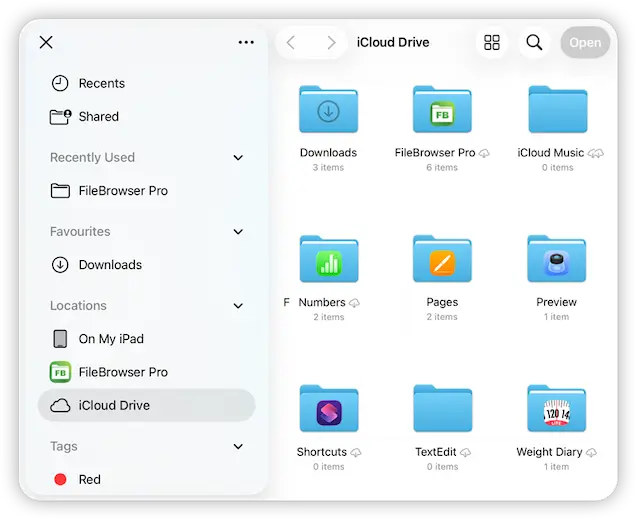- Connect to Mac
- Connect to Windows
- Connect to NAS Drives
- Connect to Cloud Storage
- USB Drives
- Map an App folder
- File Selection Mode
- Selecting Images in the Image Viewer
- Copying Files
- Drag and Drop
- AirDrop Files
- Copy Large files with macOS Finder
- Share Files
- Copy to iOS Clipboard
- eMail Files
- Download Files Using URL
- Bulk Rename - Add text to filenames
- Bulk Rename - Find and Replace
- Bulk Rename - Rename with Dates
- Bulk Rename - Rename using EXIF Data
- Rotate Images
- Convert Images
- Create Contact Sheets
- Rate Photos with XMP
- Remove GPS from Photos
- Edit IPTC Properties on Photos
- Slideshows
- - Chromecast Images
- - Airplay Photos
- Supported Music Types
- Play Modes
- Queueing Tracks
- Speed Up/Slow Down Playback
- AirPlay Music
- Chromecast Music
- Cast Music to Alexa Devices
- Recording Audio into FileBrowser
- Create Custom Tasks
- Monitor a Folder for a Keyword and Download Hourly
- Download PDFs from the Last 7 Days
- Trim PDF Pages
- Change IPTC Properties on Images in Bulk
- Rotate Images in Bulk
- Automated Backup of Video Files from a Chosen Folder
- Automate Backup and Deletion of Files Older than a Chosen Date
- Remove GPS from Multiple Photos
- Convert Images in Bulk

Files App Integration
FileBrowser integrates with the iOS Files app, allowing you to access your network locations computers, servers etc and all your cloud storage accounts without needing to install an app for each storage provider directly in the Files app.
How to Access all your FileBrowser Connections in the iOS Files App
From either the Files App or the iOS Doc Picker in another app:
- Expand the Sidebar and tap the context menu.
- Select 'Edit SideBar'.
- Then toggle FileBrowser On and tap the blue tick.
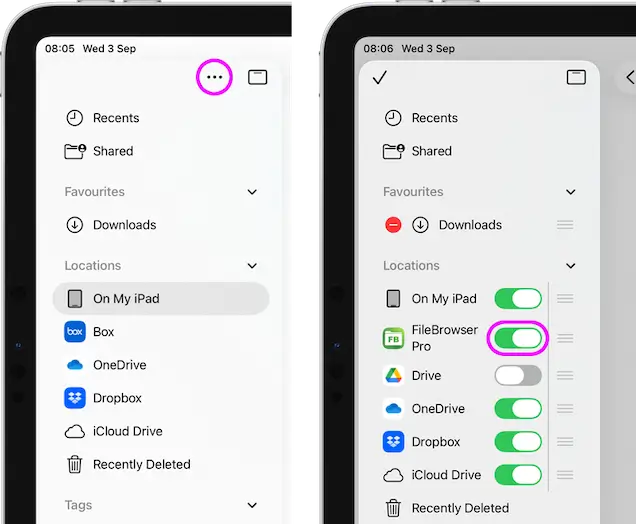
- Tap FileBrowser and then select "Network Folders".
- You should now see all your FileBrowser Connections.
Note: You can prevent the iOS Files app being able to access your FileBrowser connections by tapping the Config icon, then select: "Admin settings -> Feature Switches" and turn off "Allow Network Doc Picker".

Export to Files App
Easily export your files to your iCloud Drive or another apps shared folder using the steps below:
- Tap "Export to Files App" from the file menu icon and the iOS document picker will appear.
- Select your iCloud Drive or another apps shared storage location to export the files to that location.
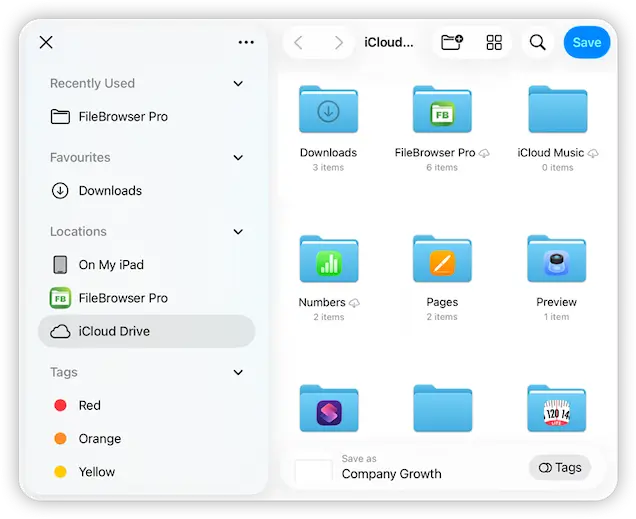
Import from the Files App
Easily Import files from your iCloud Drive or another apps shared folder, such as FireFox's Downloads folder using the steps below:
- In the folder you want to Import the file into, tap "Import" from the toolbar menu icon and the iOS document picker will appear.
- Select the file you wish to Import from your iCloud Drive or another apps shared folder and it will be copied to the current folder.