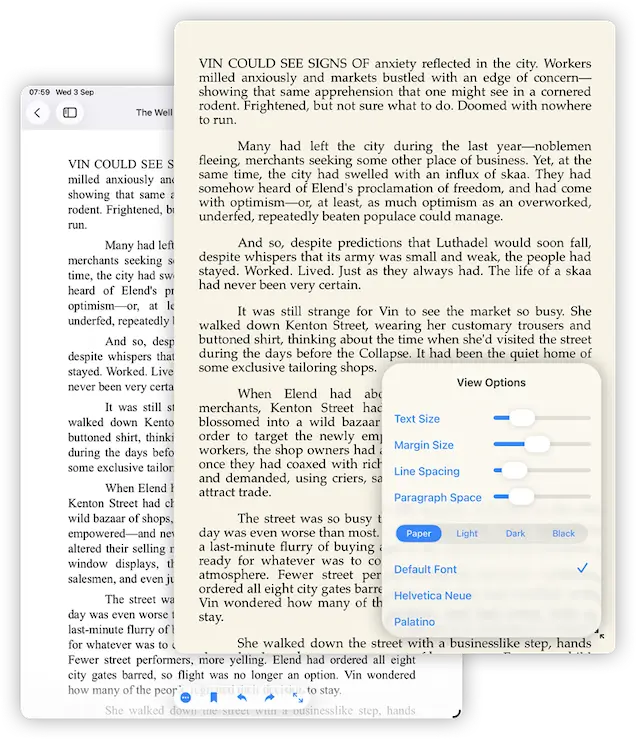- Connect to Mac
- Connect to Windows
- Connect to NAS Drives
- Connect to Cloud Storage
- USB Drives
- Map an App folder
- File Selection Mode
- Selecting Images in the Image Viewer
- Copying Files
- Drag and Drop
- AirDrop Files
- Copy Large files with macOS Finder
- Share Files
- Copy to iOS Clipboard
- eMail Files
- Download Files Using URL
- Bulk Rename - Add text to filenames
- Bulk Rename - Find and Replace
- Bulk Rename - Rename with Dates
- Bulk Rename - Rename using EXIF Data
- Rotate Images
- Convert Images
- Create Contact Sheets
- Rate Photos with XMP
- Remove GPS from Photos
- Edit IPTC Properties on Photos
- Slideshows
- - Chromecast Images
- - Airplay Photos
- Supported Music Types
- Play Modes
- Queueing Tracks
- Speed Up/Slow Down Playback
- AirPlay Music
- Chromecast Music
- Cast Music to Alexa Devices
- Recording Audio into FileBrowser
- Create Custom Tasks
- Monitor a Folder for a Keyword and Download Hourly
- Download PDFs from the Last 7 Days
- Trim PDF Pages
- Change IPTC Properties on Images in Bulk
- Rotate Images in Bulk
- Automated Backup of Video Files from a Chosen Folder
- Automate Backup and Deletion of Files Older than a Chosen Date
- Remove GPS from Multiple Photos
- Convert Images in Bulk
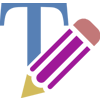
Viewing Documents
FileBrowser can view most document formats and has several built-in document viewers for PDFs, ePub, and office documents.
Get Folder Info
Tap the context menu on a folder and select "Get Folder Info" this will display a breakdown of the files it contains and its size.
Or to get the current folders info, Tap the View Options icon (in the bottom toolbar) and select "Get Folder Info".
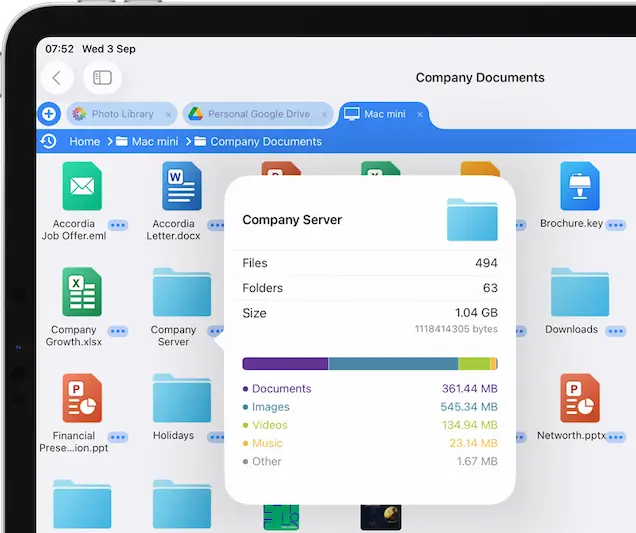
PDF Viewing Options
To change how you view your PDFs either horizontally or vertically, open a PDF then tap the context menu in the bottom toolbar and switch the Scroll option.
Tapping the left of right of the page will navigate the pages back or forward.
You can Bookmark multiple pages in a PDF, see our Bookmarks help.
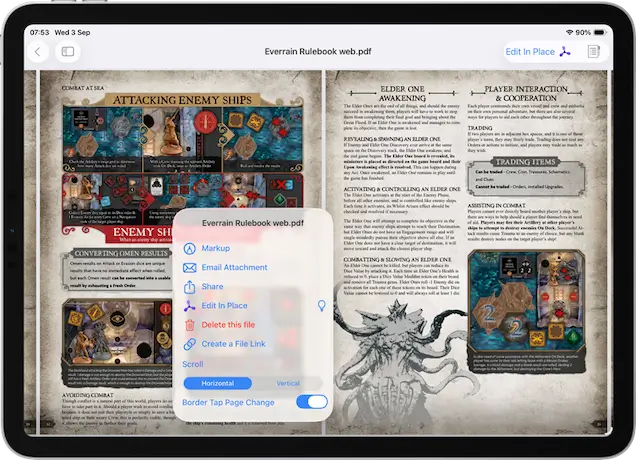
ePub Viewer
Easily read ePub files with FileBrowser, change the theme, font and font sizes, you can even bookmark your page.
- Open an ePub file and tap the actions menu
- then select "View Options"
- Here you can change the font, font size, margin, line and paragraph spacing as well as choose from one of our themes.