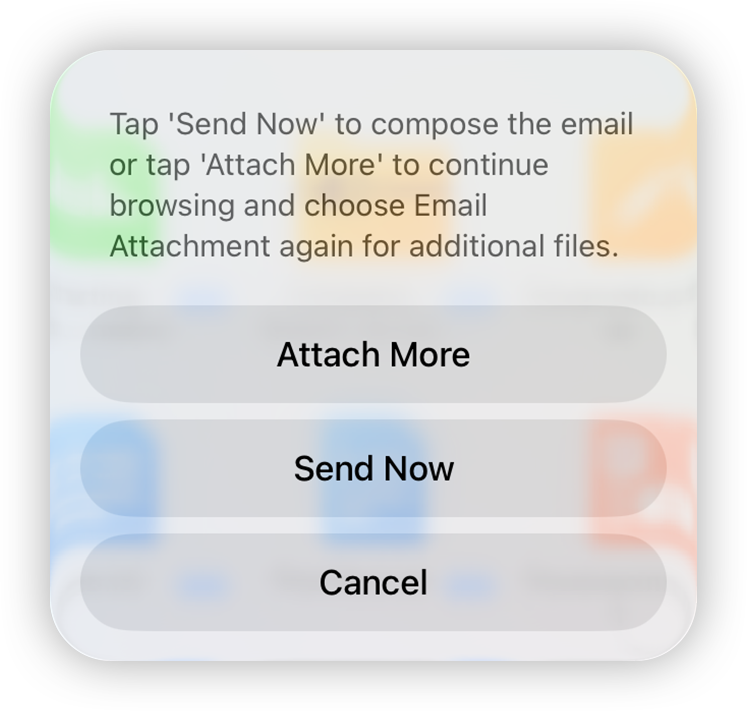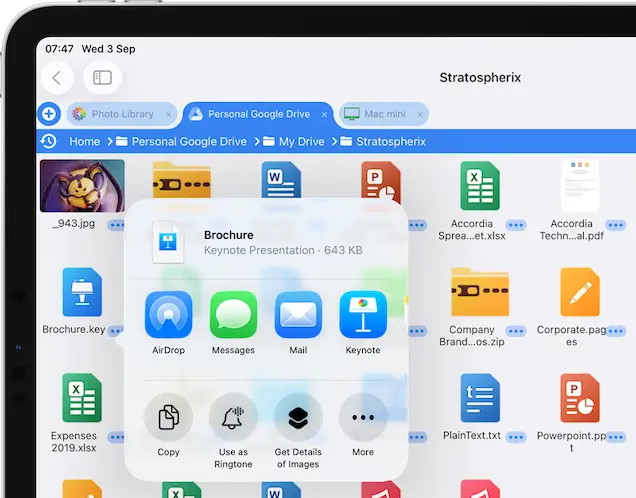- Connect to Mac
- Connect to Windows
- Connect to NAS Drives
- Connect to Cloud Storage
- USB Drives
- Map an App folder
- File Selection Mode
- Selecting Images in the Image Viewer
- Copying Files
- Drag and Drop
- AirDrop Files
- Copy Large files with macOS Finder
- Share Files
- Copy to iOS Clipboard
- eMail Files
- Download Files Using URL
- Bulk Rename - Add text to filenames
- Bulk Rename - Find and Replace
- Bulk Rename - Rename with Dates
- Bulk Rename - Rename using EXIF Data
- Rotate Images
- Convert Images
- Create Contact Sheets
- Rate Photos with XMP
- Remove GPS from Photos
- Edit IPTC Properties on Photos
- Slideshows
- - Chromecast Images
- - Airplay Photos
- Supported Music Types
- Play Modes
- Queueing Tracks
- Speed Up/Slow Down Playback
- AirPlay Music
- Chromecast Music
- Cast Music to Alexa Devices
- Recording Audio into FileBrowser
- Create Custom Tasks
- Monitor a Folder for a Keyword and Download Hourly
- Download PDFs from the Last 7 Days
- Trim PDF Pages
- Change IPTC Properties on Images in Bulk
- Rotate Images in Bulk
- Automated Backup of Video Files from a Chosen Folder
- Automate Backup and Deletion of Files Older than a Chosen Date
- Remove GPS from Multiple Photos
- Convert Images in Bulk
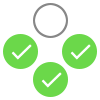
Selecting and Copying Files
Copy files with ease using FileBrowser's multi file selection mode and drag and drop files into other tabs. Or Airdrop folders, or attach multiple files to your email.
File Selection Mode
Easily select multiple files at once. To enter selection mode tap and hold a file or tap the "select" button in the top right.
Once in multi-select mode you can:
- Tap any other files one by one to select or unselect them.
- Double tap a file to select all files from the last file to this one.
Tip: This works in reverse too.
Once you have all your files selected, use the actions menu to Copy, Delete, Move or Rename or any other actions. You can exit select mode by tapping "Cancel" in the top right corner.
You can also drag and drop any selected files into another tab, window or another app (if supported).
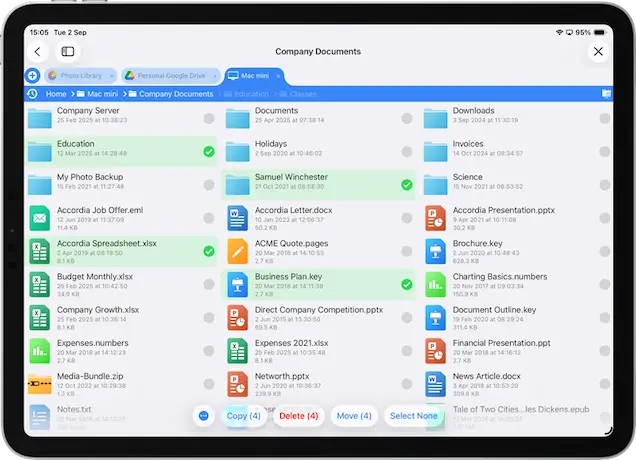
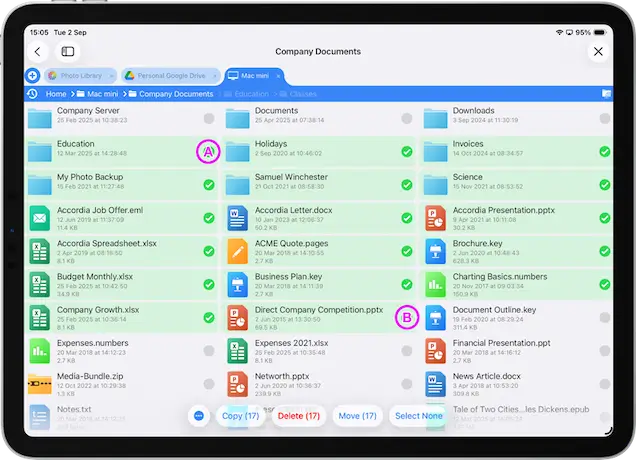
Selecting Mulitple Images from the Image Viewer
- Tap to view an image fullscreen.
- Swipe left and right to navigate the images, tap the tick icon in the top toolbar on images you would like to select.
- Tap the close icon, you will return to the file listing and all the images you selected are now shown.
Now use the context menu to select one of the many actions such as Copy / Move / Rename or Delete.
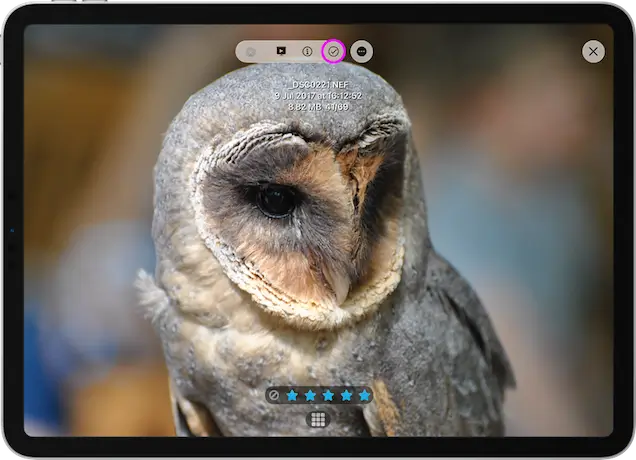
Copying Files
You can copy files and folders in so many ways with FileBrowser. Here are a few.
Copy Single Files
Tap the file's actions menu and select "Copy" or "Move". Then navigate to the folder you want to paste your files into and tap "Paste 1 File Here" in the top right of the screen.
If you want to copy files to the iOS clipboard to use them in other apps, select that from the file actions menu.
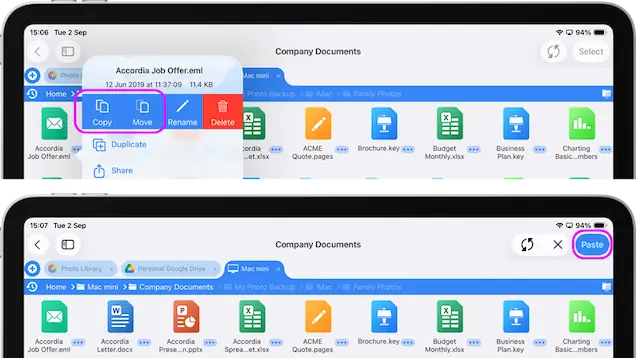
Drag and Drop
Tap and hold a file, then drag the file into either another windows or tab.
Multi File Drag Drop
Tap "Select" in the top right corner, now you are in multi-selection mode and can select many files and folders. Double tap to select a range of files. Then drag one of the selected files into either a new window or tab.
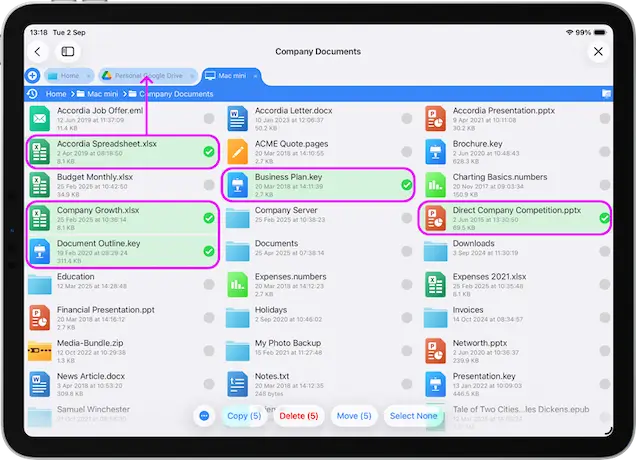
On iPad you can drag files into other apps.
Note:- Dragging files to somewhere on the same location you will move the files.
- Dragging files to another location will copy the files.
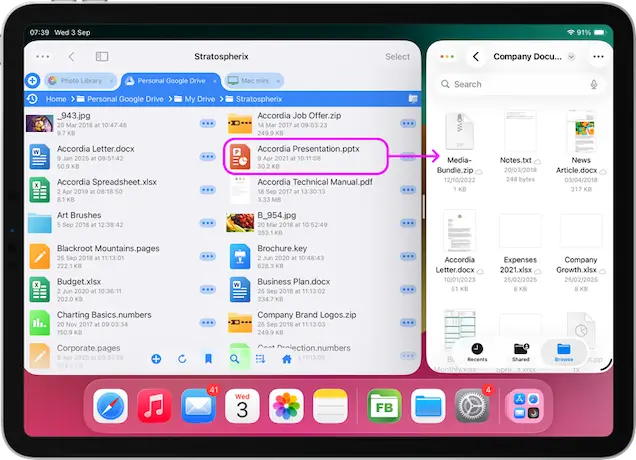

AirDrop Files or Folders
From the file actions menu tap "Share", then "AirDrop" and choose the device you want to share the files with.
You can also share multiple files, select all files and use the toolbar actions menu and tap "Share" then "AirDrop".
On the other iOS device the file automatically opens in the Files app, tap the Share icon in the menu. Then select FileBrowser from the set of icons.
Note: If you can't see FileBrowser in the set of icons, scroll the icons to the far right and tap the "More" icon. Then select "Edit" and tap the plus icon next to FileBrowser, then tap the blue tick then tap the blue tick again, FileBrowser should now be in the list.
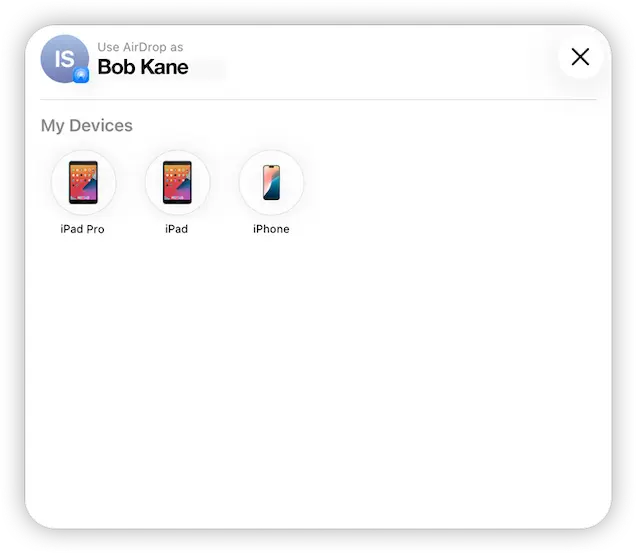
Copy Large Files On and Off your iOS Device using macOS Finder
Connect your iPad/iPhone via a USB cable and use macOS Finder
FileBrowser's "On My iPad/iPhone" location is accessible via macOS Finder, when plugged in via a USB cable, allowing you to copy files to and from with your Mac. Drag files from Finder to a another folder in Mac Finder.
- Open mac Finder with your iPad or iPhone connected. Select your iOS Device from the side menu.
- Tap the "Files" tab option on the device menu.
- Expand the FileBrowser app section.
- Now drag the files you wish to copy into another Finder window.
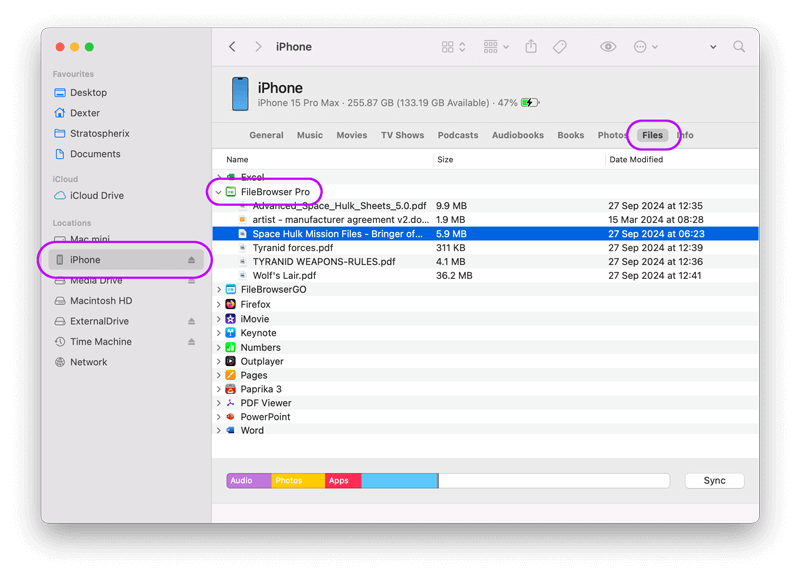
Email Attachment
Attach a single or multiple files to an email in iOS using FileBrowser, if you have a large image you will be given the option to send a smaller version of the image..
Attach Single File
Tap a files context menu and select "Email Attachment" then select "Send Now".
Attach Multiple Files
Use the select mode to select multiple files then tap the select context menu and select "Email Attachment" then select "Send Now".
To attach multiple files but from multiple locations tap a files context menu and select "Email Attachment" then select "Attach More" and repeat these steps when ready tap the "+" icon and tap "Show Email".