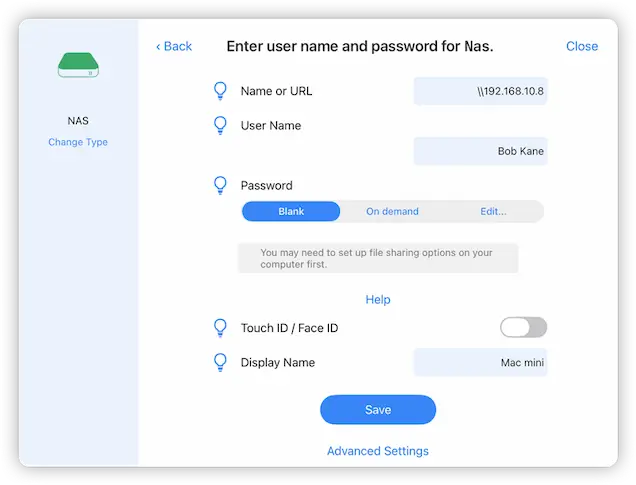- Connect to Mac
- Connect to Windows
- Connect to NAS Drives
- Connect to Cloud Storage
- USB Drives
- Map an App folder
- File Selection Mode
- Selecting Images in the Image Viewer
- Copying Files
- Drag and Drop
- AirDrop Files
- Copy Large files with macOS Finder
- Share Files
- Copy to iOS Clipboard
- eMail Files
- Download Files Using URL
- Bulk Rename - Add text to filenames
- Bulk Rename - Find and Replace
- Bulk Rename - Rename with Dates
- Bulk Rename - Rename using EXIF Data
- Rotate Images
- Convert Images
- Create Contact Sheets
- Rate Photos with XMP
- Remove GPS from Photos
- Edit IPTC Properties on Photos
- Slideshows
- - Chromecast Images
- - Airplay Photos
- Supported Music Types
- Play Modes
- Queueing Tracks
- Speed Up/Slow Down Playback
- AirPlay Music
- Chromecast Music
- Cast Music to Alexa Devices
- Recording Audio into FileBrowser
- Create Custom Tasks
- Monitor a Folder for a Keyword and Download Hourly
- Download PDFs from the Last 7 Days
- Trim PDF Pages
- Change IPTC Properties on Images in Bulk
- Rotate Images in Bulk
- Automated Backup of Video Files from a Chosen Folder
- Automate Backup and Deletion of Files Older than a Chosen Date
- Remove GPS from Multiple Photos
- Convert Images in Bulk
Connect to Mac Using your iPad/iPhone
Connect to and browse your Mac files with your iPad or iPhone easily with FileBrowser.
Simply Tap the "+ Add Location" or the "+" icon on the home screen to start the setup wizard.
Tap the "Computer/Network Drive", this will scan your WiFi network for your Mac, once discovered select it.
If your Mac isn't discovered, please check that File Sharing is enabled please see our Guide.
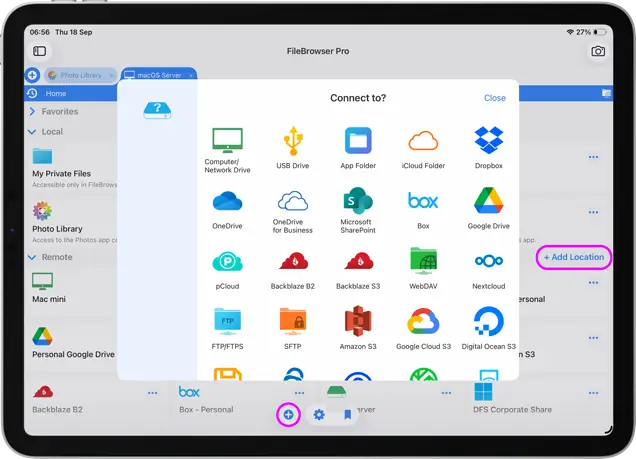
Enter the Username and Password for your Mac. If you are unsure please use our Guide.
If you still can't connect try our interactive troubleshooter guide.
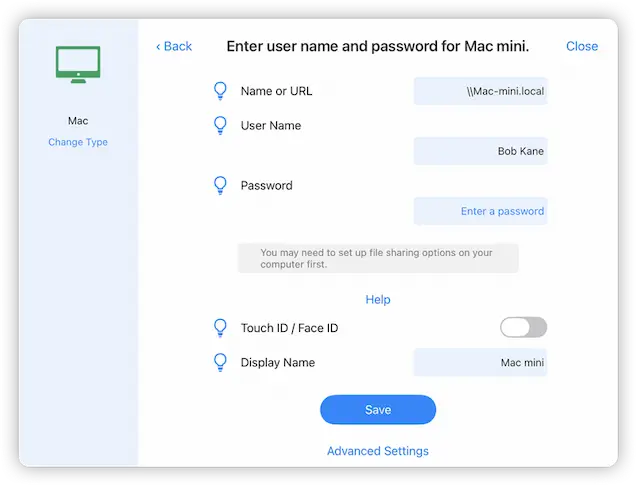
Manual Setup
You will need to enter the following information to get connected:
Name or URL - Enter your computer name or IP address, if you don't know it see our guides below.
Enter your Username and Password.
Then tap "Save" and select your new location to connect to your computer.