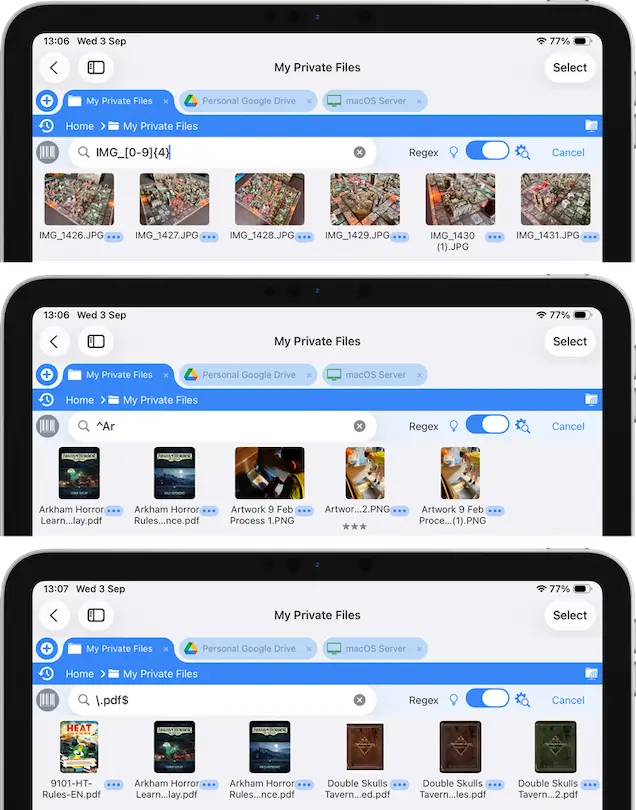- Connect to Mac
- Connect to Windows
- Connect to NAS Drives
- Connect to Cloud Storage
- USB Drives
- Map an App folder
- File Selection Mode
- Selecting Images in the Image Viewer
- Copying Files
- Drag and Drop
- AirDrop Files
- Copy Large files with macOS Finder
- Share Files
- Copy to iOS Clipboard
- eMail Files
- Download Files Using URL
- Bulk Rename - Add text to filenames
- Bulk Rename - Find and Replace
- Bulk Rename - Rename with Dates
- Bulk Rename - Rename using EXIF Data
- Rotate Images
- Convert Images
- Create Contact Sheets
- Rate Photos with XMP
- Remove GPS from Photos
- Edit IPTC Properties on Photos
- Slideshows
- - Chromecast Images
- - Airplay Photos
- Supported Music Types
- Play Modes
- Queueing Tracks
- Speed Up/Slow Down Playback
- AirPlay Music
- Chromecast Music
- Cast Music to Alexa Devices
- Recording Audio into FileBrowser
- Create Custom Tasks
- Monitor a Folder for a Keyword and Download Hourly
- Download PDFs from the Last 7 Days
- Trim PDF Pages
- Change IPTC Properties on Images in Bulk
- Rotate Images in Bulk
- Automated Backup of Video Files from a Chosen Folder
- Automate Backup and Deletion of Files Older than a Chosen Date
- Remove GPS from Multiple Photos
- Convert Images in Bulk
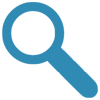
Search Files on iOS
Filter your searches using custom date ranges, restrict your search to set file types or file sizes. Search using Regex strings. You can save and load searches too.
Simple Search
- Open FileBrowserGO and browse to a folder you want to search and tap the search icon on the bottom toolbar.
- Type in the box at the top of the screen.
- You can also use the "not Containing" box to hone your searches further.
- Tap the enter key on the keyboard and you will be asked if you want to search this folder only or all of its sub folders.
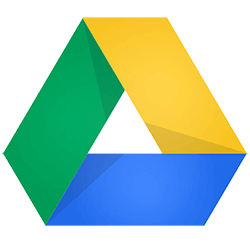
GoogleDrive Searching
Searching on Google Drive not only searches file names but also file contents, making finding your documents a breeze.
Live Searching
To enable live searching while typing: tap the Search icon then expand the options by tapping the advanced icon, tap the "Preferences" button and enable "Search While Typing".
Advanced Search
Not Containing
You can exclude files with matching text from your search results.
- In FileBrowserGO tap the advanced search icon in the search bar.
- Enter the text you want to exclude in the "Not Containing" input field.
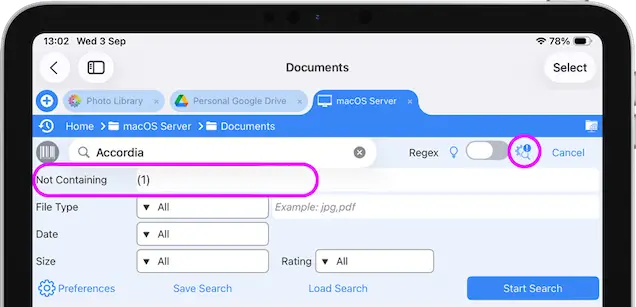
Search Types
You can filter your search results by type groups.
- In FileBrowserGO tap the advanced search icon in the search bar.
- Select the "File Type" drop down and select a preset or "Custom".
- Images
- Videos
- Music
- Documents
- Archives
- Other
- Folders
- Custom
- Custom: You can enter any file types you want to match in the file type input such as "nef" or multiple file types "nef,psd,pdf.txt".
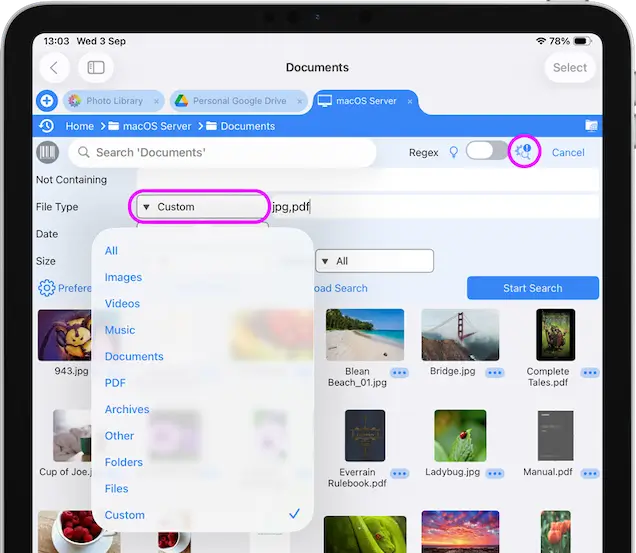
Search Dates
You can filter your search results by preset dates or a custom date range.
- In FileBrowserGO tap the advanced search icon in the search bar.
- Select the "Date" drop down and select a preset or "Custom".
- Custom
- Before - Enter date
- After - Enter date
- Last 24h
- Last week
- Last month
- Last Year
- Custom: You can enter a date range from and to.
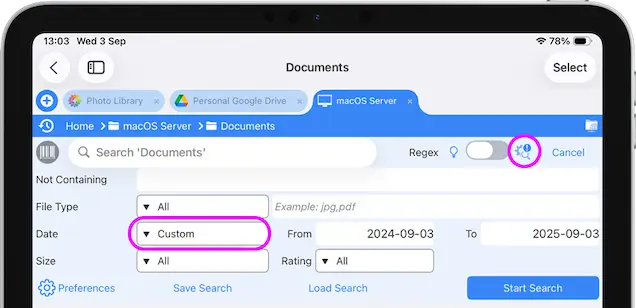
Search Sizes
You can filter your search results by preset file sizes.
- In FileBrowserGO tap the advanced search icon in the search bar.
- Select the "Size" drop down and select a preset.
- Smaller than 1kb
- Smaller than 1mb
- Larger than 1mb
- Larger than 10mb
- Larger than 100mb
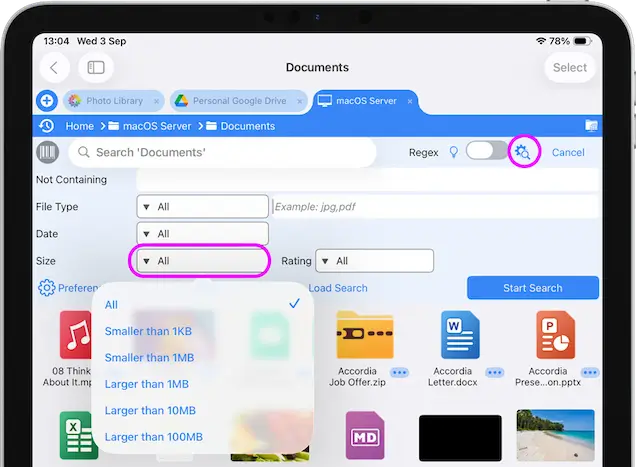
Search XMP Ratings
You can filter your search results by preset XMP ratings.
- In FileBrowserGO tap the advanced search icon in the search bar.
- Select the "Rating" drop down and select a preset.
- All
- Rejected
- Not Rejected
- 0-5 Stars
- One or more stars
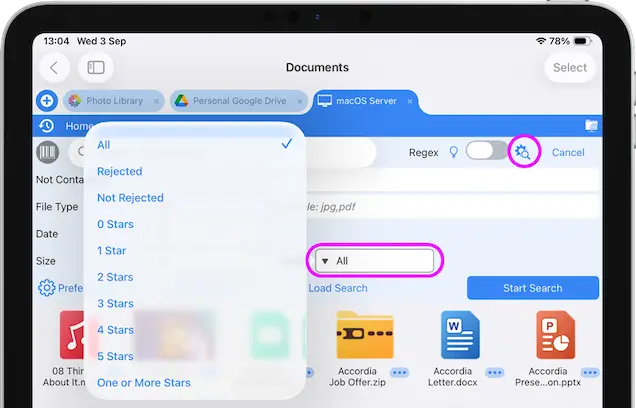
Save Searches
After you have created a search that you would use regularly you can Save your search.
- In FileBrowserGO tap the advanced search icon in the search bar.
- Edit your search paramters
- Tap the "Save Search" button
- Give your new search a name and tap "Save"
Load Searches
To load a previously saved search, perform the following actions:
- In FileBrowserGO tap the advanced search icon in the search bar.
- Tap the "Load Search" button
- Select your search from the list, once selected you can see the search details. Tap "Load"
- Once your search is loaded you will need to run it by tapping "Search Folders"

Regex Search
Use regular expressions (regex) to search for specific patterns rather than a set of words. You can match files that begin or end with your search parameter. A search like this "[0-9]{4}" will return files that have a 4 numbers together in the filename.
Regex examples:
- [bc]at Match the characters 'b or c' and charcters 'at' for example 'bat' or 'cat'
- [^bc]at When using a ^ inside brackets it means not including so this example would match 'pat', but not 'bat' or 'cat'
- [0-9]{4} A group of 4 numbers, change the number in the curly brackets to change how many numbers.
- [a-z]{4} A group of 4 characters, change the number in the curly brackets to change how many characters.
- b.t Search for the character 'b' the dot equals a single character then 't' so would return 'bat' or 'bot'. To return 'beet' you would use b..t
- ^dog the ^ means files starting with so "dog park" but not "bath dog".
- \.pdf$ the \ means files ending with so "pdf" the $ means that this must be the end of the filename. Otherwise 'doc.pdf.txt' would match.
- (cat|dog) Matches either word
FileBrowser isn't limited to just these examples. You can use the full list of regex searches.
Searches are not case sensitive.