- Connect to Mac
- Connect to Windows
- Connect to NAS Drives
- Connect to Cloud Storage
- USB Drives
- Map an App folder
- File Selection Mode
- Selecting Images in the Image Viewer
- Copying Files
- Drag and Drop
- AirDrop Files
- Copy Large files with macOS Finder
- Share Files
- Copy to iOS Clipboard
- eMail Files
- Download Files Using URL
- Bulk Rename - Add text to filenames
- Bulk Rename - Find and Replace
- Bulk Rename - Rename with Dates
- Bulk Rename - Rename using EXIF Data
- Rotate Images
- Convert Images
- Create Contact Sheets
- Rate Photos with XMP
- Remove GPS from Photos
- Edit IPTC Properties on Photos
- Slideshows
- - Chromecast Images
- - Airplay Photos
- Supported Music Types
- Play Modes
- Queueing Tracks
- Speed Up/Slow Down Playback
- AirPlay Music
- Chromecast Music
- Cast Music to Alexa Devices
- Recording Audio into FileBrowser
- Create Custom Tasks
- Monitor a Folder for a Keyword and Download Hourly
- Download PDFs from the Last 7 Days
- Trim PDF Pages
- Change IPTC Properties on Images in Bulk
- Rotate Images in Bulk
- Automated Backup of Video Files from a Chosen Folder
- Automate Backup and Deletion of Files Older than a Chosen Date
- Remove GPS from Multiple Photos
- Convert Images in Bulk

Playing Music
Play your Music, Podcasts or Audiobooks with FileBrowserGO on iPhone/iPad, queue up tracks, adjust playback speed or cast your music to Airplay or Chromecast enabled speakers.
Tapping a music file will queue it and any other music tracks in order from the current folder to your "now playing" queue. For example, tapping track 3 will queue tracks 3-9 of Alice In Chains Dirt album.
Tapping another music track from another folder will clear your play queue and add these instead.
After you have played music you can access the media player via the music icon in the bottom toolbar.
FileBrowserGO can play most music file types including MP3, M4a, Wav, Hi-Res Flac.
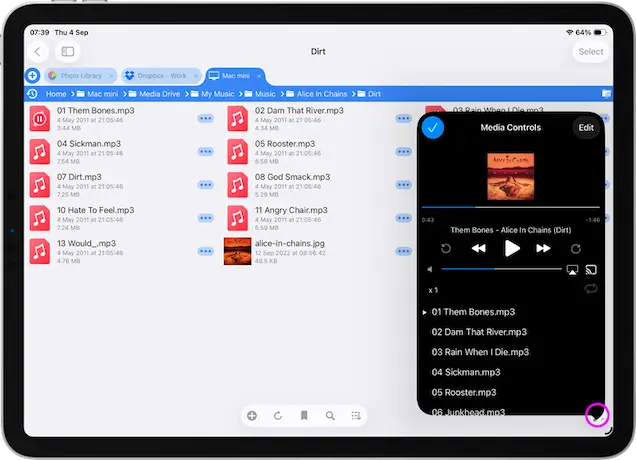
Play Modes
Album Mode
Play selected track and the remaining ones in the folder.
Single Mode
Selecting a track from a folder queues and plays it once.
Repeat Mode
Play selected track and all others in the folder continuously.
Shuffle Mode
Play selected track and others in the folder randomly.
Queueing Tracks
If you want to queue up tracks then use the file actions menu and select "Queue Audio" to add the track to the end of your play queue.
Reorder tracks by tapping "Edit", rearrange the track order and then tap the blue tick.
Speed up or Slow down Playback
Tap the "1x" button on the music player and select your playback speed.
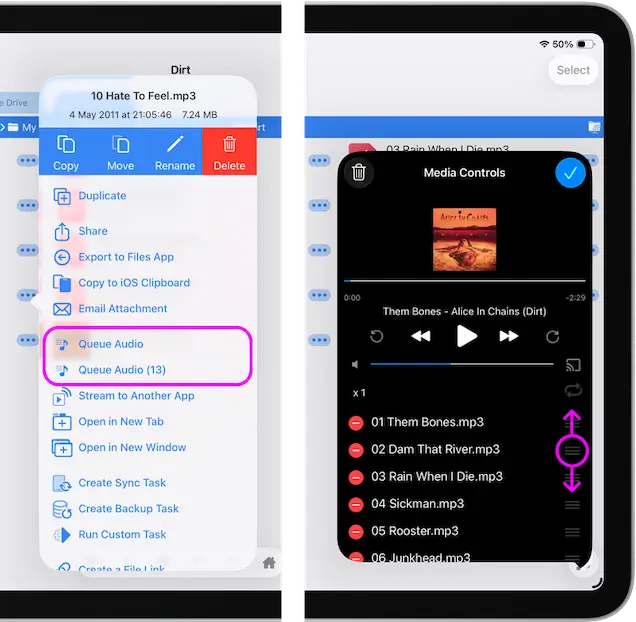
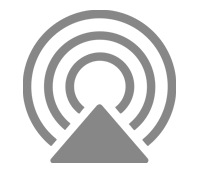
AirPlay Music Files
Cast your music to smart speakers around your home using AirPlay.
- Play music by tapping on a file or playlist file.
- In the Media Player tap the AirPlay icon.
- Select your device from the list.
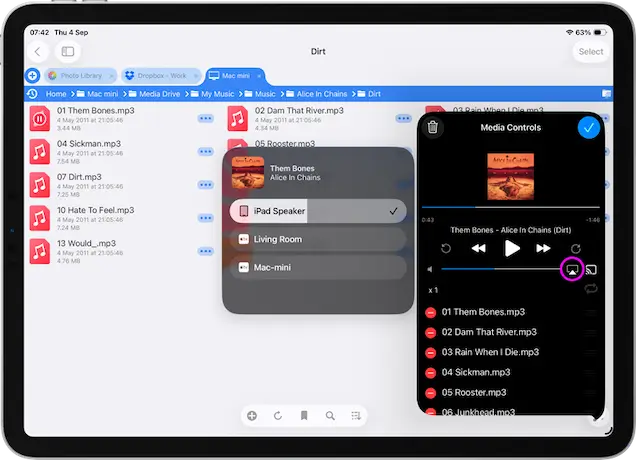
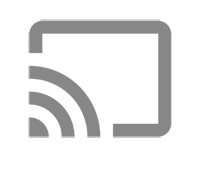
Chromecast Music
- Play music by tapping on a file or playlist file.
- In the Media Player tap the Chromecast icon.
- Select your device from the list.
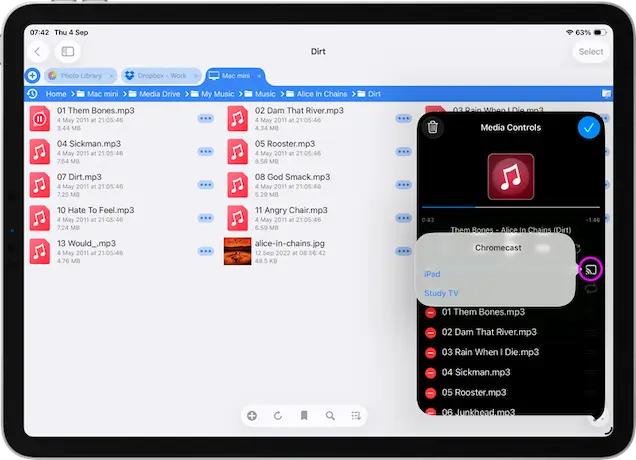
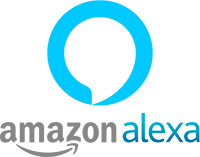
Cast Music to Alexa Devices
Open the Alexa app.
Select "More" from the bottom menu, then select "Settings" then "Devices Settings"
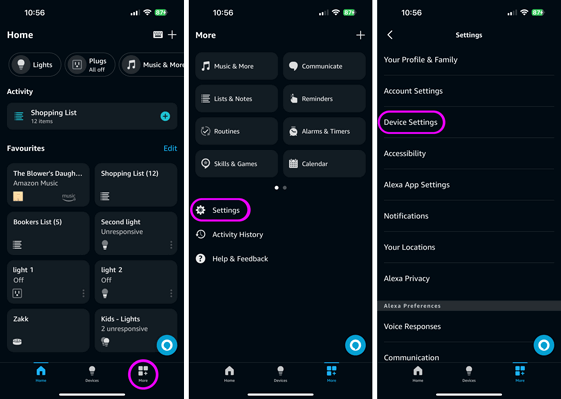
Select your echo device from the list, then under Bluetooth Connections select "Connect a device".
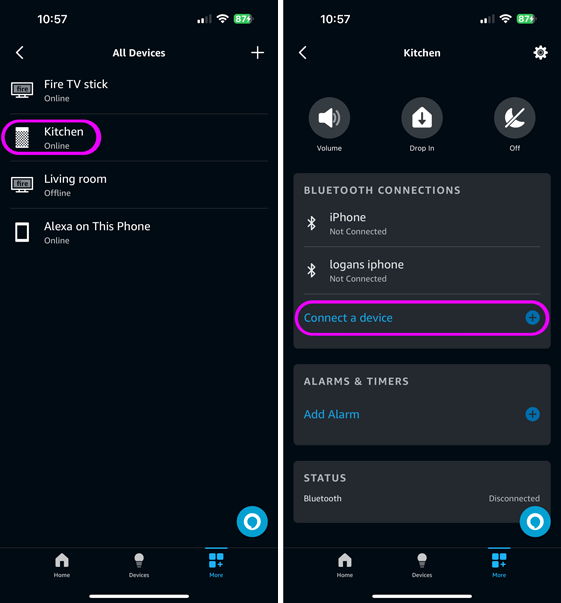
Open up the iOS Settings app, then select Bluetooth.
Select your Alexa device from the list. The device will then announce that "it is now connected to (Your) iPad".
Once paired, you can go ahead and close both the Settings app and the Alexa app.
Tip: Once you are paired to the Alexa device you can rename it by tapping the "i" under Settings>Bluetooth and rename the device to something more memorable.
Note: If you have connected via Bluetooth to this device before, sometimes the iPad / iPhone won't connect to it again. This is an iOS Bluetooth issue.
Tap the "i" icon next to the name and choose "Forget this device". Then rescan for Bluetooth devices and select it. It should now pair for you.
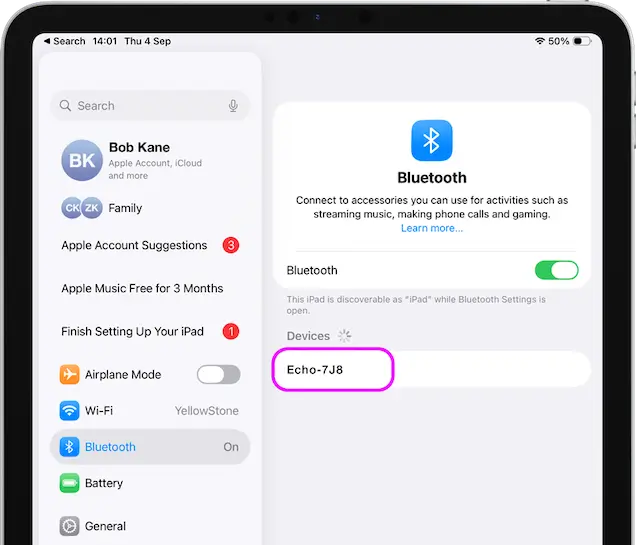
Record Audio
Navigate to a folder you want to save your voice recording and tap the Plus icon in the bottom toolbar and select "Record Audio".
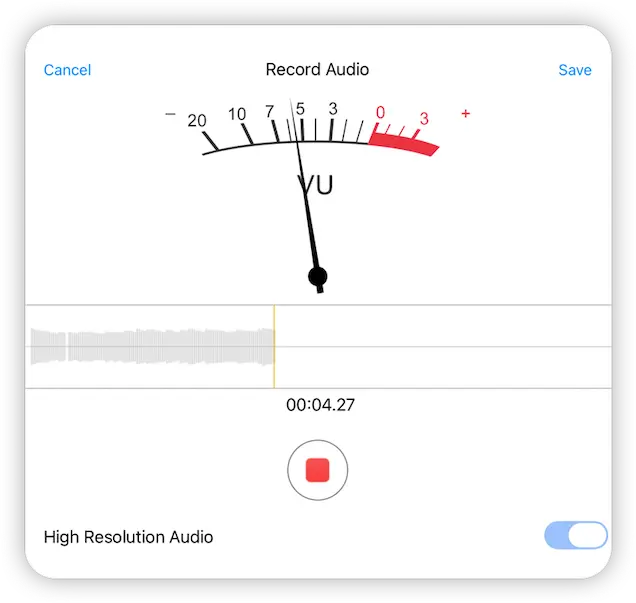
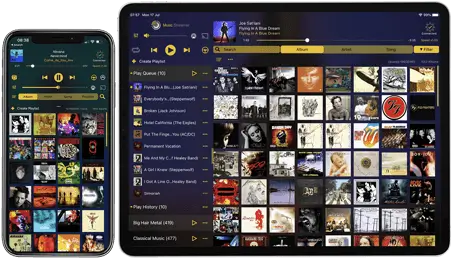
MusicStreamer
For a dedicated music playing app, try our MusicStreamer app
Import and export playlists, connect to multiple music libraries and download tracks for offline playback. With our iTunes Alternative for Streaming MP3s.
Find out more about MusicStreamer.

