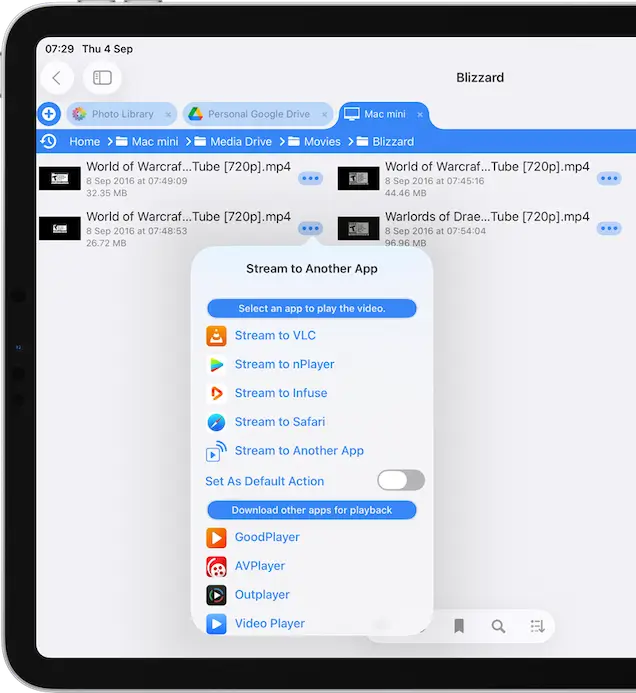- Connect to Mac
- Connect to Windows
- Connect to NAS Drives
- Connect to Cloud Storage
- USB Drives
- Map an App folder
- File Selection Mode
- Selecting Images in the Image Viewer
- Copying Files
- Drag and Drop
- AirDrop Files
- Copy Large files with macOS Finder
- Share Files
- Copy to iOS Clipboard
- eMail Files
- Download Files Using URL
- Bulk Rename - Add text to filenames
- Bulk Rename - Find and Replace
- Bulk Rename - Rename with Dates
- Bulk Rename - Rename using EXIF Data
- Rotate Images
- Convert Images
- Create Contact Sheets
- Rate Photos with XMP
- Remove GPS from Photos
- Edit IPTC Properties on Photos
- Slideshows
- - Chromecast Images
- - Airplay Photos
- Supported Music Types
- Play Modes
- Queueing Tracks
- Speed Up/Slow Down Playback
- AirPlay Music
- Chromecast Music
- Cast Music to Alexa Devices
- Recording Audio into FileBrowser
- Create Custom Tasks
- Monitor a Folder for a Keyword and Download Hourly
- Download PDFs from the Last 7 Days
- Trim PDF Pages
- Change IPTC Properties on Images in Bulk
- Rotate Images in Bulk
- Automated Backup of Video Files from a Chosen Folder
- Automate Backup and Deletion of Files Older than a Chosen Date
- Remove GPS from Multiple Photos
- Convert Images in Bulk

Playing Movie Files
Stream your movie files directly to your iPhone/iPad with FileBrowserGO featuring subtitle and audio langauge selection. Cast your movie files to AirPlay or Chromecast enabled smart TVs, or stream unsupported files directly to other movie player apps such as VLC.
Tap the Movie file you want to play and it will auto start, tap the center of the screen to pause the video. Once paused you can tap anywhere on the screen to bring up the additional controls.
FileBrowserGO plays all video file formats supported by the iPad / iPhone such as: MP4, MOV, M4V, 3GP, 3G2, AVI. FileBrowserGO also supports HD content if your WiFi network is fast enough.
For AVI files containing DIVX/MPG and other non-Apple formats see our Stream to Other Apps section below.
Note: DRM Protected Movies from iTunes
Apple prevent movies purchased from iTunes being streamed to non-Apple apps.

Set Video Thumbnail
To set your own video thumbail, play the video and pause it on the frame you would like to use. Tap the actions menu and select "Set Video Thumbnail".
Change Movie Subtitles
Change the subtitles when playing movie files.
- Tap a movie file to play it.
- Tap the centre of the screen to pause the movie.
- If your movie file has a choice of subtitles tap the "Cc" icon and select the subtitle track you want.
Note: Subtitle .srt files are also supported. Rename the .srt file to match the movie file title and place it in the same folder.
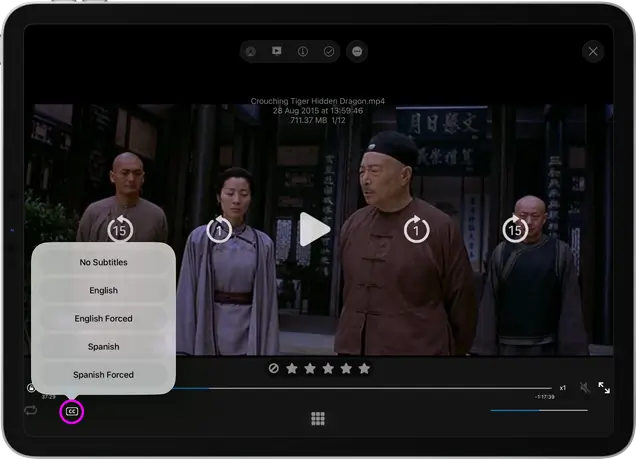
Change Movie Language
Switch between languages when playing movie files.
- Tap a movie file to play it.
- Tap the centre of the screen to pause the movie.
- If your movie file has multiple languages embedded the Dialog icon will appear, tap it and select the language track you want.

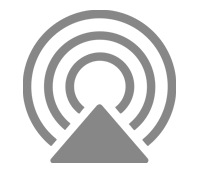
AirPlay Movie Files
- Tap a movie file to play it
- Bring up the iOS Control Center, pull down from the top right corner.
- Then tap the Screen Share icon.
- And select your device.
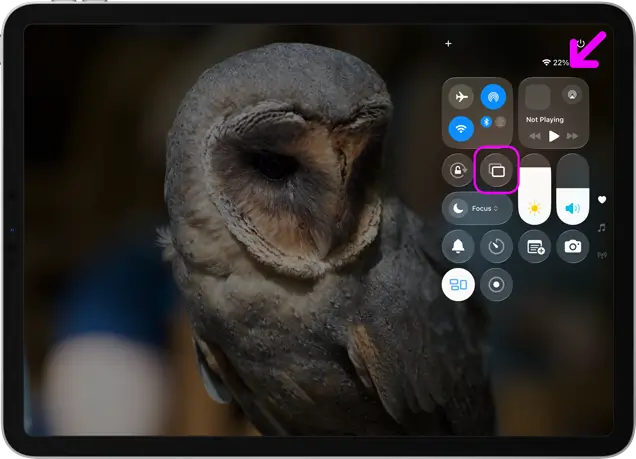
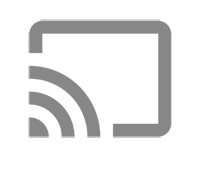
Chromecast Movie Files
- Tap a movie file to play it
- Tap the centre of the screen to pause the movie
- If you have AirPlay or Chromecast devices those icons will appear near the bottom of the screen.
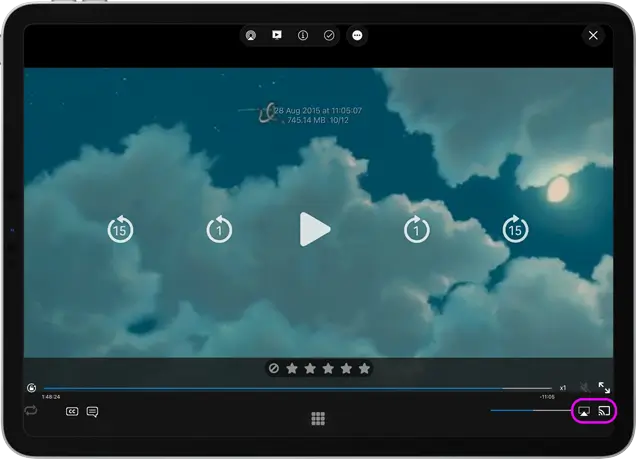
- Tap the Chromecast icon at the bottom of the movie player.
- The movie player will exit and bring up the media player. Select your Chromecast from the list.
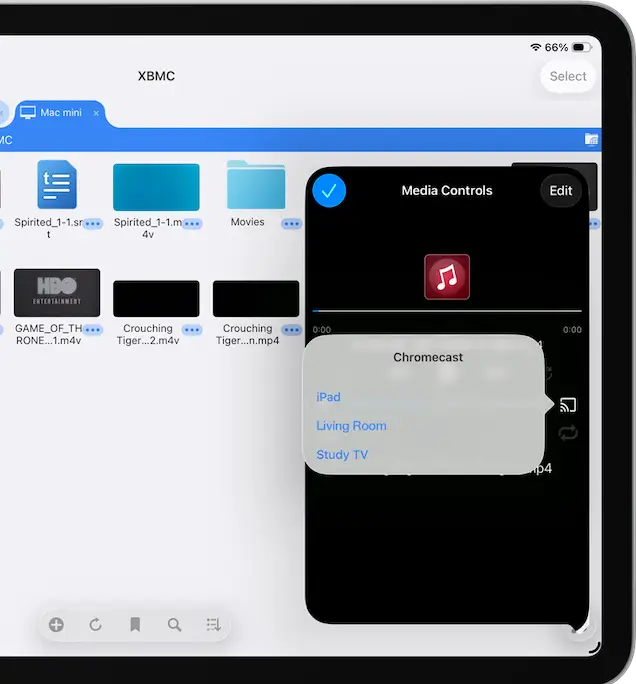
Stream Movie Files to Another App
You can play movie files that FileBrowserGO doesn't support by streaming them to other video player apps.
- Tap a movie files action menu
- Select "Stream to Another App"
- Select your video player app to play the file.
FileBrowserGO recommends a few video player apps that work well in this menu.
If you can't see your video player app, tap "Stream to Another App" from this menu. This will copy an internal URL that you can paste into your video player app.