- Connect to Mac
- Connect to Windows
- Connect to NAS Drives
- Connect to Cloud Storage
- USB Drives
- Map an App folder
- File Selection Mode
- Selecting Images in the Image Viewer
- Copying Files
- Drag and Drop
- AirDrop Files
- Copy Large files with macOS Finder
- Share Files
- Copy to iOS Clipboard
- eMail Files
- Download Files Using URL
- Bulk Rename - Add text to filenames
- Bulk Rename - Find and Replace
- Bulk Rename - Rename with Dates
- Bulk Rename - Rename using EXIF Data
- Rotate Images
- Convert Images
- Create Contact Sheets
- Rate Photos with XMP
- Remove GPS from Photos
- Edit IPTC Properties on Photos
- Slideshows
- - Chromecast Images
- - Airplay Photos
- Supported Music Types
- Play Modes
- Queueing Tracks
- Speed Up/Slow Down Playback
- AirPlay Music
- Chromecast Music
- Cast Music to Alexa Devices
- Recording Audio into FileBrowser
- Create Custom Tasks
- Monitor a Folder for a Keyword and Download Hourly
- Download PDFs from the Last 7 Days
- Trim PDF Pages
- Change IPTC Properties on Images in Bulk
- Rotate Images in Bulk
- Automated Backup of Video Files from a Chosen Folder
- Automate Backup and Deletion of Files Older than a Chosen Date
- Remove GPS from Multiple Photos
- Convert Images in Bulk
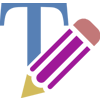
Editing Documents
Edit Microsoft office or iWork documents or edit simple text documents easily with FileBrowserGO.
Text Editor
Tap the file context menu and select "Edit this file". This feature is supported by most text files including .txt,.html,.css,.js,.xml to name a few.
Edit In Place
Open and edit documents on a server or cloud using Word, Excel, Pages, Powerpoint, iWork apps and FileBrowserGO.
If you are using the list view mode, any Microsoft Office or Apple iSuite apps or PDF documents will have an additional icon that will bring up the Share menu.
If you can't see the icons, see the section below.
Tip: You can add more file types on the Config > Preferences popup.
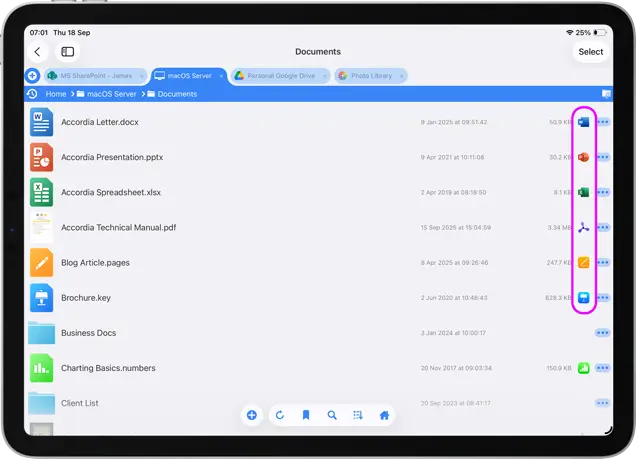
If you are not using the list view, tap the document actions menu and select "Edit In Place" from the menu.
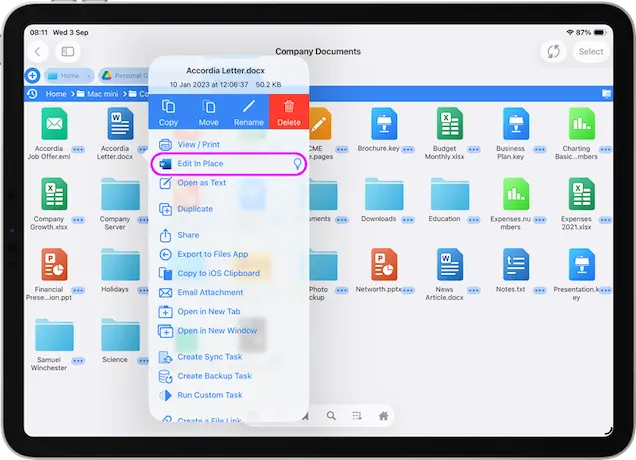
Now iOS will show you the apps that this file can be passed to. Scroll the app icons list to the right until you find Word and tap it.
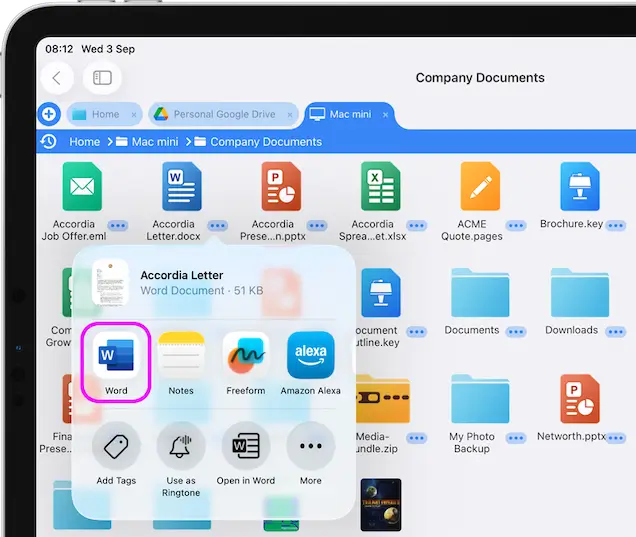
Edit your document and when finished, tap the FileBrowserGO link in the top left corner. This will save your changes back to the Server or Cloud where you opened your document.
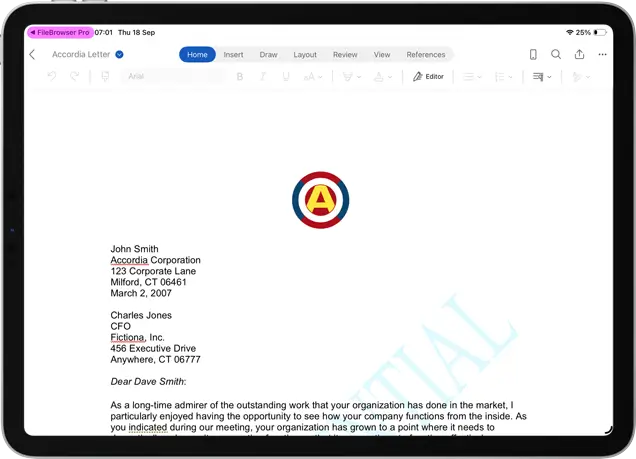
Can't See the App Icons in the File Listing?
If you don't see the Word, Excel or Powerpoint App Icons appear in the file listing, you need to install the apps.
If you still can't see the icon it may need turning on in Config. Perform the following steps:
- Navigate to the Home Screen
- Tap Config (Gear icon bottom left)
- Tap "Preferences"
- Scroll down to "Edit in Place in List View" and turn it on.
Can't See the Word Icon in the Share Menu?
- Tap "Edit In Place" if you can't see Word, scroll to the far right and tap "More".
- Tap "Edit" in the top right.
- Find Word which will be under the "Suggested" section. Tap the plus icon next to it and it will now appear as one of your "Favorites".
- Tap the blue tick, then tap the blue tick again.
Word should now appear as one of the icons in the list.
