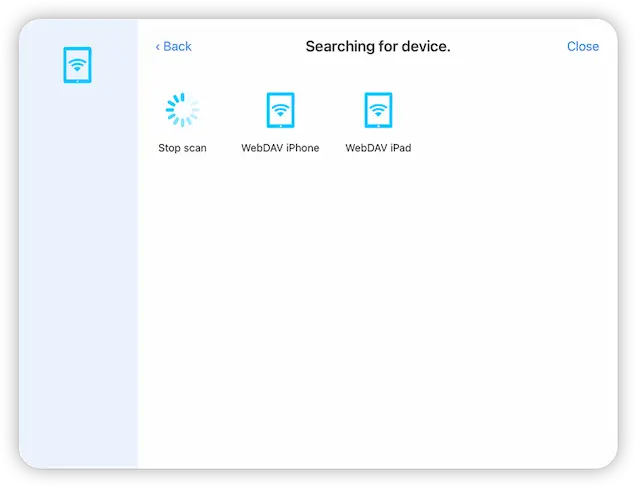- Connect to Mac
- Connect to Windows
- Connect to NAS Drives
- Connect to Cloud Storage
- USB Drives
- Map an App folder
- File Selection Mode
- Selecting Images in the Image Viewer
- Copying Files
- Drag and Drop
- AirDrop Files
- Copy Large files with macOS Finder
- Share Files
- Copy to iOS Clipboard
- eMail Files
- Download Files Using URL
- Bulk Rename - Add text to filenames
- Bulk Rename - Find and Replace
- Bulk Rename - Rename with Dates
- Bulk Rename - Rename using EXIF Data
- Rotate Images
- Convert Images
- Create Contact Sheets
- Rate Photos with XMP
- Remove GPS from Photos
- Edit IPTC Properties on Photos
- Slideshows
- - Chromecast Images
- - Airplay Photos
- Supported Music Types
- Play Modes
- Queueing Tracks
- Speed Up/Slow Down Playback
- AirPlay Music
- Chromecast Music
- Cast Music to Alexa Devices
- Recording Audio into FileBrowser
- Create Custom Tasks
- Monitor a Folder for a Keyword and Download Hourly
- Download PDFs from the Last 7 Days
- Trim PDF Pages
- Change IPTC Properties on Images in Bulk
- Rotate Images in Bulk
- Automated Backup of Video Files from a Chosen Folder
- Automate Backup and Deletion of Files Older than a Chosen Date
- Remove GPS from Multiple Photos
- Convert Images in Bulk
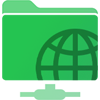
Connect to iOS WebDAV Server
When you start the FileBrowserGO WebDAV server on your iPad/iPhone, other iOS devices and Macs/PCs can connect to and browse local folders or any other remote locations you enable via the settings in FileBrowserGO.
Start the WebDAV Server
To start the WebDAV server on your device:
- From FileBrowserGO's home screen tap the cog icon
- Select "WebDAV Server"
- Set a user name and password for the server here
- Turn on the FileBrowserGO locations you want to share via WebDAV using the toggle buttons
- Tap the "Start Server" button.
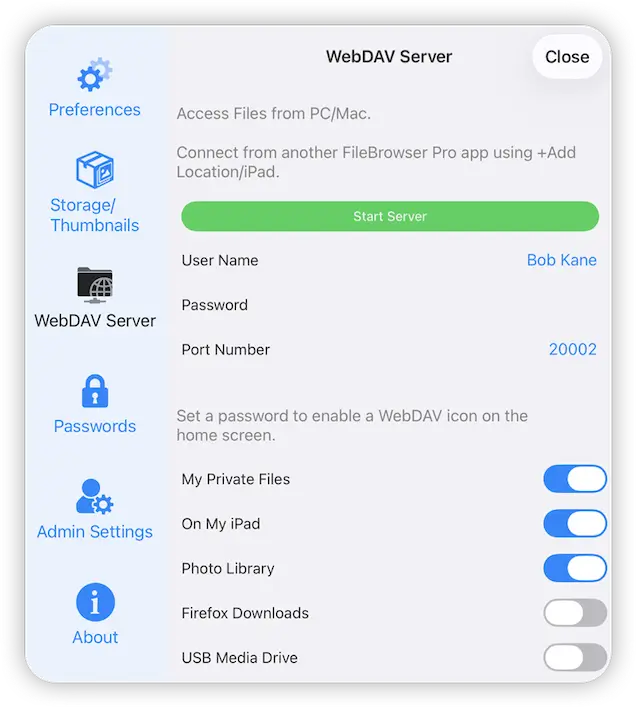
Connect to your WebDAV Server
Connect to your WebDAV server from another device. The formats you have to enter these vary from device to device. Select what you are connecting from below to see the steps:
- macOS
- Windows
- Other iOS Device using FileBrowserGO's WebDAV client.
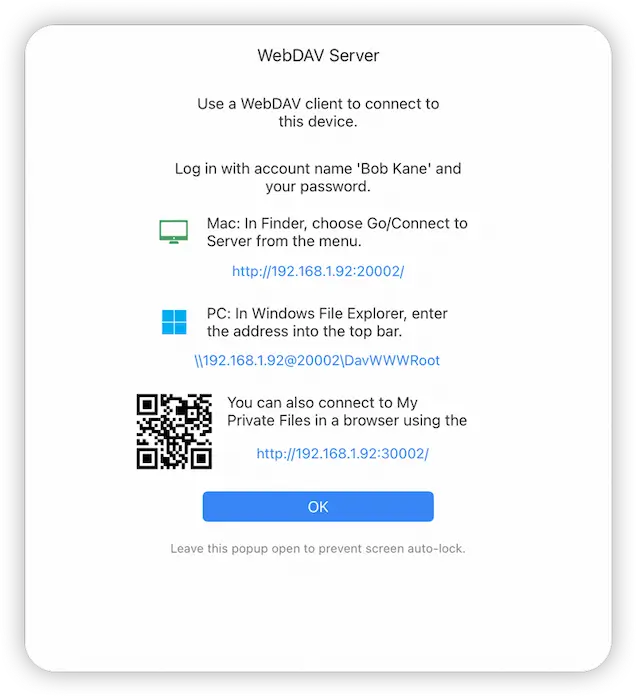
Connect to FileBrowserGO WebDAV Server From macOS
- Switch to finder and tap "Go" in the top toolbar
- Select "Connect to Server"
- Enter the Mac url that was displayed in FileBrowserGO here. It will be something like "http://192.168.1.12:20002/" and tap "Connect"
- Enter the username and password you set on your device earlier and tap "Connect"
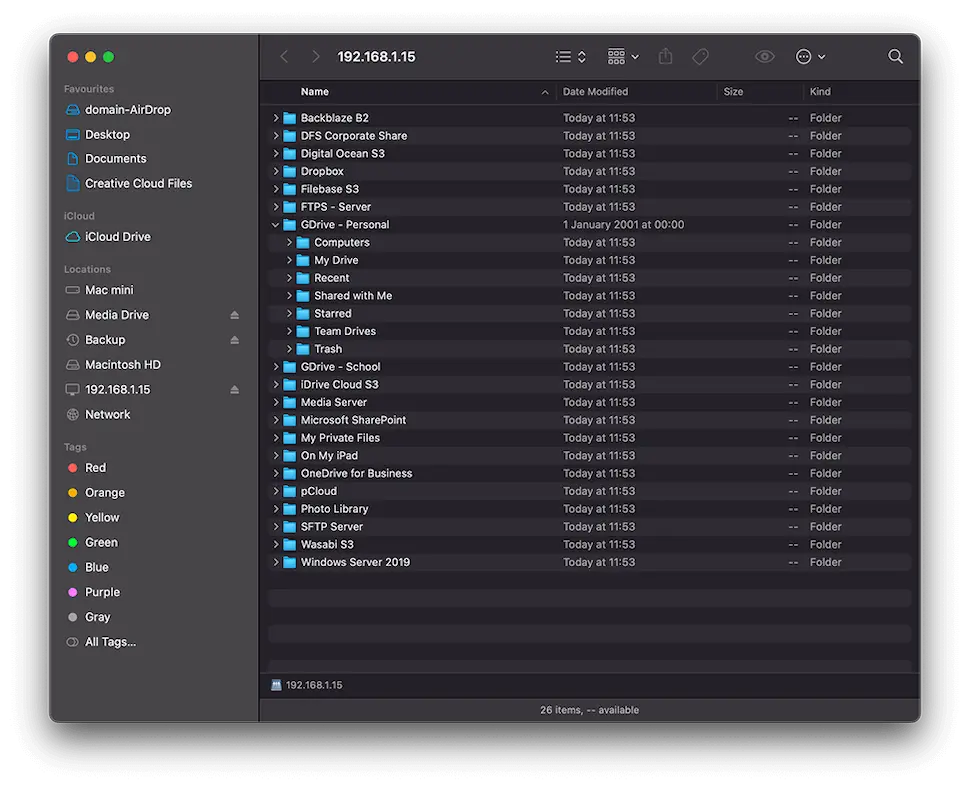
Connect to FileBrowserGO WebDAV Server From Windows
- Open Windows File Explorer
- Enter the url that was displayed in FileBrowserGO into the top bar. It will be something like "\\192.168.1.12@20002\DavWWWRoot".
- Enter your username and password you set on your device earlier and tap "Connect"


Connect to FileBrowserGO WebDAV Server From Another iPad/iPhone
- Open FileBrowserGO and tap "Add Location"
- Select "iPad/iPhone" in the connection wizard, this will open FileBrowserGO's WebDAV client.
- Tap "Scan Now" and select your device from the list
- Enter the username and password you set earlier and tap "Save"
- This will auto-connect the first time and ask for your password again. Enter it and tap "Connect" and that's it