- Connect to Mac
- Connect to Windows
- Connect to NAS Drives
- Connect to Cloud Storage
- USB Drives
- Map an App folder
- File Selection Mode
- Selecting Images in the Image Viewer
- Copying Files
- Drag and Drop
- AirDrop Files
- Copy Large files with macOS Finder
- Share Files
- Copy to iOS Clipboard
- eMail Files
- Download Files Using URL
- Bulk Rename - Add text to filenames
- Bulk Rename - Find and Replace
- Bulk Rename - Rename with Dates
- Bulk Rename - Rename using EXIF Data
- Rotate Images
- Convert Images
- Create Contact Sheets
- Rate Photos with XMP
- Remove GPS from Photos
- Edit IPTC Properties on Photos
- Slideshows
- - Chromecast Images
- - Airplay Photos
- Supported Music Types
- Play Modes
- Queueing Tracks
- Speed Up/Slow Down Playback
- AirPlay Music
- Chromecast Music
- Cast Music to Alexa Devices
- Recording Audio into FileBrowser
- Create Custom Tasks
- Monitor a Folder for a Keyword and Download Hourly
- Download PDFs from the Last 7 Days
- Trim PDF Pages
- Change IPTC Properties on Images in Bulk
- Rotate Images in Bulk
- Automated Backup of Video Files from a Chosen Folder
- Automate Backup and Deletion of Files Older than a Chosen Date
- Remove GPS from Multiple Photos
- Convert Images in Bulk
Connect to NAS Drives from iOS
Easily access your NAS from your iPhone / iPad, connect to NAS drives such as QNAP and Synology with FileBrowserGO.
Connect to NAS Drives
Open the FileBrowserGO app.
Tap the "+ Add Location" or the "+" icon on the home screen to start the setup wizard.
Tap the "Computer/Network Drive", this will scan your WiFi network for your NAS drives, once discovered select it.
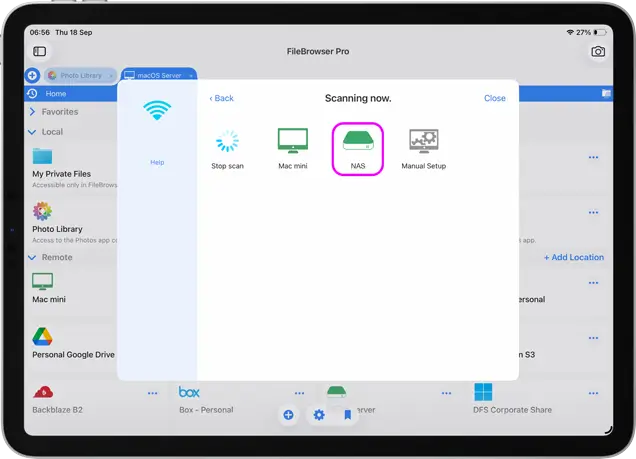
If the NAS drive isn't found when FileBrowserGO scans for it, there could be a firewall blocking the network packets from the app, preventing the NAS from seeing them. You need to configure it to allow "Windows File and Printer Sharing" or TCP Port 445.
If FileBrowserGO reports 'Unknown User or Password' when you know these are correct, this is an indicator that you need to try Compatibility Mode. This setting can be found when you edit the NAS location under the "Advanced Settings" section. Your NAS drive may also need FileBrowserGO's "Enable NetBIOS" setting to be switched on.
Can No Longer Connect to NAS
Sometimes iOS turns off local network access to apps after an app update or iOS update.
- Open the iOS Settings app.
- Scroll to the bottom of the Settings list and tap "Apps", and then FileBrowser.
- If running iOS 17 or earlier scroll to the bottom of the Settings list and tap "FileBrowserGO".
- Enable "Local Network".

FAQ
-
How do I connect to NAS drive on iPhone with SMB3?
Yes, you can connect to your NAS using SMB3 using FileBrowserGO or FileBrowser Professional. You can also connect to your NAS using SMB2 or even older devices that only support SMB1.
-
Will FileBrowserGO work with my NAS?
Yes, FileBrowserGO works with huge variety of NAS drives. Try FileBrowserGO for free to test compatibility.
-
Can I access my NAS drive from iPad?
Easily scan your network for NAS Drives, enter your credientials to have fast and secure access to your files from your iPad in minutes with FileBrowserGO.
-
Can I test if my NAS drive works with FileBrowserGO?
Yes, we recommend that you try our free trial of FileBrowserGO to test if it will connect to your NAS drive. If it does, FileBrowserGO should also be able to connect.
