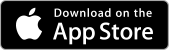MusicStreamer UserGuide

Connect to your Music Collection
Connect to your music library wirelessly on your Mac, PC, Network Media Drive, and TimeCapsule. You can even plug in a USB with Music on it.
If you need help setting the app up, click one of the links below.
- Tap the "Cog" icon
- Then select "Music Sources"
- Tap "Add Music Source"
- And follow the setup wizard.
View Modes
Switch between Artist, Album and Song views. When in Album view you can switch between List or Grid Mode.

Note: You can change your album view mode to group by artist or by album title. Under Preferences > Sort Albums by Artist Name.
Play Modes


Standard
Play the Play Queue.
Repeat
Repeat the entire Play Queue.
Repeat Track
Repeat the current track.
Endless Play
A random Song is added to the end of the Play Queue after the current track has finished.
Play Queue
The 'Play Queue' is the current list of Songs being played. The Play Queue is at the top of the Play Lists.
Play Now
Tapping "Play Now" on a Song will add that song to the top of your current Play Queue and begin to play it immediately. Doing this for an Album or Playlist will add all songs of that album/playlist to the top of the Play Queue.
Play Next
Tapping "Play Next" on a track will insert it into the play queue after the current track.

Queue Up
Tapping "Queue Up" will insert the tracks at the bottom of the Play Queue.
Queue From Here
Queues the tracks from an Album from the selected Song onwards.

Edit / Re-Order Play Queue
You can swipe right to left on a track to delete it from your play queue.
To enter edit mode, tap the Play Queue action menu and select 'Edit' to re-order the Play Queue without changing the original Album or Playlist.
Play History
Your Play History shows the last 50 tracks played.


Playlists
Tap the 'Create Playlist' button under the play controls and name it.
Add Tracks to a Playlist
Add an Album, all Albums for an Artist or individual Songs to a Playlist by tapping the action menu icon and choosing the Playlist you wish to add them to, or create a new Playlist.

Edit a Playlist
Tap the Playlist action menu icon and choose 'Edit'. Now you can:
- Re-order your Songs by using the drag controls.
- Remove unwanted Songs by tapping the delete icon.
Once you have finished editing your Playlist, tap 'Done Editing'.


Add Random Tracks
Use the Play Queue or Playlist menu to add 10 or 25 random tracks, chosen automatically from the set of albums listed in the right-hand panel. Control which albums are eligible by using the Search keywords or Genre selector.
You can also change the playback mode to Endless to add random tracks, see section below.

Import and Export Playlists
You can easily import all your Apple Music/iTunes playlists or import and export individual playlists. Follow our simple guides on how to:
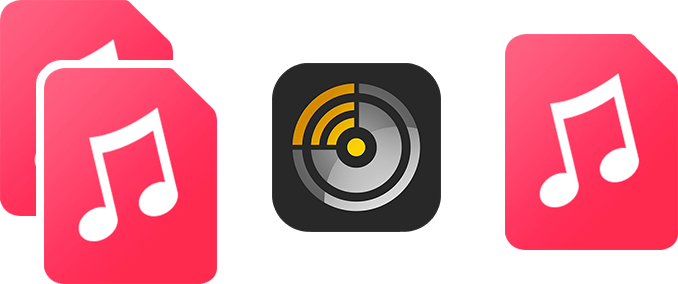
Filter by Genre
Tap the Filter dropdown to filter your Music to Blues, Rock, Classical or Grunge music. If you pull down on the list you can search for a genre. Just start typing in the box.
On the iPhone tap the search icon. This will reveal the Filter options.

Search
Search by Song, Album, Artist or File name. Choose which of these options apply to your search by selecting the options just above the search input. In Album or Artist view modes, expand albums to see highlighted matching tracks.

Endless Play Mode
Automatically add songs to the end of your play queue and control which songs are eligible by filtering with a search or selecting a genre, or both.
Search by song names containing "love" for example." and "Filter by music genre "Grunge".
Once you have filtered your music in the right hand panel, only those tracks will be used for endless play. You can also queue up your own tracks in this mode.

Download Music for Offline Playback
Download your music for offline playback on your iOS devices. You can download Songs, Albums, Albums for an Artist, Playlists or even your music search results.
You can see if a track has been downloaded by the small dot next to the track name.Download An Entire Album
Tap an album to expand its contents and tap the Download icon.
You know when a track is available for offline playback as a small circle will appear to the left of the track number.

Download All Albums by an Artist
Download all albums by a particular artist. Select the Artist view, then tap on an artist to reveal their albums. Tap on the actions menu to the right of the artist name and select "Download for Offline Playback".

Download Individual Songs
Individual tracks can be downloaded from any of the Album, Artist or Song views by choosing "Download for Offline Playback" from the actions menu.

Download Entire Playlists
To download an entire playlist tap the actions menu icon to the right of the playlist and select "Download for Offline Playback".

Download Search Results
Tap the search icon and choose whether to apply the search words to Songs, Files, Albums or Artists. In this example: search the Albums view for the word "Iron" and enable "Songs" on the options popup. There are quite a few results so filter it further by changing the genre filter to "Pop" only. Once you have the results you want, tap the actions menu and select "N matching tracks", then "Download for Offline Playback".
If you select "N Albums (n Tracks)" you will download all tracks for every album that has a song with "iron" in its title.

MusicStreamer's Offline Listening Mode
When you are away from your network and only the music that has been downloaded for offline playback is available, MusicStreamer's Offline Mode will display only those albums and songs, making it super easy to choose your next music.
To enable "Offline Mode" simply tap the cog icon in the top right of the screen and select "Offline Mode" you can then filter your library to only show the music you have downloaded to your iPhone.
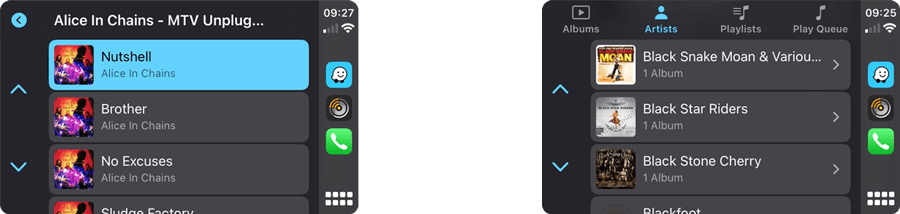
Car Play
MusicStreamer has full CarPlay support. Plug in your iPhone and select the MusicStreamer app, then fill the play queue by selecting tracks or albums and enjoy downloaded music on your journey.
Note: In the MusicStreamer app, ensure you change to "Offline Mode". To do this, tap the cog icon and tap "Go Offline". Then choose YES to only display tracks that are available offline. You'll then see the available downloaded tracks for playback in the car, rather than your whole collection.Connect to External Smart Devices
MusicStreamer can connect to smart devices via AirPlay, Chromecast and to Amazon Devices. Simply tap the AirPlay or Chromecast icon next to the Volume control and select your smart device. To connect to your Amazon device see our guide. Streaming your music to multiple Chromecast devices is easy with this tutorial.
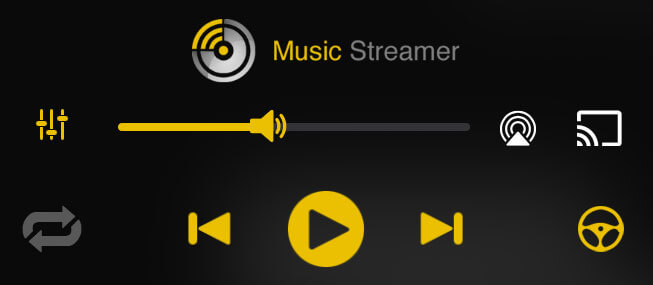

Link Multiple Music Libraries
Add multiple music libraries to MusicStreamer and switch between them. Connect to your home music library, your friend's collection when at their home or a wireless network drive when in your car. Simply:
- Tap the cog icon top right
- Select "Music Sources"
- From here you can switch libraries
- Add new libraries
- Tap "Add Music Source"
- And follow the setup wizard
Missing Artwork?
MusicStreamer can discover artwork from a variety of places. If you have missing artwork, here are three ways to resolve this:
- Use a tag editor to add embedded artwork to your music files.
- Add a jpg or a png file into your album folder.
- Paste an image into MusicStreamer
- Tap the album action menu and select "Web Search" to open Safari and search for the album.
- In Safari tap and hold an album image and select "Copy".
- Return to MusicStreamer and use the Album action menu's "Paste Album Artwork".
Then tap the cog icon, select "Rescan" and choose "Rescan everything" to find all your new artwork.
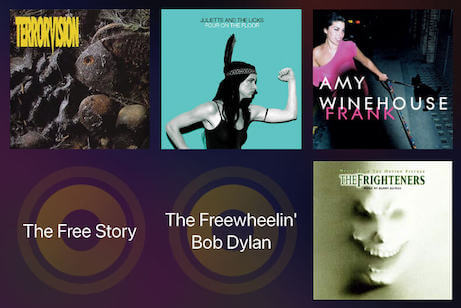
Light and Dark Mode
Easily change between light and dark modes:
- Tap the "Cog" icon
- Select "Preferences"
- Scroll to the bottom of the dialog and select "Light Mode".
Personalize the Look of MusicStreamer
On the "Preferences" dialog scroll to the bottom and select either one of the 4 preset UI Colour options or tap "Custom" and choose your own accent colour to be used throughout the app.
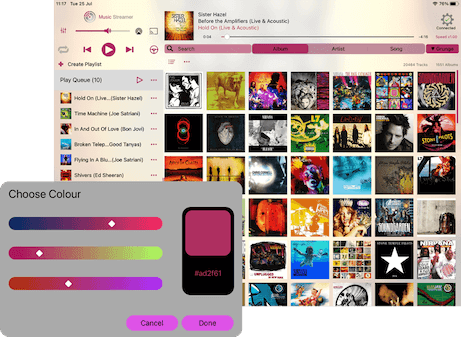
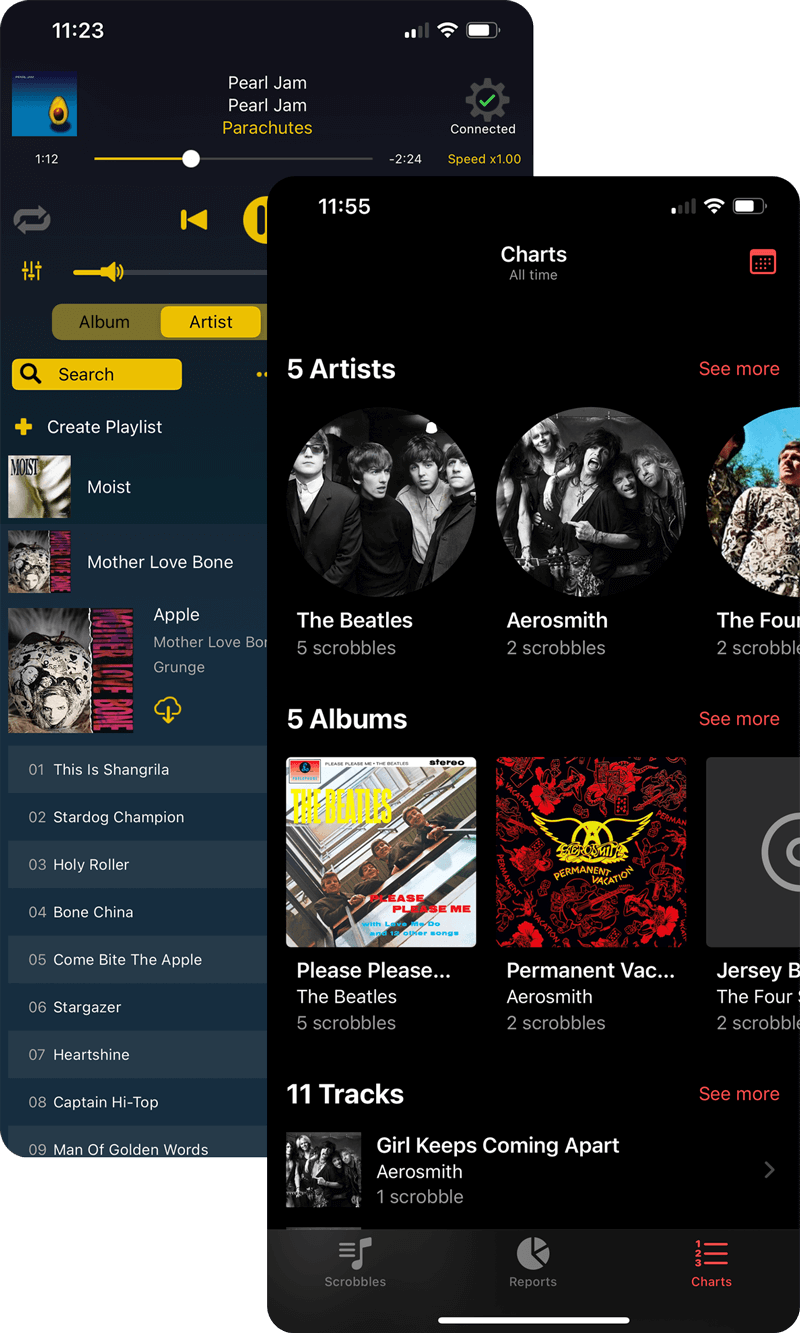
Scrobble Tracks to Last.fm
Automatically update your last.fm profile with the music you’ve been playing in MusicStreamer. View your listening history on last.fm and share it with friends.
Tap the cog icon and select "Preferences", then enter your last.fm username and password.
Please use your last.fm Username and not your email address.