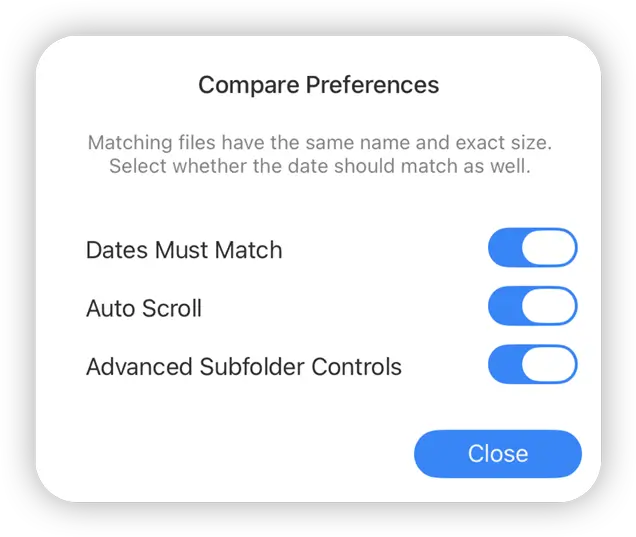- File Selection Mode
- Selecting Images in the Image Viewer
- Copying Files
- Drag and Drop
- AirDrop Files
- Share Files
- eMail Files
- Bulk Rename - Add text to filenames
- Bulk Rename - Find and Replace
- Bulk Rename - Rename with Dates
- Bulk Rename - Rename using EXIF Data
- Rotate Images
- Convert Images
- Create Contact Sheets
- Rate Photos with XMP
- Remove GPS from Photos
- Edit IPTC Properties on Photos
- Slideshows
- Create Custom Tasks
- Monitor a Folder for a Keyword and Download Hourly
- Download PDFs from the Last 7 Days
- Trim PDF Pages
- Change IPTC Properties on Images in Bulk
- Rotate Images in Bulk
- Automated Backup of Video Files from a Chosen Folder
- Automate Backup and Deletion of Files Older than a Chosen Date
- Remove GPS from Multiple Photos
- Convert Images in Bulk
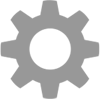
Compare Files and Folders
Compare files and folders on your Mac, in the cloud or network locations. Check for the same name, file size and date with FileBrowser Pro for Mac.
To compare a folder either right click a folder and select "Compare With Folder" or navigate into a folder click the View Options button and select "Compare".
When in Comparison Mode, right click a file to bring up the menu:
- View Both: Bring up both files in a side by side preview to compare their contents.
- Copy to: Copy the current file to the other compared folder.
- Rename: You can choose to rename the file or both files.
- Delete: You can choose to delete the file or both files.
Grey: Same Folder name.
Purple: Same File name only.
Blue: Same File name and File Size (and Date if the "Dates Must Match" setting is turned on).
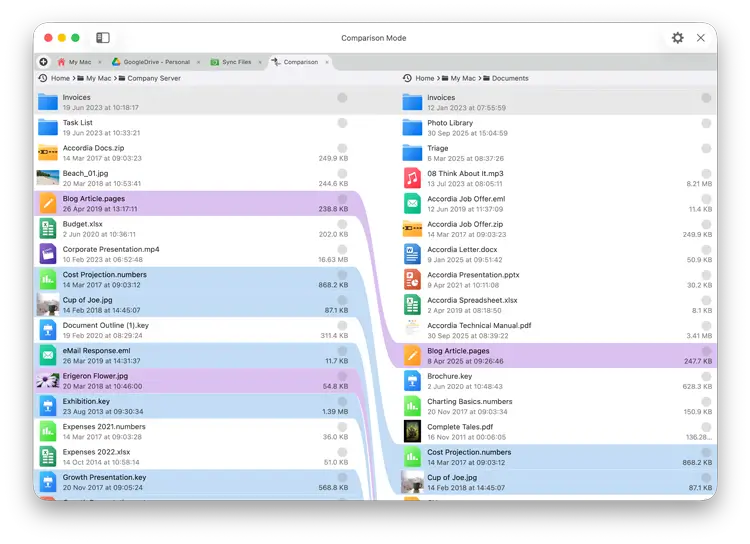
Comparison Settings
Date Must Match: If this is checked, then Blue items match all 3 requirements, Name, Size and Date.
Auto Scroll: This scrolls both directories when you scroll either side.
Advanced Subfolder Controls: Click the chevrons to expand subfolders whilst in Comparison Mode.