- File Selection Mode
- Selecting Images in the Image Viewer
- Copying Files
- Drag and Drop
- AirDrop Files
- Share Files
- eMail Files
- Bulk Rename - Add text to filenames
- Bulk Rename - Find and Replace
- Bulk Rename - Rename with Dates
- Bulk Rename - Rename using EXIF Data
- Rotate Images
- Convert Images
- Create Contact Sheets
- Rate Photos with XMP
- Remove GPS from Photos
- Edit IPTC Properties on Photos
- Slideshows
- Create Custom Tasks
- Monitor a Folder for a Keyword and Download Hourly
- Download PDFs from the Last 7 Days
- Trim PDF Pages
- Change IPTC Properties on Images in Bulk
- Rotate Images in Bulk
- Automated Backup of Video Files from a Chosen Folder
- Automate Backup and Deletion of Files Older than a Chosen Date
- Remove GPS from Multiple Photos
- Convert Images in Bulk
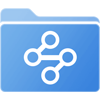
macOS Custom Task - Monitor a Folder for a Keyword and Download Hourly
Monitor a folder for PDFs with the keyword such as "Invoice" and download them to another location every hour with FileBrowser Pro for Mac Custom Tasks.
- Click the Sync Tasks location on your home screen.
- Then click the "+" icon in the bottom toolbar and select "Create Custom Task".
- Give your task a name like "Invoice Update"
Locate the folder with your invoice PDFs on your work server.
Use files from:
Change the top dropdown to "a Preset folder"
Select the folder you want to run this task in on the next dropdown.
Then click the "Insert Step" button.
Filter the documents to those containing the word "Invoice".
In the new section, change the top dropdown to "with names matching text"
Type in the text you want to match, in this case "Invoice".
Change where it says "at start" to "Anywhere"
Keep the last option as "case insensitive"
Then click the "Insert Step" button.
Now filter the list of documents to any that are PDFs by using ".pdf".
In the new section, change the top dropdown to "with names matching text"
Type in ".pdf".
Change where it says "at start" to "at end"
Then click the "Insert Step" button.
Copy the matching files to your iPad in a folder called Invoices.
In the new section, change the top dropdown to "Copy to"
My Private Files/Invoices
only overwrite if newer
Click "Manual" and change it to "1 hr". This will run this Custom Task every hour.
Run task:
Change the dropdown that says "Manual" to "1 hr"
Click the "Start Task" button to run this task.
