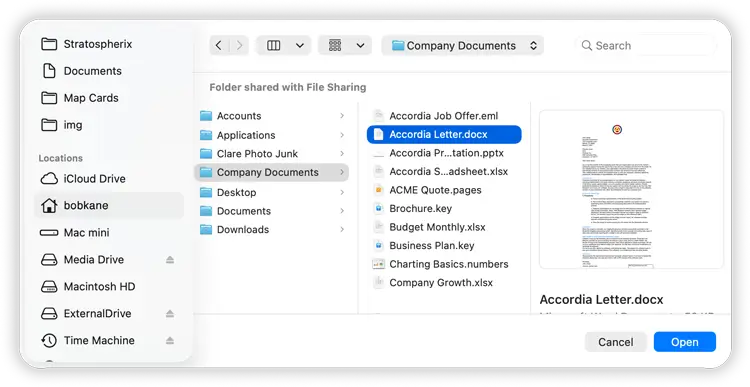- File Selection Mode
- Selecting Images in the Image Viewer
- Copying Files
- Drag and Drop
- AirDrop Files
- Share Files
- eMail Files
- Bulk Rename - Add text to filenames
- Bulk Rename - Find and Replace
- Bulk Rename - Rename with Dates
- Bulk Rename - Rename using EXIF Data
- Rotate Images
- Convert Images
- Create Contact Sheets
- Rate Photos with XMP
- Remove GPS from Photos
- Edit IPTC Properties on Photos
- Slideshows
- Create Custom Tasks
- Monitor a Folder for a Keyword and Download Hourly
- Download PDFs from the Last 7 Days
- Trim PDF Pages
- Change IPTC Properties on Images in Bulk
- Rotate Images in Bulk
- Automated Backup of Video Files from a Chosen Folder
- Automate Backup and Deletion of Files Older than a Chosen Date
- Remove GPS from Multiple Photos
- Convert Images in Bulk
Import and Export to macOS Finder
Easily import or export files or folders to macOS Finder from FileBrowser Pro for Mac.
Export to macOS Finder
Easily export a file or folder to finder using the steps below:
- Right click a file or folder and select "Export to Finder" from the menu.
- Navigate to the macOS folder and click "Save" to export the file or folder to that location.
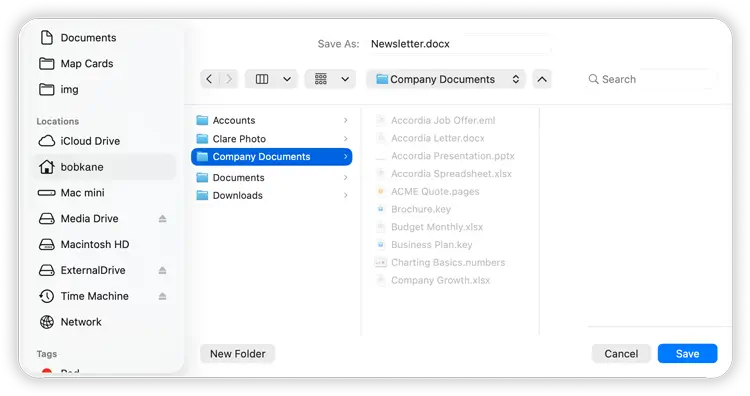
Import from macOS Finder
Easily Import files from finder to remote locations such as Google Drive or a Windows PC.
- In the folder you want to Import the file into, click "+" icon and select "Import from Finder" from the menu.
- Select the file you wish to Import and it will be copied to the current folder.