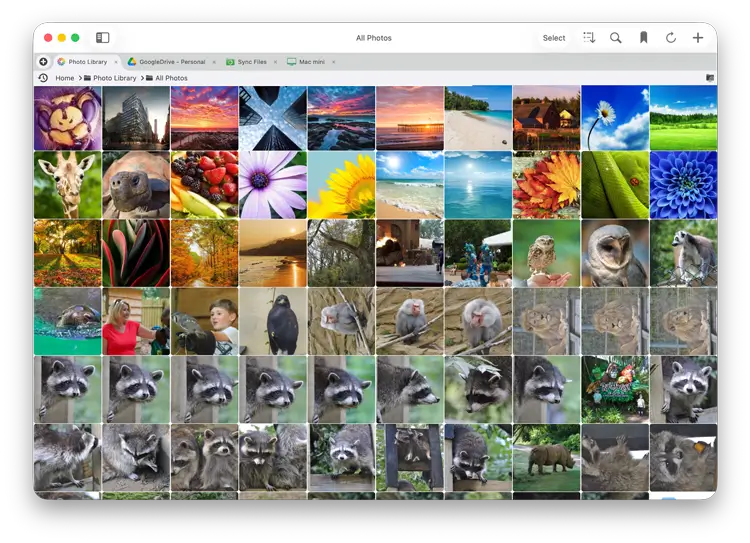- File Selection Mode
- Selecting Images in the Image Viewer
- Copying Files
- Drag and Drop
- AirDrop Files
- Share Files
- eMail Files
- Bulk Rename - Add text to filenames
- Bulk Rename - Find and Replace
- Bulk Rename - Rename with Dates
- Bulk Rename - Rename using EXIF Data
- Rotate Images
- Convert Images
- Create Contact Sheets
- Rate Photos with XMP
- Remove GPS from Photos
- Edit IPTC Properties on Photos
- Slideshows
- Create Custom Tasks
- Monitor a Folder for a Keyword and Download Hourly
- Download PDFs from the Last 7 Days
- Trim PDF Pages
- Change IPTC Properties on Images in Bulk
- Rotate Images in Bulk
- Automated Backup of Video Files from a Chosen Folder
- Automate Backup and Deletion of Files Older than a Chosen Date
- Remove GPS from Multiple Photos
- Convert Images in Bulk

Editing Images in FileBrowser Pro for Mac
Make simple edits to images such as rotate, flip, scale, crop or convert image formats on macOS with FileBrowser Pro for Mac.
Rotate Images
To rotate an image, open an image then click the file actions menu and choose one of rotation options available.
Flip Images
To flip an image, open an image then click the file actions menu and choose one of flip options available either vertical or horizontal.
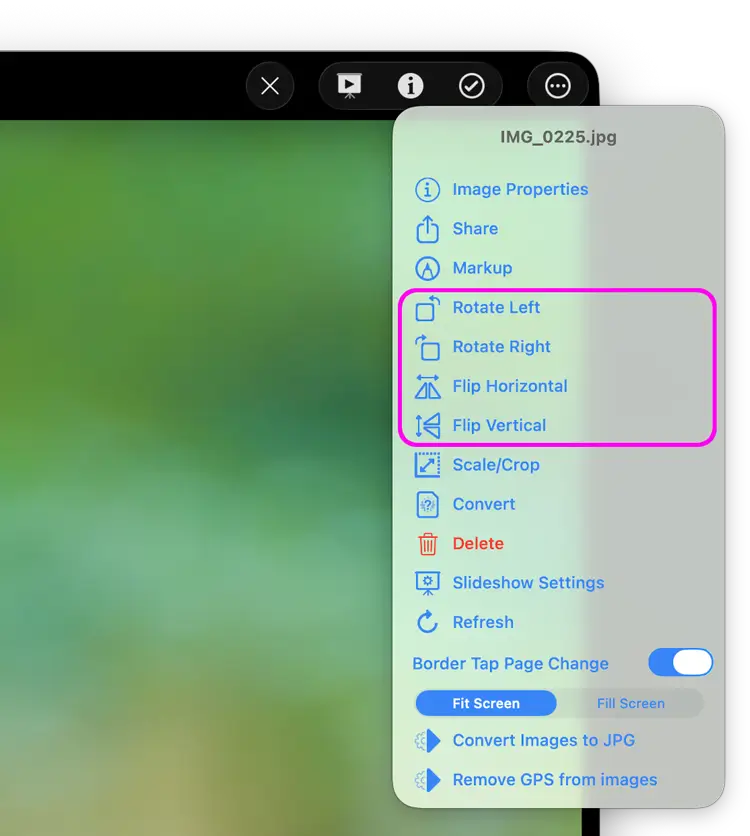
Scale & Crop
Scale to Size
You can scale the image to a set size by setting the axis and designating the size in pixels.
Crop
You can crop the image to one of the presets, selecting each option will give you a preview.
Note: Images in the Photo Library need to be copied elsewhere before they can be edited.
RAW photo formats cannot use the Rotate, Flip, Convert, Scale and Crop options.
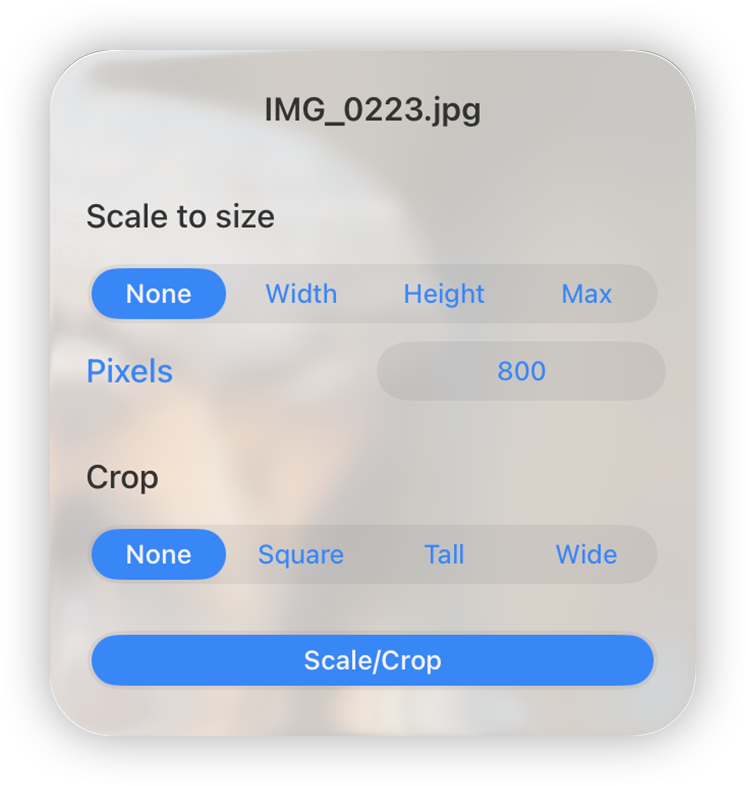
Convert Images
To convert an image, right click it and choose "Convert". This option is also available on the image viewer menu if you open the image first.
Convert your image to one of the following formats:
- JPG
- HEIC
- TIFF
Clicking the required format will create a copy of the file in the same folder.
Note: Images in the Photo Library need to be copied elsewhere before they can be converted.
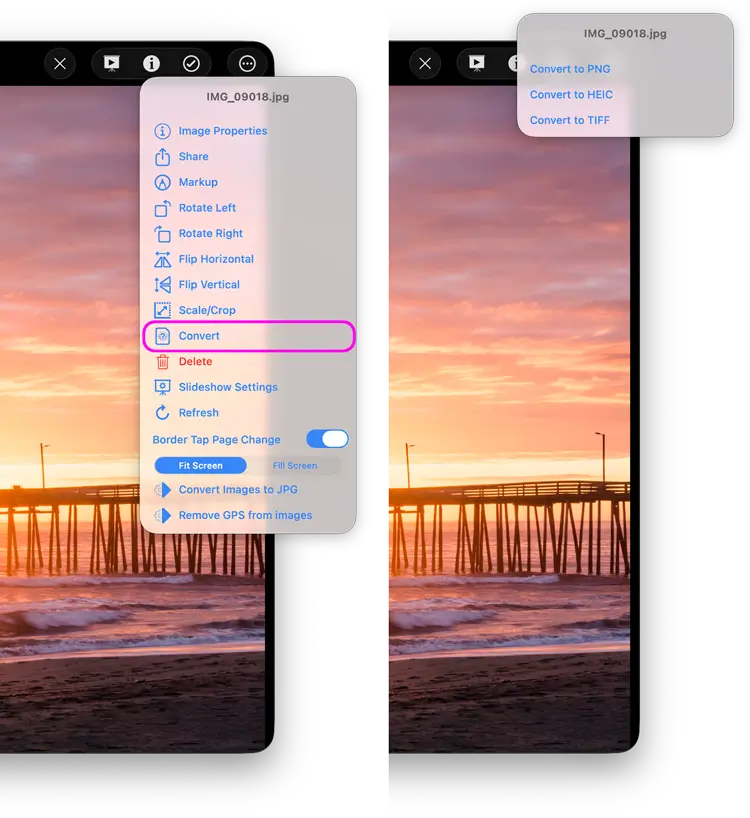
Custom Tasks - Convert Images in Bulk
To convert multiple images you need to create a Custom Task. Follow our simple steps below to create a task that you can re-use easily on any photo selections.
- From FIleBrowser for Mac's Home Screen, click the "All Tasks" locations and click the "+" icon in the bottom toolbar and select "Create Custom Task".
- Give your new Custom task a name like "Convert to JPG"
- Click the "Insert Step" button
- Change this to new section to "Convert Images..." and change the second dropdown to the format you want your images converted to.
- Set whether you want them saved to the same folder or not.
- Once done click "Close".
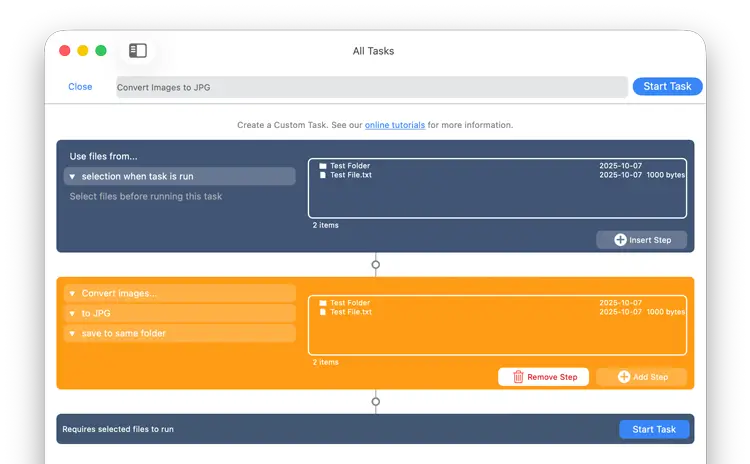
Return to your folder with your photos in:
- Click "Select" then select all the photos you want to convert.
- Click the 3 dots Context menu and select "Run Task".
- A menu will appear showing you all your Custom tasks, select the new "Convert to JPG" task you just created.
- This will show you a summary of changes, click "Start Now".
Your custom task has been saved so you can re-use this on any photos you select in future.
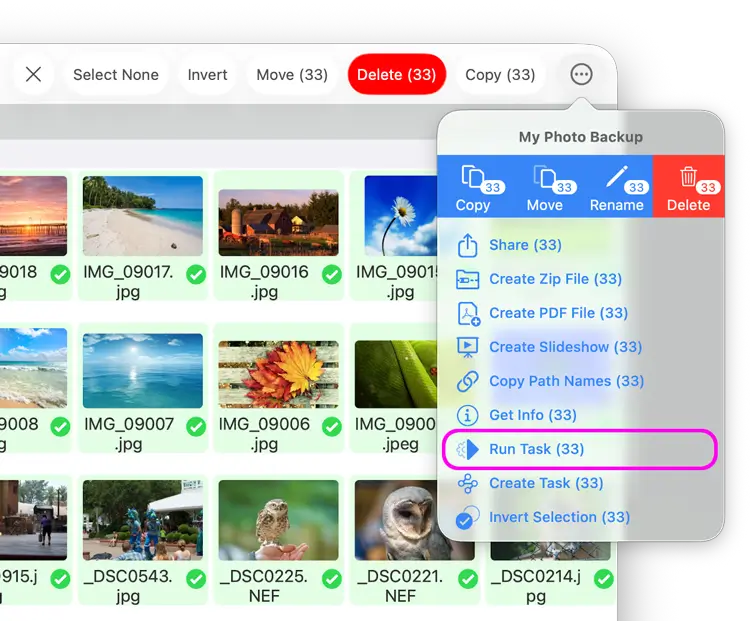
Create Image Contact Sheets
Easily create image/photo contact sheets on macOS with FileBrowser Pro for Mac with the following steps:
- Select multiple images in a folder and then click the menu icon in the bottom toolbar. Select "Create PDF File".
- Select the number of image you want per page.
- Select your paper orientation, portrait or landscape.
- Choose the quality by selecting DPI.
- Optionally choose an Exif property to add to your file labels
- You can also add the filenames underneath each image for easy reference.
- Reorder - From here you can drag the photos into your prefered order.
- Click "Create PDF File" and the new PDF will be saved into the current folder. If you want to save the PDF to another location uncheck "Save to this Folder" and the file will be copied to your clipboard.
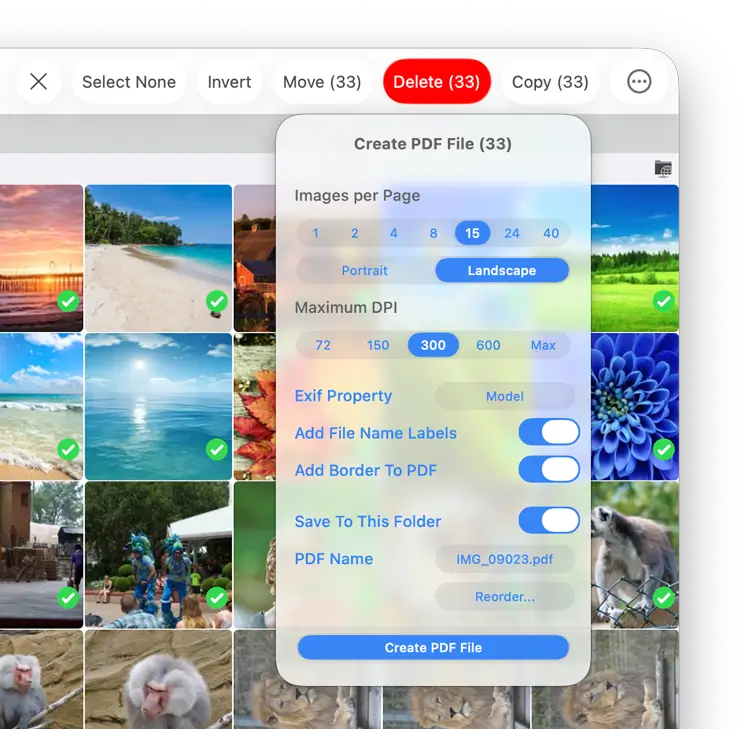
The finished PDF file should look something like this.
You can change the number of images per page, set the orientation of your PDF, change the DPI, reorder the images, add file names to the images and add meta data from the create PDF dialog.
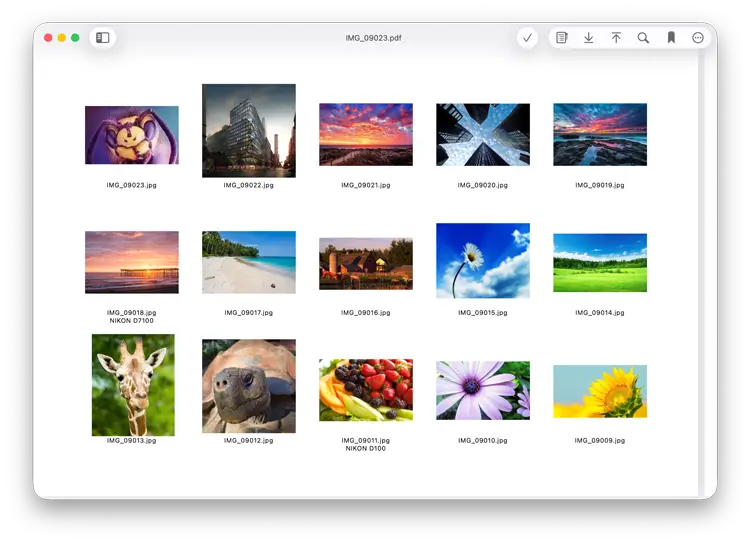
Rate Photos with XMP
Image Properties
Open a photo to view it full screen, then click the "i" icon in the top menu, you can Rate or reject the photo using the star icons.
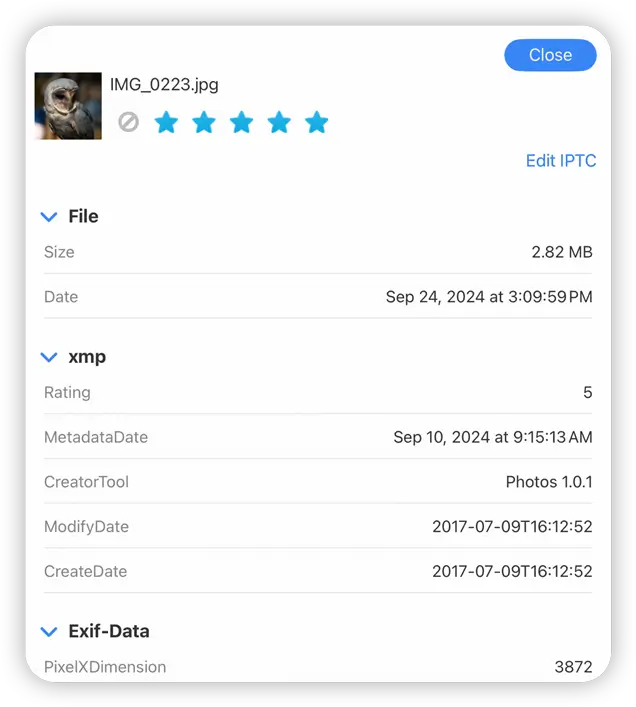
From Gallery View
- Click the sort icon and change your view mode to one of the "Gallery" modes.
- Select a photo.
- Then change the view menu from "Menu" to "Properties" in the right panel.
- Edit the Star rating in the right panel.
Tip: Keyboard shortcuts for when viewing in fullscreen or in Gallery view. Use the keys “0-5” to rate or “x” to reject.
Use Right and Left arrow keys to move to next and previous images.
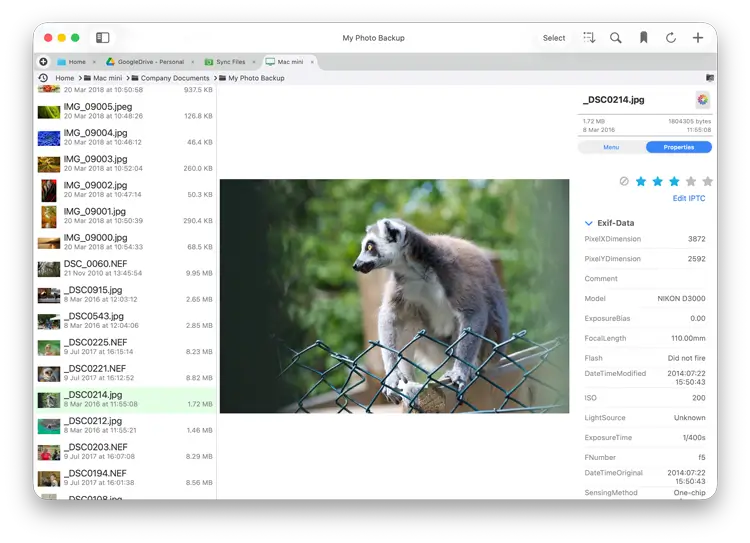
Remove GPS from Photos
You can remove GPS from your photos either individually or in bulk:
- Open the photo you want to remove the GPS information from.
- Click the "i" icon in the top toolbar.
- Then click "Edit IPTC".
- Now enable the "Remove GPS Properties" switch and click "Set".
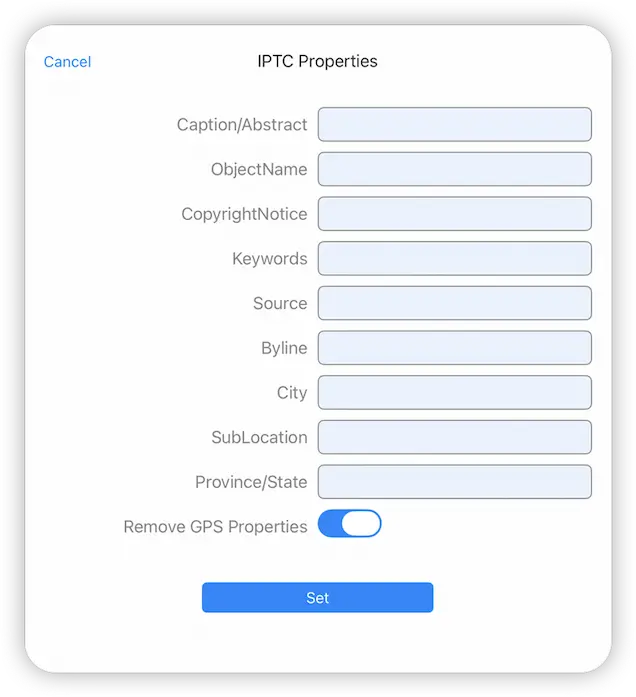
Custom Task - Remove GPS from Multiple Photos
To remove GPS properties from multiple photos you need to create a Custom Task. Follow our simple steps below to create a task that you can re-use easily on any photo selections.
- From FileBrowser for Mac's Home Screen, click the "Sync Files" locations and click the "+" icon in the bottom toolbar and select "Create Custom Task".
- Give your new Custom task a name like "Remove GPS"
- Click the "Insert Step" button
- Change this to new section to "Set image properties" and click the second dropdown turn on "Remove GPS Properties" and click "Set".
- Once done click the "Close" button.
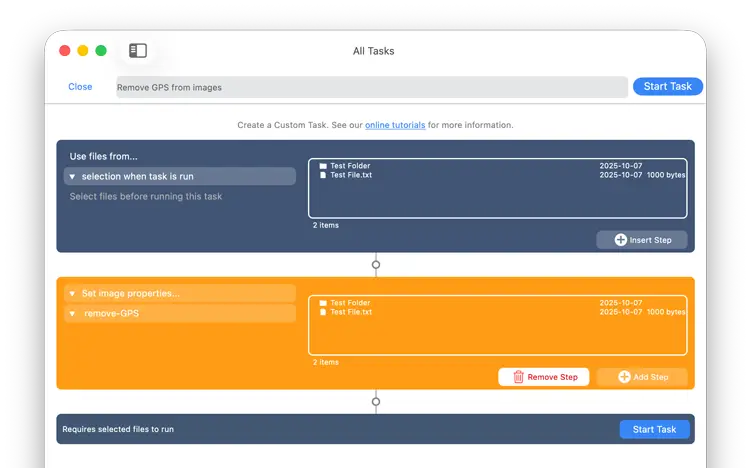
Return to your folder with your photos in:
- Click "Select" then select all the photos you want to remove their GPS Properties from.
- Click the actions menu and select "Run Task".
- A menu will appear showing you all your Custom tasks, select the new "Remove GPS" task you just created.
- This will show you a summary of changes, click "Start Now".
Your custom task has been saved so you can re-use this on any photos you select in future.
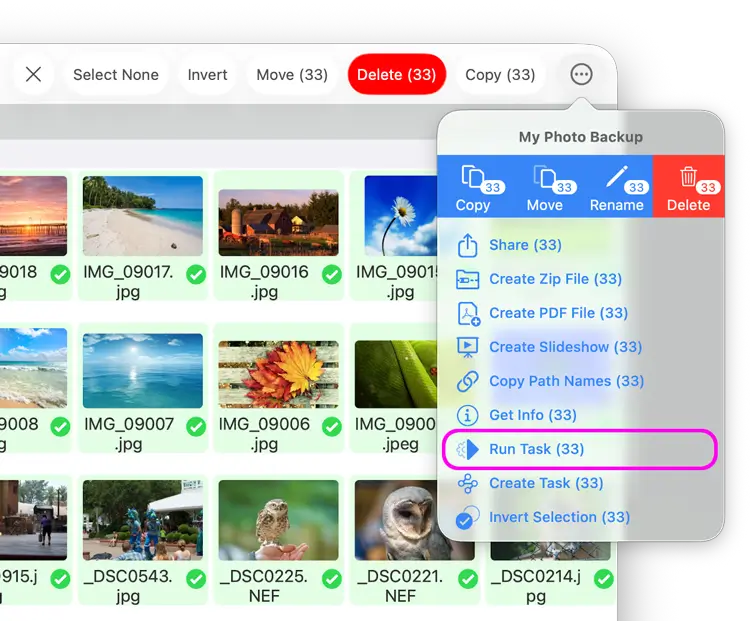
Edit IPTC Properties on your Photos
You can edit your IPTC properties on your photos such as Copyright Notices, Keywords or location data. Edit them either individually or in bulk:
Single File
- Open the image you want to edit the IPTC information from.
- Click the "i" icon in the top toolbar.
- Then click "Edit IPTC".
- Now enter the IPTC information and click the "Set" button.
To remove GPS information turn on the toggle switch and click "Set".
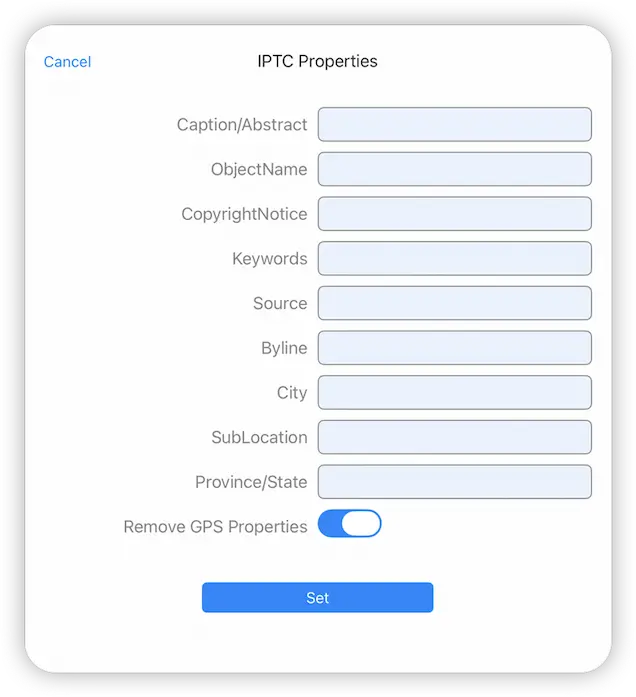
Edit IPTC Properties on Multiple Files
To edit IPTC properties in bulk on multiple files you need to create a Custom Task. Follow our simple steps below to create a task that you can re-use easily on any photo selections.
- From FileBrowser for Mac's Home Screen, click the "Sync Files" locations and click the "+" icon in the bottom toolbar and select "Create Custom Task".
- Give your new Custom task a name like "Edit IPTC"
- Click the "Insert Step" button
- Change this to new section to "Set image properties" and click the second dropdown and edit the IPTC Properties then click the "Set" button.
- Once done click "Close".
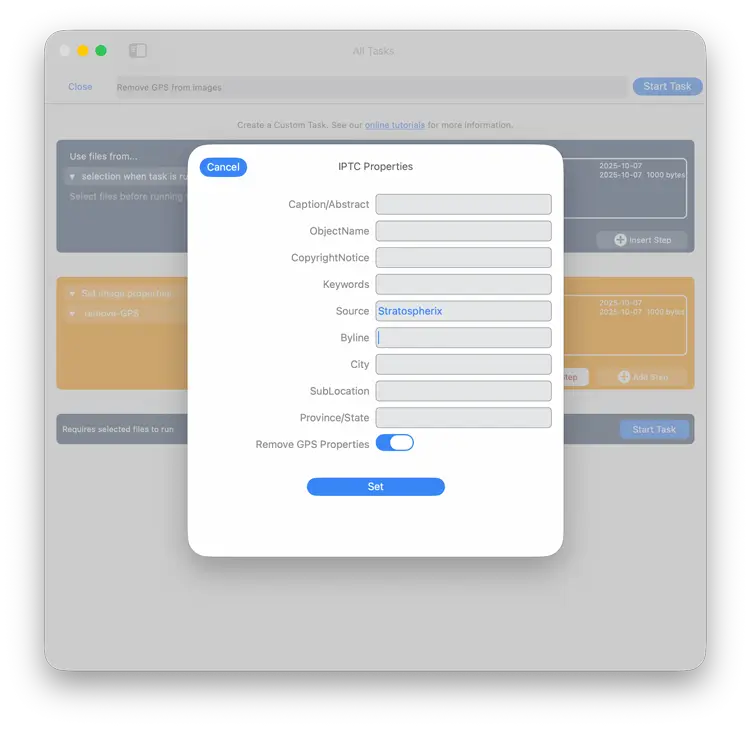
Return to your folder with your images in:
- Click "select" then select all the images you want to change their IPTC Properties.
- Click the action menu and select "Run Task".
- A menu will appear showing you all your Custom tasks, select the new "Edit IPTC" task you just created.
- This will show you a summary of changes, click the "Start Now" button.
Your custom task has been saved so you can re-use this on any photos you select in future.
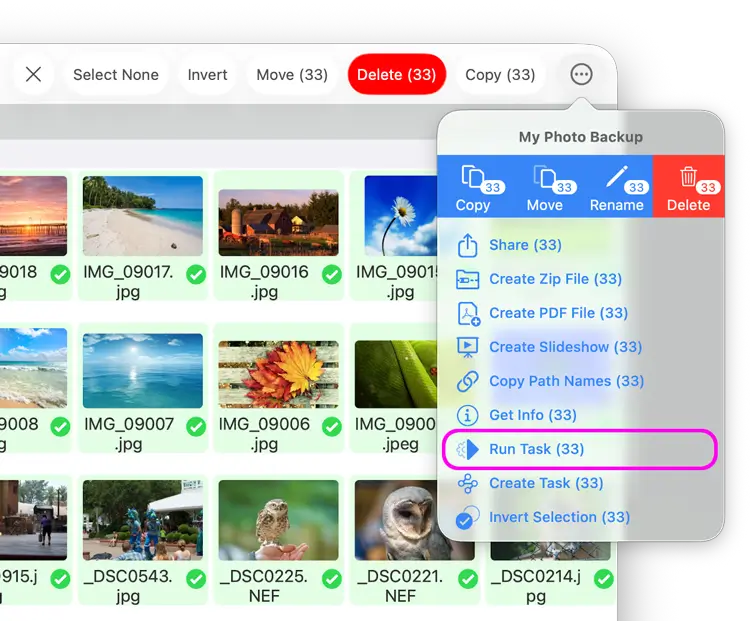
Slideshows
Slideshow Current Folder
Open an image then click the slideshow icon. If you want to change the slideshow settings click the image actions menu and select "Slideshow Settings".
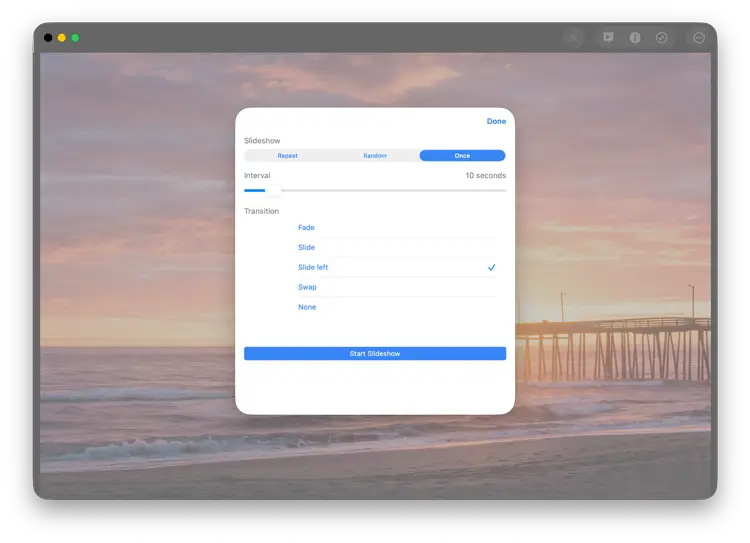
Save Slideshows
You can create and save Slideshows in two ways:
- Select multiple images and use the toolbar action menu to select "Create Slideshow".
- Right click a folder and select "Create Slideshow".
Note: This will include all the photos in any subfolders also.
If you can't see "Create Slideshow" you may need to Enable "Slideshows". Click the Cog icon on FileBrowser for Mac's home screen and select "Admin Settings -> Feature Switches" and toggle on "Show Slideshow Location".
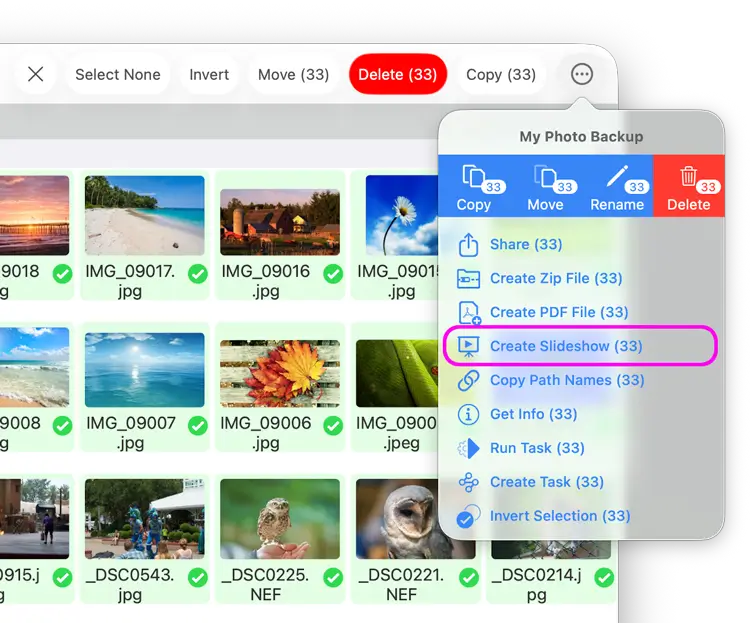
Manage Slideshows
- On FileBrowser for Mac's home screen click the "Slideshows" location.
- From here you can reorder your slideshow or refresh the slideshow contents
- To Delete or Rename Slideshows click the "Edit" button in the top menu.
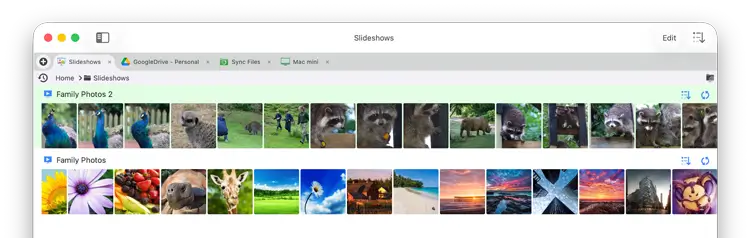
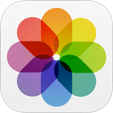
Accessing macOS Photos App
You now have access to the macOS Photos app (Previously iPhoto). Just click the "Photo Library" location on FileBrowser for Mac's home screen.
Note: Photos in the Photo Library need to be copied elsewhere before they can be edited or renamed.
Import from macOS Photo Library
- Open the folder where you would like to import the photos then click the file actions menu and select "Import from Finder".
- Select "Photos" in the left hand menu and navigate to your photos you would like to import.
- Select a single file by clicking it, select multiple files by holding down "CMD", once you have selected your files click "Open".