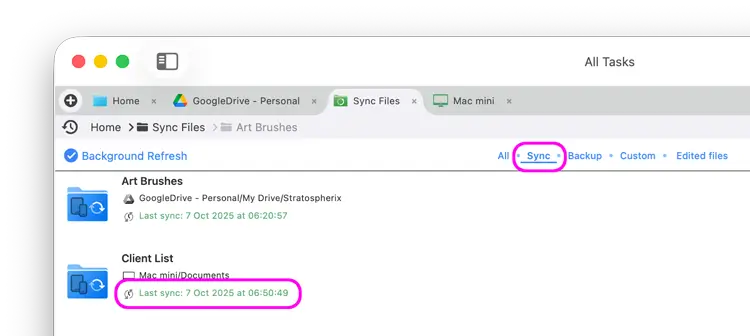- File Selection Mode
- Selecting Images in the Image Viewer
- Copying Files
- Drag and Drop
- AirDrop Files
- Share Files
- eMail Files
- Bulk Rename - Add text to filenames
- Bulk Rename - Find and Replace
- Bulk Rename - Rename with Dates
- Bulk Rename - Rename using EXIF Data
- Rotate Images
- Convert Images
- Create Contact Sheets
- Rate Photos with XMP
- Remove GPS from Photos
- Edit IPTC Properties on Photos
- Slideshows
- Create Custom Tasks
- Monitor a Folder for a Keyword and Download Hourly
- Download PDFs from the Last 7 Days
- Trim PDF Pages
- Change IPTC Properties on Images in Bulk
- Rotate Images in Bulk
- Automated Backup of Video Files from a Chosen Folder
- Automate Backup and Deletion of Files Older than a Chosen Date
- Remove GPS from Multiple Photos
- Convert Images in Bulk
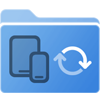
Sync Files Directly into FileBrowser Pro for Mac
Sync folders from any location either network or cloud storage directly into FileBrowser Pro for Mac and schedule how frequently to sync your files.
Create Sync Task
- Right click the folder you want to sync.
- Select "Create Sync Task"
- Here you can change the preferences of your Sync Task.
- When ready, click the blue tick and that's it.
If you want to change your settings see below.
Settings
Exclude List
Enter a comma separated list of files or folders to exclude. A * character can be used to match a part of a name.
For example:
- data.* excludes data.txt and data.jpg
- data* excludes files and folders starting with 'data'.
Sync Frequency
Set the frequency to re-run this task.
File Types
Enter a comma separated list of file extensions for file types to include.
For example: 'jpg,jpeg,png'
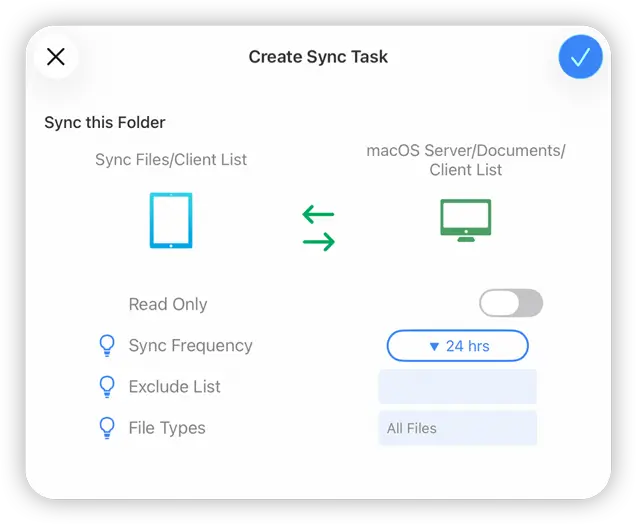
View your Synced Folders and Check your Sync has Run
Click on your Sync location to view your files. Check on your Sync Tasks by:
- Click the "Sync Tasks" Location on FileBrowser Pro for Mac's home screen.
- Then Select the "Sync" heading and your Sync Task will be listed with a status.
- You can run this Sync again manually by clicking the refresh icon.
- View sync details by right clicking a Sync task and selecting "View Log".