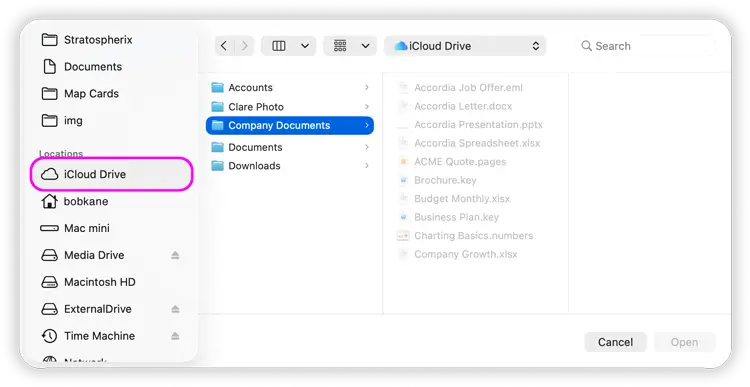- File Selection Mode
- Selecting Images in the Image Viewer
- Copying Files
- Drag and Drop
- AirDrop Files
- Share Files
- eMail Files
- Bulk Rename - Add text to filenames
- Bulk Rename - Find and Replace
- Bulk Rename - Rename with Dates
- Bulk Rename - Rename using EXIF Data
- Rotate Images
- Convert Images
- Create Contact Sheets
- Rate Photos with XMP
- Remove GPS from Photos
- Edit IPTC Properties on Photos
- Slideshows
- Create Custom Tasks
- Monitor a Folder for a Keyword and Download Hourly
- Download PDFs from the Last 7 Days
- Trim PDF Pages
- Change IPTC Properties on Images in Bulk
- Rotate Images in Bulk
- Automated Backup of Video Files from a Chosen Folder
- Automate Backup and Deletion of Files Older than a Chosen Date
- Remove GPS from Multiple Photos
- Convert Images in Bulk
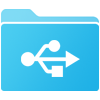
Map iCloud Folders or USB Drives in macOS
Add USB drives and browse them with FileBrowser Pro for Mac, you can also map other apps shared folders such as Firefox's Download folder for instant access in FileBrowser Pro for Mac.

USB Drives
- Open FileBrowser Pro for Mac, plug your USB drive then click "Add Location" from the home screen.
- Select "USB Drive" then select "Select Location"
- the macOS Finder will appear select your usb drive from the left menu and then click "Open".
- Now click "Save".
You can add multiple USB drives and FileBrowser Pro for Mac will remember them.
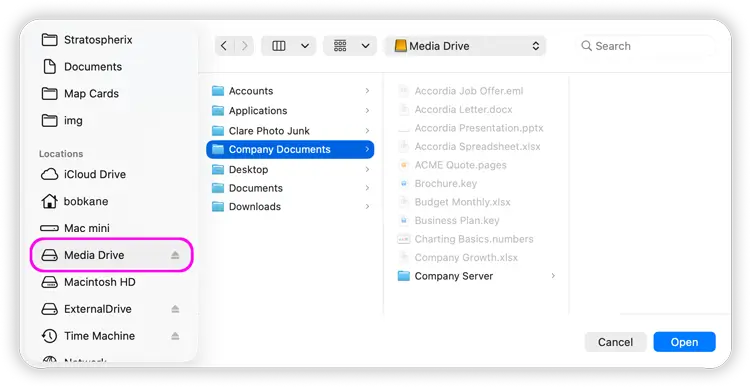
Map an iCloud Folder
Map an iCloud folder for direct access in FileBrowser Pro for Mac.
- From FileBrowser Pro for Mac's Home screen click "Add Location", then select "iCloud Folder"
- From here, select "iCloud Drive" on the left menu then navigate into the folder you want to map then click the "Open" button.