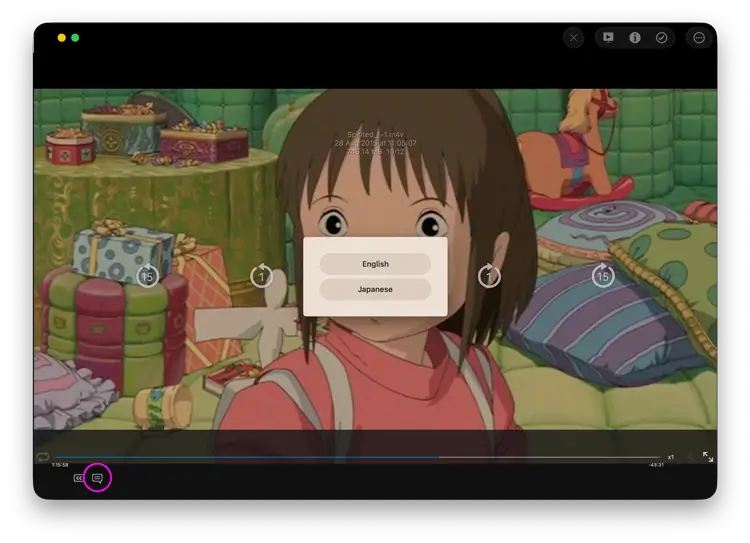- File Selection Mode
- Selecting Images in the Image Viewer
- Copying Files
- Drag and Drop
- AirDrop Files
- Share Files
- eMail Files
- Bulk Rename - Add text to filenames
- Bulk Rename - Find and Replace
- Bulk Rename - Rename with Dates
- Bulk Rename - Rename using EXIF Data
- Rotate Images
- Convert Images
- Create Contact Sheets
- Rate Photos with XMP
- Remove GPS from Photos
- Edit IPTC Properties on Photos
- Slideshows
- Create Custom Tasks
- Monitor a Folder for a Keyword and Download Hourly
- Download PDFs from the Last 7 Days
- Trim PDF Pages
- Change IPTC Properties on Images in Bulk
- Rotate Images in Bulk
- Automated Backup of Video Files from a Chosen Folder
- Automate Backup and Deletion of Files Older than a Chosen Date
- Remove GPS from Multiple Photos
- Convert Images in Bulk

Playing Movie Files in FileBrowser Pro for Mac
Play movie files or stream then from your network drives or the cloud with subtitle and langauge support.
Click the Movie file you want to play and it will auto start, click the center of the screen to pause the video. Once paused you can click anywhere on the screen to bring up the additional controls.
FileBrowser Pro for Mac plays all video file formats supported by macOS such as: MP4, MOV, M4V, 3GP, 3G2, AVI. FileBrowser Pro for Mac also supports HD content if your WiFi network is fast enough.
Note: DRM Protected Movies from iTunes
Apple prevent movies purchased from iTunes being streamed to non-Apple apps.
Set Video Thumbnail
To set your own video thumbail, play the video and pause it on the frame you would like to use. Click the actions menu and select "Set Video Thumbnail".
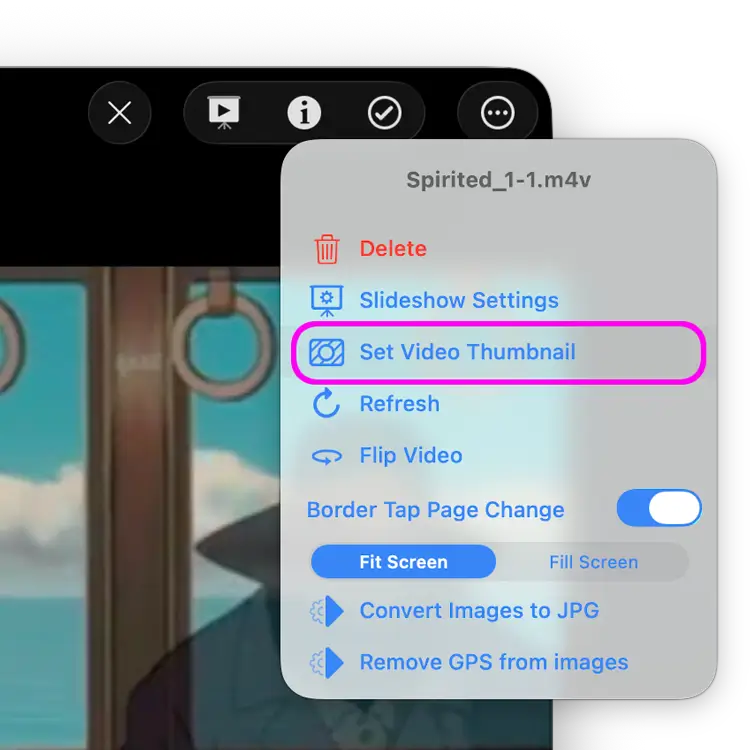
Change Movie Subtitles
Change the subtitles when playing movie files.
- Play a movie file.
- Click the centre of the screen to pause the movie.
- If your movie file has a choice of subtitles click the "Cc" icon and select the subtitle track you want.
Note: Subtitle .srt files are also supported. Rename the .srt file to match the movie file title and place it in the same folder.
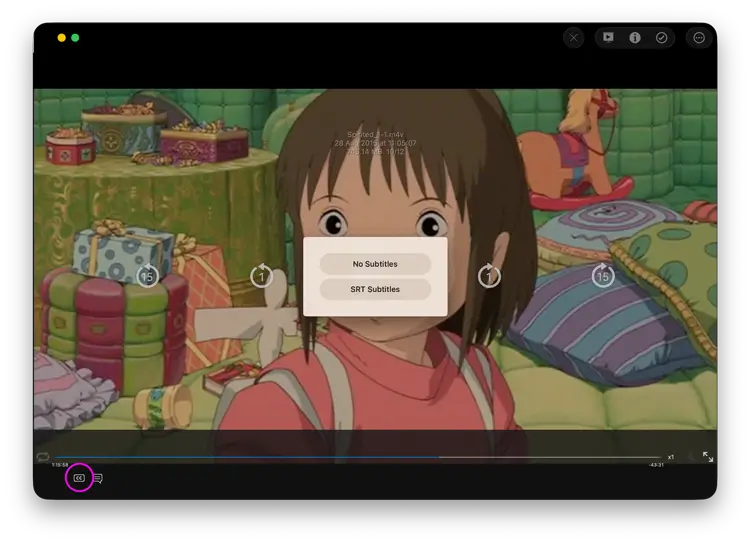
Change Movie Language
Switch between languages when playing movie files.
- Play a movie file.
- Click the centre of the screen to pause the movie.
- If your movie file has multiple languages embedded the Dialog icon will appear, click it and select the language track you want.